PROBLEM
A group is unavailable for item sharing in Portal for ArcGIS
Description
In Portal for ArcGIS, users with sufficient privileges can share public and organizational content. In some instances, a group is not displayed as an option when attempting to share organizational content. The image below demonstrates the HR group is not displayed as an option in the Group sharing window.

Cause
- The user is not a member of the group.
- The group settings are configured to only allow group owners and managers to contribute content.
Solution or Workaround
Note: Only Administrators or users with specific roles and privileges can add members to a group, change group settings, and change member roles and privileges. Refer to Portal for ArcGIS: Manage groups for more information.
Add the user as a member of the group
If the user does not belong to the group, add the user to the group. Refer to Portal for ArcGIS: Assign members to groups for the steps to do so.
Change the group settings to allow all members to contribute content
For the Who can contribute content to the group? group settings, ensure the Group members option is selected to allow group members to contribute content.
Change the user's role to Owner or Group Manager
Change the user’s role to Owner or Group Manager. Refer to Portal for ArcGIS: Manage group membership and roles for more information.
Create a new group allowing all members to contribute content
Create a new group that allows group members to contribute content. Add the user and the members of the previous group to the new group. Refer to Portal for ArcGIS: Create groups for the steps to do so.
The image below shows the HR group is displayed in the Group sharing window after the user is added to the HR group.
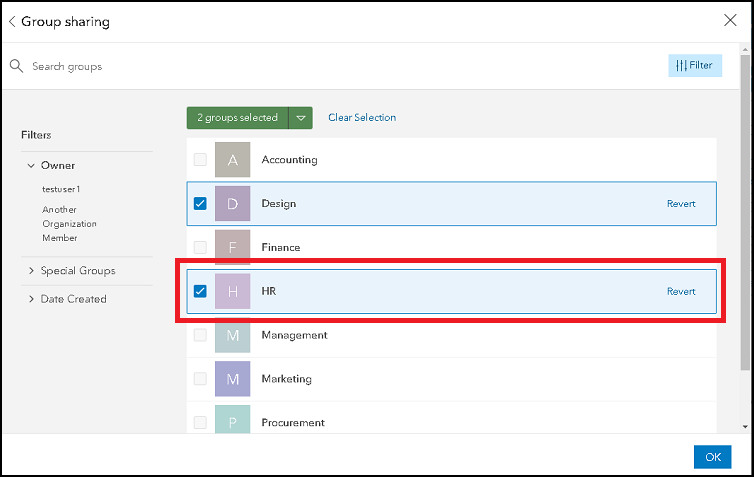
Article ID:000025273
- Portal for ArcGIS
Get help from ArcGIS experts
Download the Esri Support App