Frequently asked question
How do I locate the version number of ArcGIS Enterprise products without accessing the primary server machine?
Locating the version number of ArcGIS Enterprise products can be useful for a number of reasons. Namely, for self-diagnosing issues, posting on the Esri community forums, or to allow Esri Support Services to effectively diagnose issues. To determine the version number when there is no access to the primary server machine, navigate to the ArcGIS Enterprise component site. Follow the steps below to determine the version number based on the ArcGIS Enterprise component.
ArcGIS Server- Navigate to the ArcGIS Server Manager site. The default URL format is:
https://gisserver.domain.com/webadaptorURL/manager
- Navigate to Site > Software Authorization. The ArcGIS Server version is displayed here.
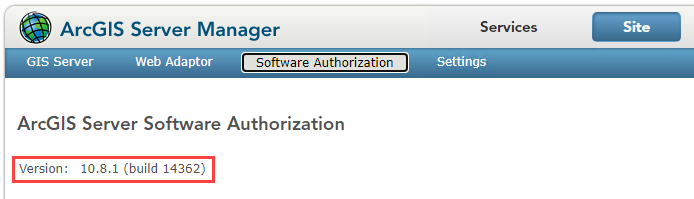
Portal for ArcGIS
- Navigate to the ArcGIS Portal Administrator Directory, and sign in with an administrative account. The default URL format is:
https://portal.domain.com/webadaptorURL/portaladmin
- Click Home. The Portal for ArcGIS version is displayed here.
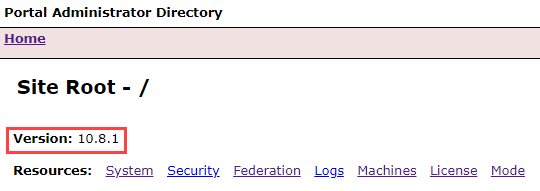
To show the version of the licenses being used:
https://<fqdn>:7443/arcgis/portaladmin/license
Article ID: 000025270
Software:
- Portal for ArcGIS
- ArcGIS Server
Get help from ArcGIS experts
Start chatting now

