ERROR
ERROR 000356: Invalid domain type
Error Message
In ArcGIS Pro, it is possible to create and assign a domain to a field from the Fields view. After creating a domain in the Fields view, the new domain is automatically selected, and attempts to save further edits fail. The following error message is returned:
Error: ERROR 000356: Invalid domain type.

In this example, after creating the Manager field and the Manager_Names domain in the Fields view, the domain is automatically selected for the field, but attempting to save the table fails. Hovering the cursor over the red box to the left of the field's Visible column check box displays the error message, as shown in the image below.
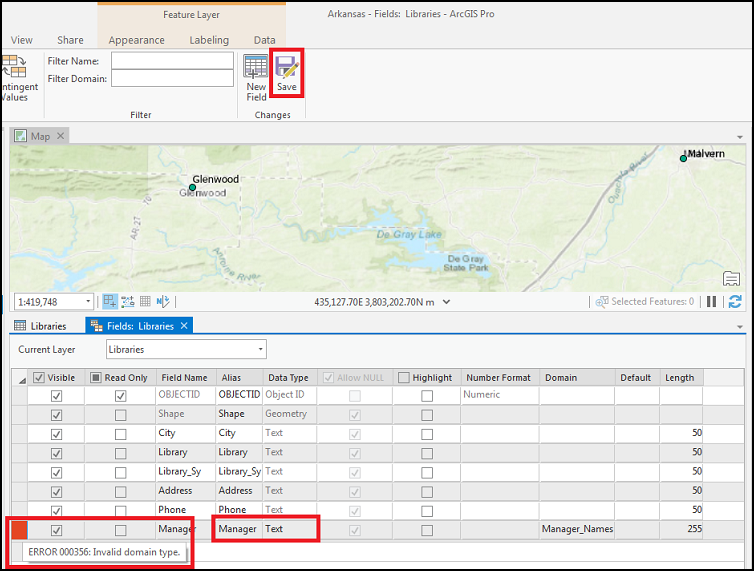
Cause
This issue occurs if the data type of the domain and the field is not the same. The image below shows the Manager_Names domain has a long integer data type.
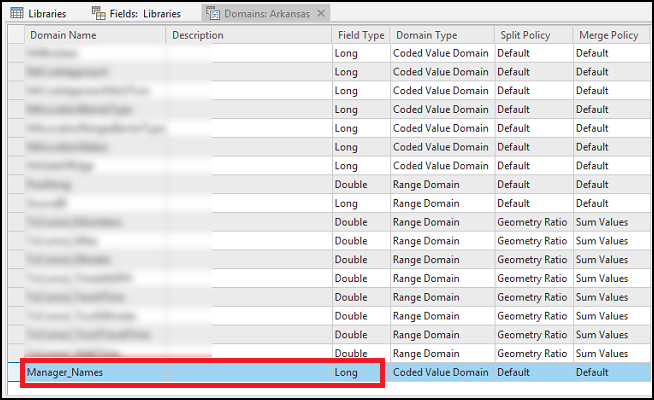
Solution or Workaround
To resolve the issue, use the workflow below to create and assign a new domain with a data type that matches the field.
- In ArcGIS Pro, in the Fields view, navigate to the field. Refer to ArcGIS Pro: Open the Fields view for more information on opening the Fields view.
- In the Domain column of the field, click the drop-down arrow, and select <Add New Domain>.
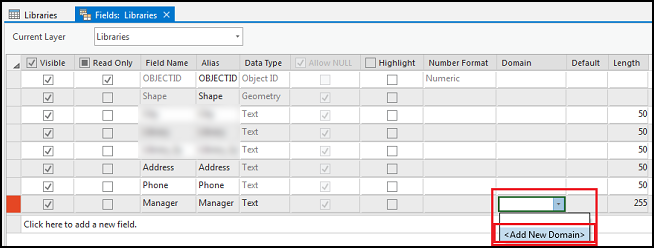
Note: The options listed in the drop-down menu for creating a new domain vary depending on the field’s data type.
- In the Domains view, enter a domain name, and select the field type to match the field’s data type. In this example, the Manager_Names2 domain is created with a text data type.
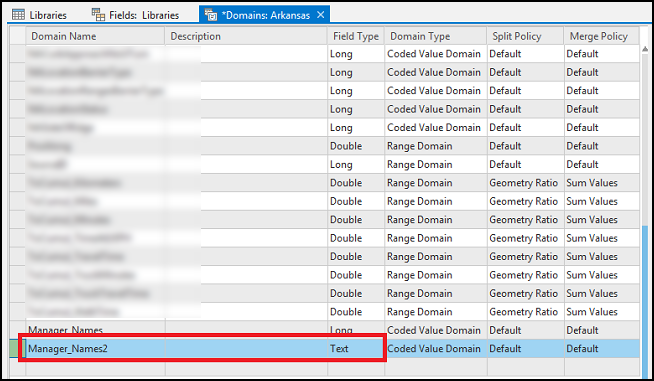
- Specify the Split Policy and Merge Policy or leave them set as default.
- Click Save to save the edits, and click the Close icon
 in the Domains view.
in the Domains view. - In the Fields view, if necessary, assign the domain to the field, and click Save. In this example, the Manager_Names2 domain is assigned to the Manager field, and the edits are successfully saved.
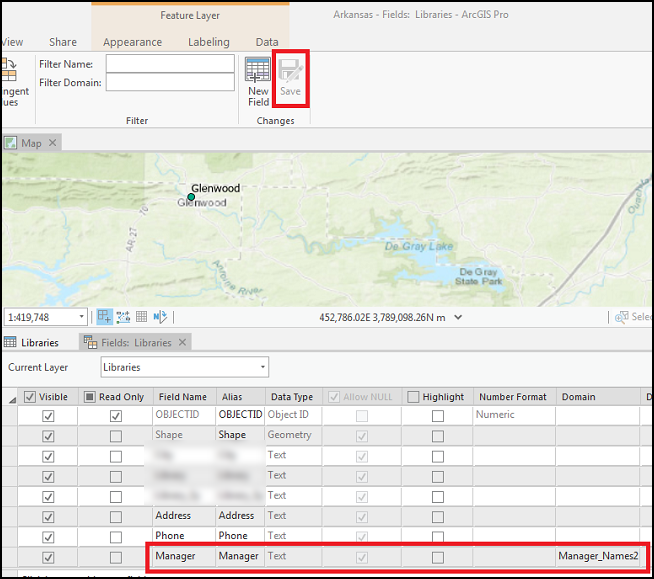
Article ID: 000025235
- ArcGIS Pro 2 7 x
- ArcGIS Pro 2 x
Get help from ArcGIS experts
Start chatting now

