HOW TO
Resize highway shield marker symbols in ArcGIS Pro
Summary
The font, size, and color of text symbols in ArcGIS Pro projects can be customized according to the context and theme of the map. However, changing the font size of text in shield marker symbols does not automatically resize the shield marker symbol accordingly.
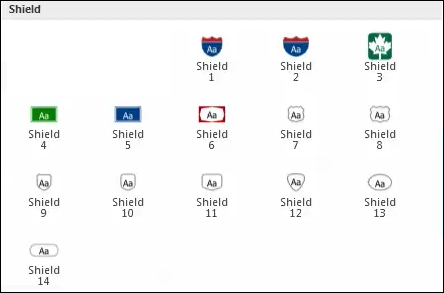
The image below shows the shield symbol before the size of the text is changed.
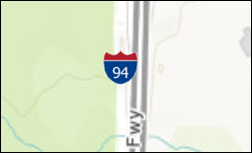
The image below shows the shield symbol after the size of the text is changed (under Labelling Properties > Symbol > Appearance).
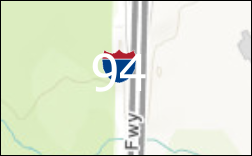
Procedure
Follow the workflow below to resize the shield marker symbol using the labeling properties.
- In an ArcGIS Pro project, in the Contents pane, right-click the label layer, and select Labeling Properties.
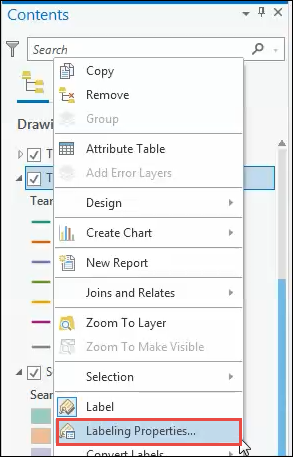
- In the Label Class pane, click the Symbol tab.
- On the General tab, expand Callout.
- For Size, change the point value.
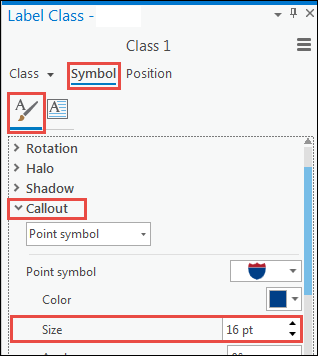
- Click Apply. The shield marker symbol is now resized.

Article ID: 000024850
- ArcGIS Pro 2 7 x
- ArcGIS Pro 2 x
Get help from ArcGIS experts
Start chatting now

