HOW TO
Allow an ArcGIS Online Field Worker user type to print feature reports from ArcGIS Survey123
Summary
ArcGIS Survey123 feature reports allow high-quality printable documents to be generated from data captured with ArcGIS Survey123. While the Field Worker user type has the ability to capture data using the ArcGIS Survey123 field app, it does not have the ability to create new content such as surveys, maps, apps, and reports.
This article provides the workflow to allow Field Workers to access the ArcGIS Survey123 survey results from ArcGIS Online and print feature reports from the survey.
Procedure
Before Field Workers can print a feature report, the survey results have to be shared with them.
Note: Only an organization's default administrator or a custom role with administrative privileges can perform the following workflow.
- In ArcGIS Online, create a new group. Refer to ArcGIS Online: Create groups for more information.
- Invite the user with the Field Worker user type to the new group. Refer to ArcGIS Online: Invite and add members for more information.
- In ArcGIS Survey123, share the survey results with the new group. Refer to ArcGIS Survey123: Share survey results for more information.
After the survey results are shared with the group, Field Workers in the group can print the feature report by following the steps below.
- In ArcGIS Online, navigate to the Groups tab > My Groups and click to open the new group.
- On the group page, click View all group content.
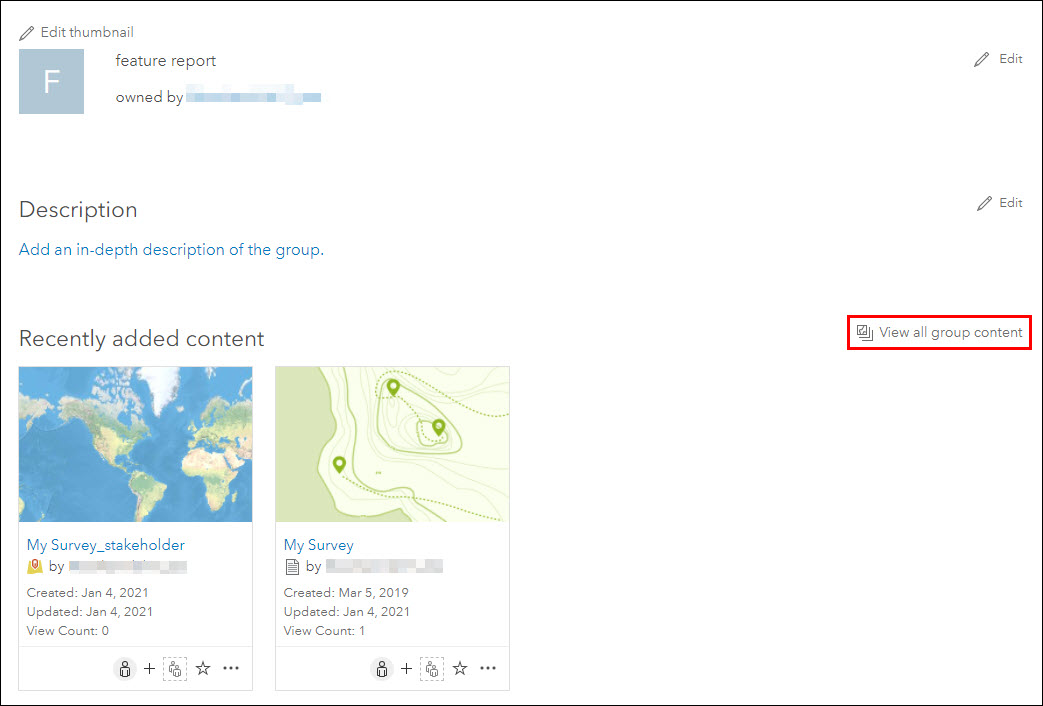
- Navigate to the survey, click the ellipsis button, and click Manage in Survey123 website.
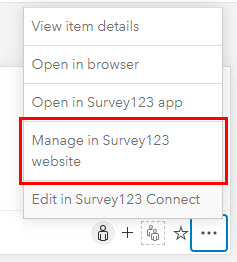
- On the ArcGIS Survey123 website, click the Data tab and click Report.
- In the Report pane, select the desired options, fill in the necessary fields, and click Generate to generate the feature report.
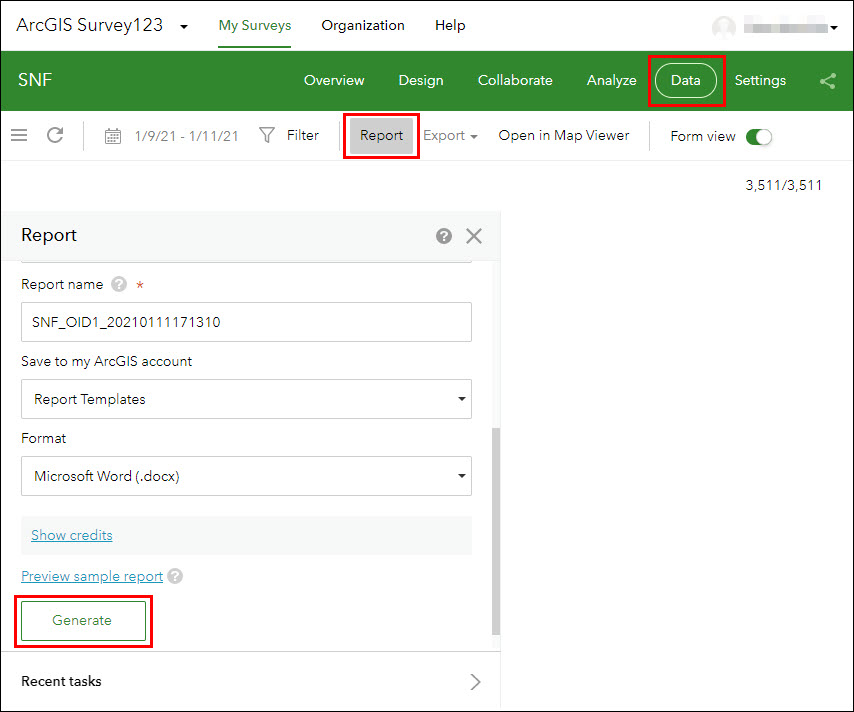
Article ID:000024846
- ArcGIS Online
- ArcGIS Survey123 Website
Get help from ArcGIS experts
Download the Esri Support App