PROBLEM
Unable to edit attribute tables in ArcGIS Online Map Viewer
Description
When attempting to edit attribute tables in ArcGIS Online Map Viewer, double-clicking the value in a field fails and the field is not editable.
Cause
The following are known causes for this issue:
- The member’s default role or custom role has insufficient privileges.
- The editing capabilities of the hosted feature layer is not enabled.
- The editing capabilities of the field in the attribute table is not enabled.
- The layer is not published as a hosted feature layer.
Solution or Workaround
Depending on the cause, use one of the options below to resolve the issue.
Update the member’s default role or custom role to enable the privilege to edit features
Note: Only administrators can perform the following workflows.
- Change the member’s role to a default role such as Data Editor, User, Publisher, or Administrator, with the privilege to edit features. Refer to ArcGIS Online: Change member roles for more information.
- Update the member’s custom role to enable the Edit or Edit with full control option in the General privileges settings. Refer to ArcGIS Online: Configure member roles for more information.
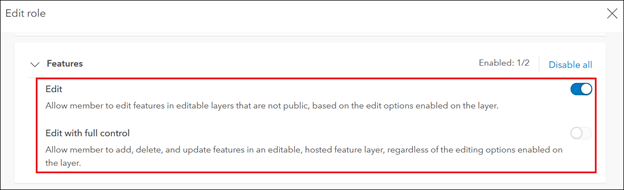
Enable the editing capabilities of the hosted feature layer
On the item details page, enable editing of the hosted feature layer. Refer to ArcGIS Online: Allow others to edit for more information.
Note: For public hosted feature layers, enable the Public Collection Data option before enabling editing. Refer to ArcGIS Online: Allow editing on public layers for more information.
Configure the pop-up settings to enable editing of the locked field
In Map Viewer, configure the pop-up settings to enable editing of the locked field in the attribute table. Refer to How To: Enable editing of a locked field in ArcGIS Online Map Viewer for more information.
Note: Alternatively, owners or administrators can make edits to the hosted feature layer’s data through the Data tab on the item details page. Refer to ArcGIS Online: Work with attribute data for more information. This workflow does not require enabling editing capabilities for other members.
Publish the feature layer as a hosted feature layer in ArcGIS Online
Publish the feature layer as a hosted feature layer, and configure the editing settings to allow other users to edit the attribute table in Map Viewer.
- Log in to ArcGIS Online. Click Content > My Content.
- Browse to the feature layer, click More Options
 , and select View item details.
, and select View item details. - On the item details page, click Publish.
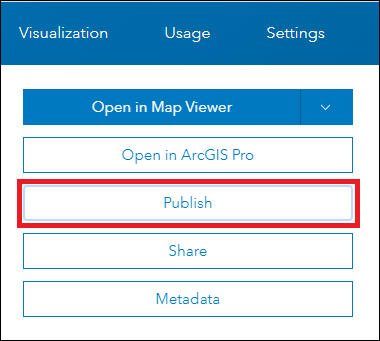
- In the Publish window, specify the Title and Tags fields, and click Publish.
- On the item details page, on the Settings tab, enable editing of the hosted feature layer. Refer to ArcGIS Online: Allow others to edit for more information.
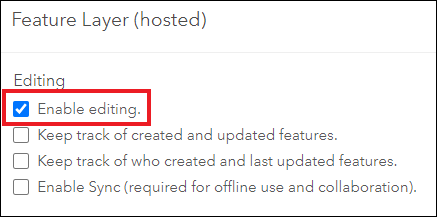
Article ID: 000024770
- ArcGIS Online
Get help from ArcGIS experts
Start chatting now

