HOW TO
Disable automatic thumbnails in ArcGIS Pro
Summary
In ArcGIS Pro, it is possible to refresh the content list to update edited or added content in the Catalog pane, catalog view, or Browse dialog box. Refreshing a folder or file geodatabase regenerates thumbnails for items with spatial data.
To view these thumbnails, navigate to the project folder in the Catalog pane in ArcGIS Pro or on the machine, and open the Index folder.
<installation directory>\Users\<Username>\Documents\ArcGIS\Projects\<Project>\Index\Thumbnail
Alternatively, navigate to the following location to view all system thumbnails:
<installation directory>\Users\<Username>\AppData\Local\ESRI\Index\Thumbnail
Over time, the number of thumbnails can build up, and it is sometimes necessary to disable ArcGIS Pro from generating these thumbnails to save disk storage.
Note: The AppData folder is hidden. Refer to Microsoft Windows support: Show hidden files to display hidden folders.
Procedure
Use the following steps to disable automatic thumbnails in ArcGIS Pro 2.7 and below.
Note: For ArcGIS Pro versions later than 2.7, the option to disable automatic thumbnails is unavailable. This is because Pro no longer generates thumbnails when a connection is refreshed in later versions. As a workaround, turn off indexing. This option does not index new items added to projects. The existing index is used but not updated, and the scheduled task used to periodically update the index is deleted.
- In ArcGIS Pro, navigate to Project > Options to display the Options dialog box.
- Select the Indexing tab, and uncheck the Generate thumbnails when a connection is refreshed check box.
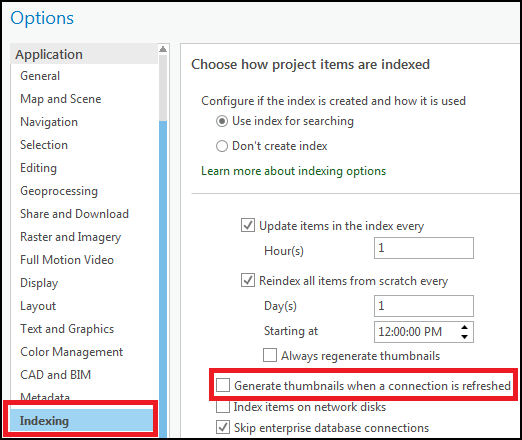
- Click OK.
Article ID:000024644
- ArcGIS Pro 2 7 x
- ArcGIS Pro 2 x
Get help from ArcGIS experts
Download the Esri Support App