HOW TO
Rename a published service in ArcGIS Server
Summary
It is not possible to rename a published service in ArcGIS Server Manager, even though the details of the services can be edited directly on ArcGIS Server Manager page. However, it is possible to use the Rename Service operation in the ArcGIS Server Administrator Directory, and the result is reflected in ArcGIS Server Manager. This article provides the steps to rename a published service in the ArcGIS Server Administrator Directory.
Procedure
- Log in to the ArcGIS Server Administrator Directory as a site administrator.
- In the Resources section, click services.

- In the Supported operations section, click renameService.
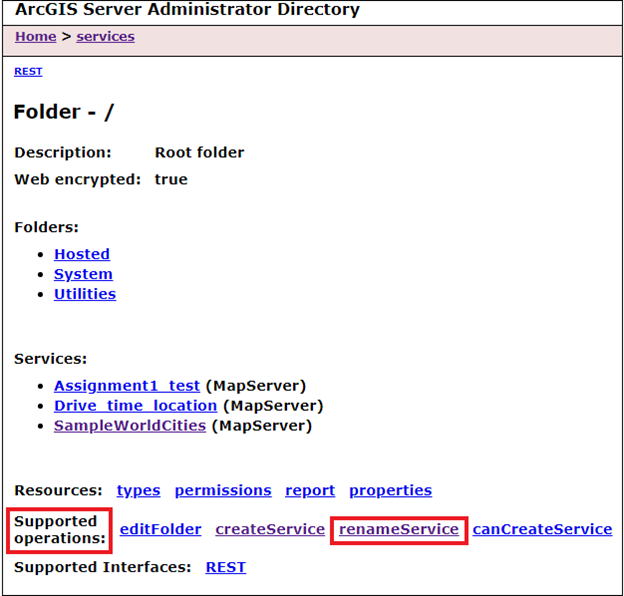
- On the Rename Service page, specify the Service name, Service type, and New Service name fields. In the example below, a published map service titled Assignment1_test is renamed to Assignment1.
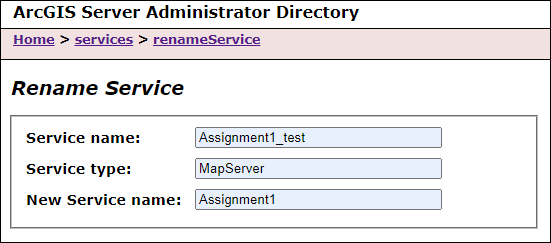
- Click Rename to rename the map service.
The images below show the renamed published service in the ArcGIS Server Administrator Directory and ArcGIS Server Manager.
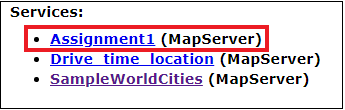
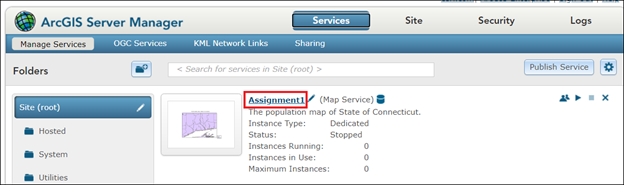
Note: Alternatively, republish the service with a new name in ArcGIS Server Manager.
Article ID: 000024590
- ArcGIS Server
Get help from ArcGIS experts
Start chatting now

