HOW TO
Add auto sequential values using attribute rules in ArcGIS Pro
Summary
This article provides steps to let the newly created features have the next number sequence in a field, such as an ID or index field.
Procedure
Before beginning, ensure the feature to add the sequential values to has a Global ID field. If not, use the Add Global IDs geoprocessing tool.
Create a database sequence using the Create Database Sequence geoprocessing tool.
- Navigate to the data database for Input Workspace.
- Specify a Sequence Name. In this example, the name is 'Test'.
- Set the Sequence Start ID to the current maximum value in the field.
- Set the Sequence Increment Value to 1.
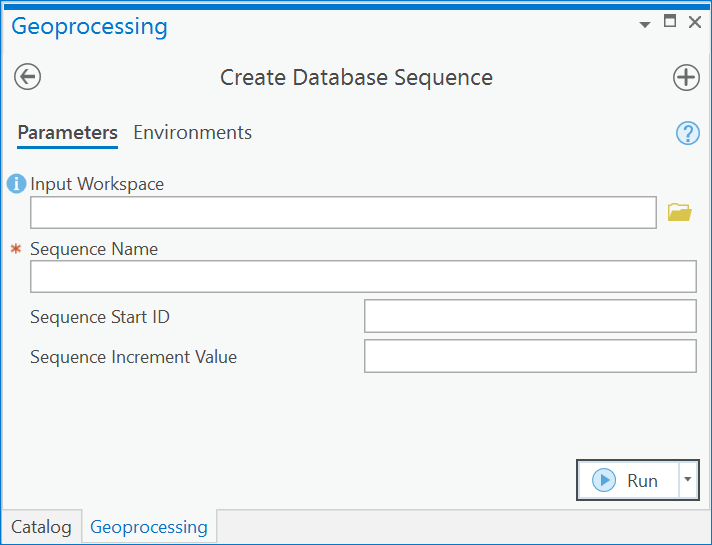
- Right-click the feature in the Contents pane and click Design > Attribute Rules.
- Click the Add Rule drop-down and select Add Immediate Calculation Rule.
- Specify a Rule Name.
- Select the Field to use.
- In the Expression box, type the following Arcade expression:
NextSequenceValue ('Test')
Note: When adding an attribute rule, ensure that the Exclude from application evaluation parameter is enabled or set to true.
- Under Triggers, select the Insert checkbox.
- On the Attribute Rules toolbar, click Save.
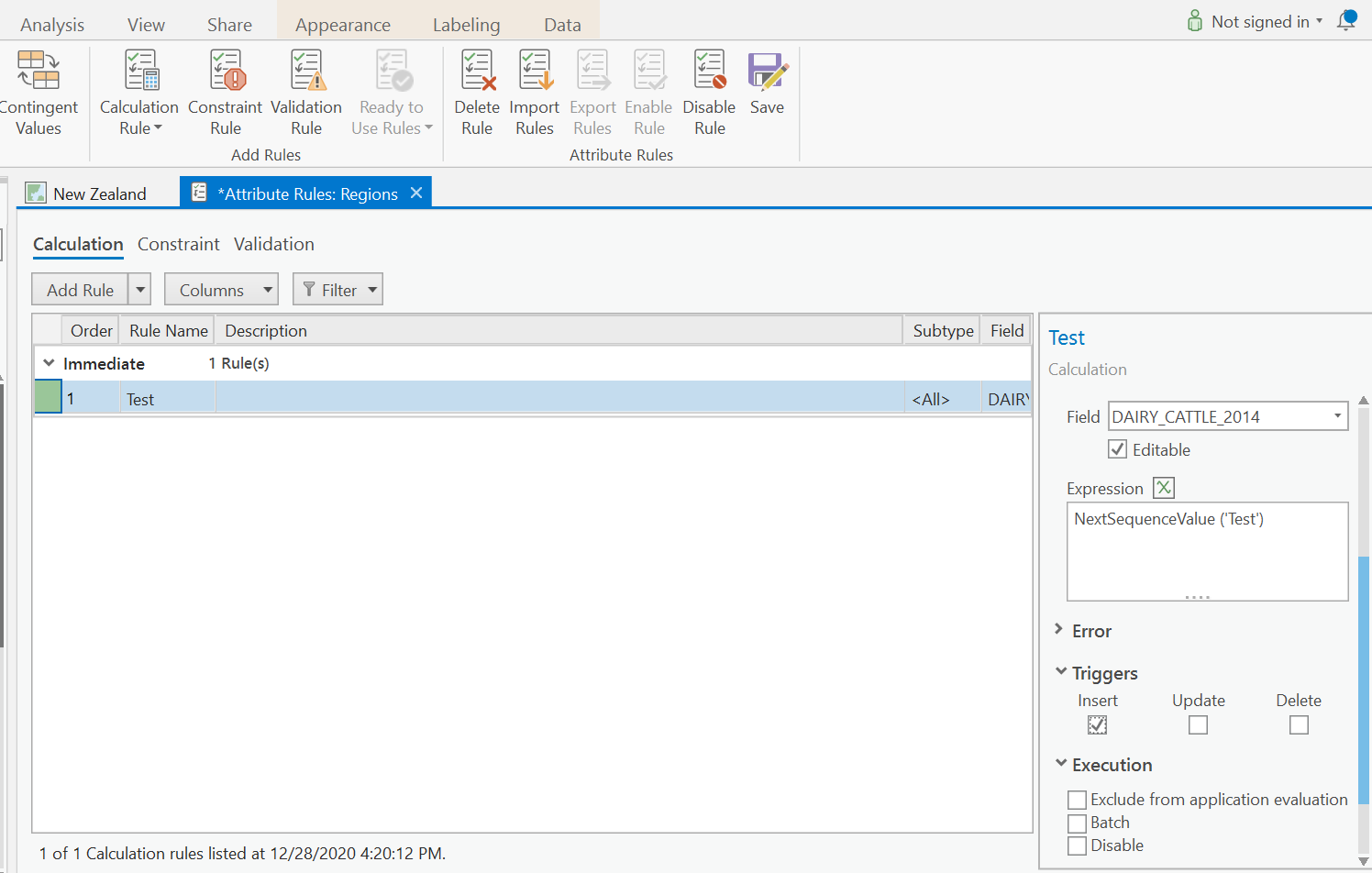
Article ID: 000024533
Software:
- ArcGIS Pro 2 7 x
- ArcGIS Pro 2 x
Get help from ArcGIS experts
Start chatting now

