PROBLEM
Web maps do not display automatically in ArcGIS Collector
Description
Web maps do not display automatically in the Maps list in ArcGIS Collector upon launching the application when the editing function is enabled in ArcGIS Online.
Cause
The web maps in ArcGIS Online are not saved after changes are made to the feature service capabilities.
Web maps are tied to their own JSON properties and not the hosted feature layer properties. Any changes made to the hosted feature layer properties are not reflected directly in the web maps, unless the JSON file of the web maps are updated.
Solution or Workaround
Select one of the options to resolve the issue:
Save the web maps again after enabling the editing function in ArcGIS Online
- Log in to ArcGIS Online.
- Navigate to the desired hosted feature layer, and select View item details.
- Click the Settings tab.
- Make the desired changes to the feature service capabilities, and click Save. This is to ensure the Use in ArcGIS Collector option can be viewed.
By saving the web maps again, the JSON file is updated to include the Data Editing and Collector typeKeywords to display the web maps in ArcGIS Collector.

Manually add Collector and Data Editing in the typeKeywords parameter in the JSON file
Warning: The following instructions make changes to the contents of the item, and potentially contain some risks of corrupting the content, or losing access to the items.
Note: ArcGIS Online Assistant is not within Esri Tech Support Services' scope of support. Users are advised to proceed cautiously, and at their own risk.
- Open ArcGIS Online Assistant, and log in through ArcGIS Online or Portal for ArcGIS.
- Click the I want to... drop-down list, and select View an Item's JSON.
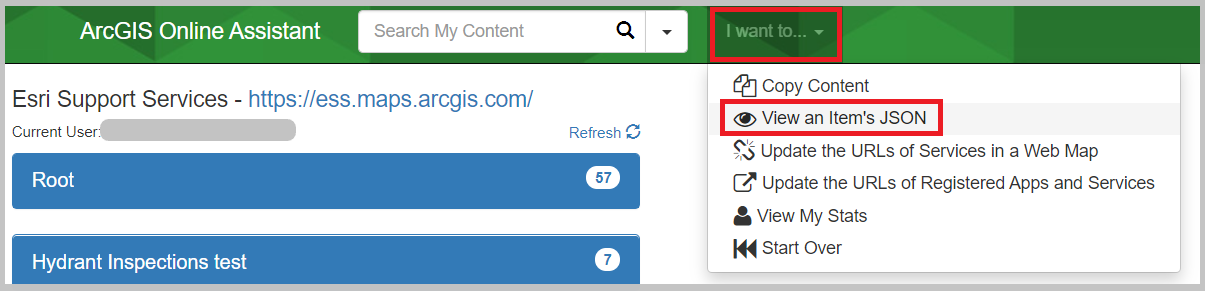
- Select the desired web map to view the Description window for the scripting.
- Click the Edit JSON icon, and add Collector and Data Editing in the typeKeywords parameter, as shown below. Click the Save icon.
"typeKeywords": [
"Collector",
"Data Editing",
"Explorer Web Map",
"Map",
"Offline",
"Online Map",
"Web Map"
The following image is the example of how the keywords are added in the scripting.
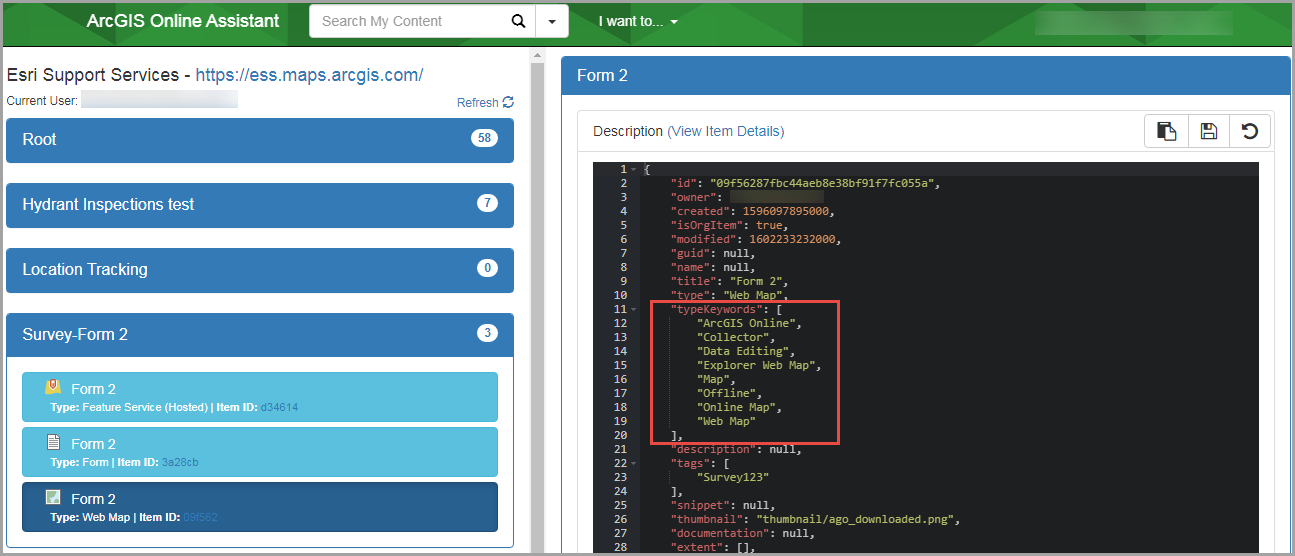
Note: Alternatively, use the Update Item operation to update the typeKeywords parameter of the web map. Refer to ArcGIS REST API: Update Item for more information.
Article ID:000023861
- ArcGIS REST API
- ArcGIS Online
- ArcGIS API for Python 1 x
Get help from ArcGIS experts
Download the Esri Support App