HOW TO
Troubleshoot attribute rule behavior with ArcGIS Diagnostic Monitor and ArcGIS Enterprise Server log files
Summary
In ArcGIS Pro, the ArcGIS Diagnostic Monitor (ArcMon) and ArcGIS Enterprise Server log files can be used to monitor the behavior of attribute rules and help identify when problems or unexpected behaviors occur.
Note: The ArcGIS Diagnostic Monitor (ArcMon) is an ArcGIS Pro utility that measures rendering times, memory usage and so forth. This is not to be confused with ArcGIS Monitor, an Enterprise-level system optimization tool.
The evaluation of attribute rules depends on the rule type and properties. Immediate evaluation rules are evaluated immediately during an edit operation, while deferred evaluation rules are evaluated at a specified time using the Evaluate Rules geoprocessing tool or Error Inspector, as described below.
Immediate Evaluation
- Immediate Calculation Rules
- Constraint Rules
Deferred Evaluation
- Batch Calculation Rules
- Validation Rules
ArcGIS Pro’s ArcMon tool or the ArcGIS Server logs can be used to monitor the behavior of attribute rules as they are evaluated. The logs provide valuable information on what rule was evaluated, the records the rule was evaluated on, and the length of time to run the rule. Depending on how the data is accessed determines the tool to use. If evaluating rules directly from the geodatabase, use the ArcMon tool, and if using a feature service, use the ArcGIS Server logs.
Procedure
Capturing Attribute Rules Diagnostics with ArcMon
This method is used to monitor attribute rule behavior when the data source is from a geodatabase.
To capture diagnostic logs using ArcMon:
- Open ArcGIS Pro.
- Enable logging:
- Open ArcMon (Alt-Ctrl-M).
- On the Recent UI Task Log line, enable the Diagnostics Log checkbox, as shown in the following image.
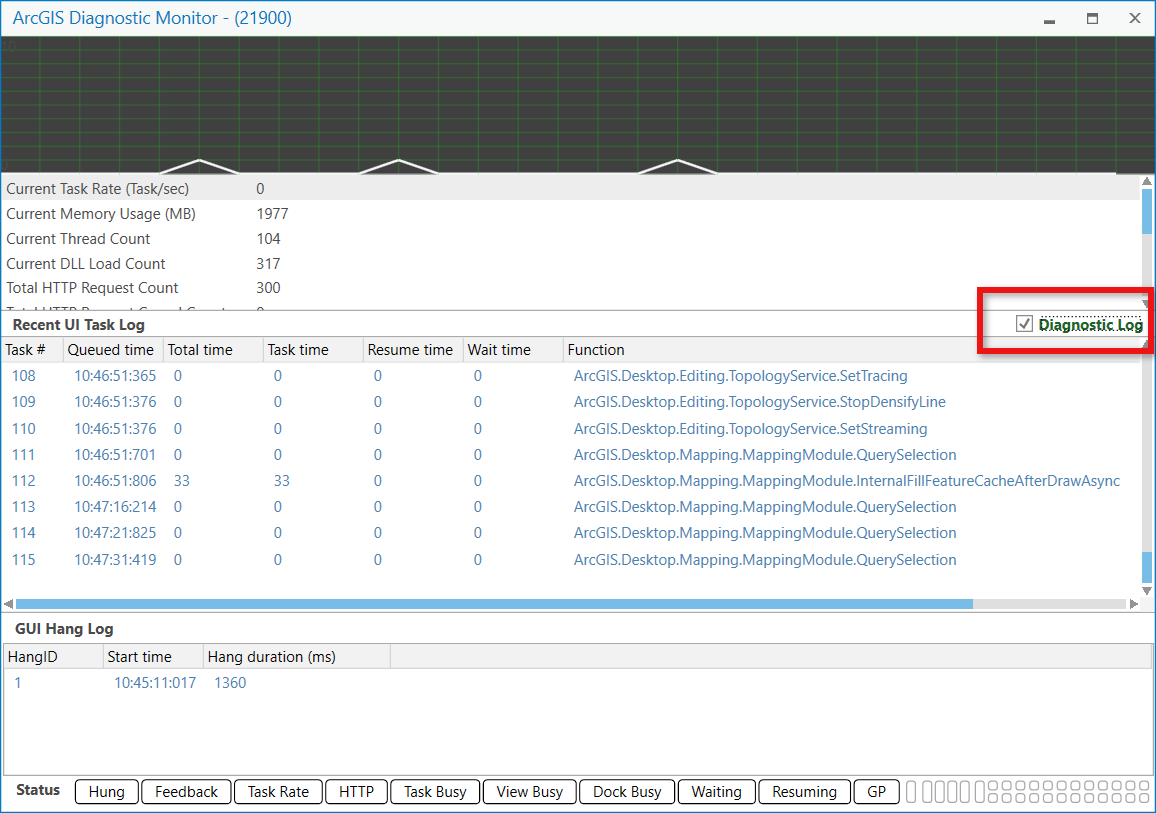
- Perform the edit to trigger the attribute rule (immediate evaluation) or evaluate attribute rules (deferred evaluation).
- Open the diagnostic log to see the behavior of the attribute rules that were evaluated. The default location of diagnostic log is:
C:\Users\<userprofile>\Documents\ArcGIS\Diagnostics
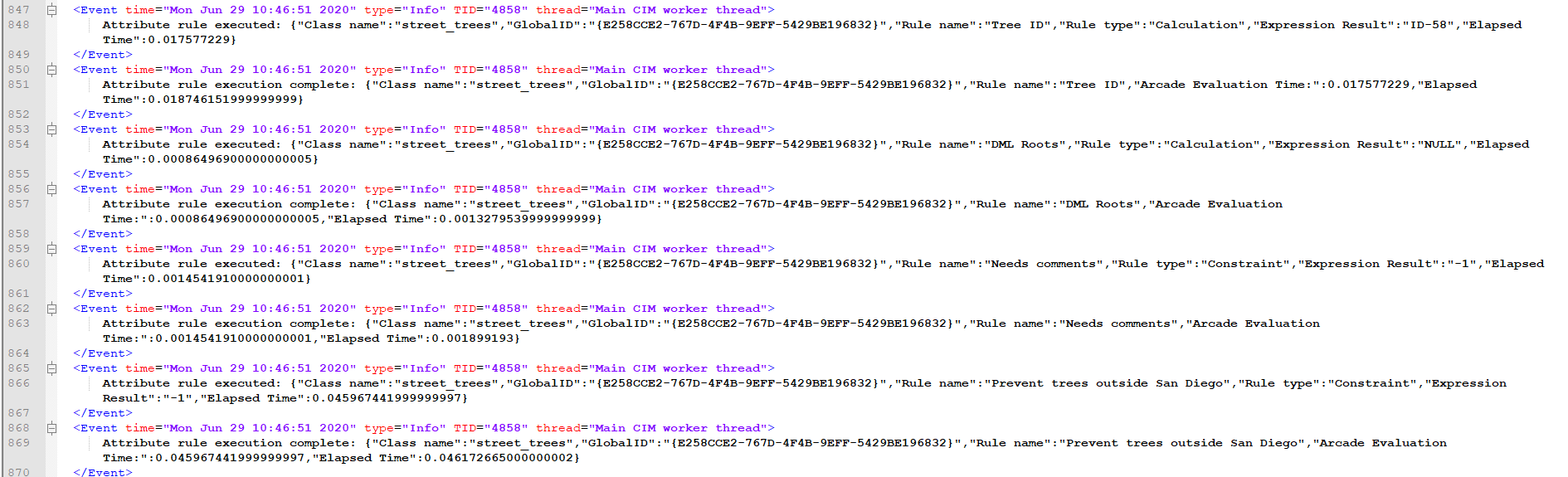
Capturing Attribute Rule behavior in ArcGIS Server logs
This method is used to monitor attribute rule behavior when the data source is from a feature service.
To capture ArcGIS Server logs:
- Before editing a feature service with immediate calculation/constraint rules or evaluating a service with batch calculation/validation rules, set the ArcGIS Server log level to Debug.
- Perform the edit to trigger the attribute rule (immediate evaluation) or evaluate attribute rules (deferred evaluation) via feature service.
- Open the server logs to see the behavior of the attribute rules that were evaluated. The default location of the server logs is:
Windows: C:\arcgisserver\logs
Linux: <install location>/arcgis/server/usr/logs
Examples of different rule types:
Below are examples of the logged behavior for the different rules types to help search the logs above.
- Immediate calculation rule:
Attribute rule executed: {"Class name":"ElectricDistributionDevice","GlobalID":"{8B2F2A70-A94A-4028-8787-CEEA4E853BE0}","Rule name":"Assign Transformer FacilityID","Rule type":"Calculation","Expression Result":"Alpha - Tx-303","Elapsed Time":0.0063134000000000003}
- Constraint rule:
Attribute rule executed: {"Class name":"StructureBoundary","GlobalID":"{7FB51958-A7C6-4F9A-BAC6-629CB21DA123}","Rule name":"Substation name cannot be null or empty","Rule type":"Constraint","Expression Result":"0","Elapsed Time":5.3499999999999999e-05}
- Batch calculation rule:
Attribute rule executed: {"Class name":"StructureBoundary","GlobalID":"{E1D79791-CCDE-40CF-B8EA-DA085EFDC3AC}","Rule name":"Calculate TransformerCount on substation","Rule type":"Calculation","Expression Result":"0","Elapsed Time":0.0056515999999999997}
- Validation rule:
Attribute rule executed: {"Class name":"Inspections","GlobalID":"{BBCC635A-3F6A-4D8D-BFF8-0B6427848856}","Rule name":"Inspection records must have comments","Rule type":"Validation","Expression Result":"0","Elapsed Time":0.017661199999999998}
Article ID: 000023675
- ArcGIS Pro 2 7 x
Get help from ArcGIS experts
Start chatting now

