PROBLEM
Unable to view ArcGIS Server feature services in ArcMap
Description
In ArcMap, after creating an ArcGIS Server connection to an ArcGIS Server site, the published map services are listed and can be viewed in the connection but the feature services however, are not listed and cannot be viewed.
The following image indicates that only the published map service is visible.
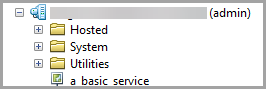
Cause
- The ArcGIS Server connection is created with a Publisher or Administrator role instead of the User role.
- An ArcGIS Server Basic license is authorized on the machine, which is a known limitation.
Solution or Workaround
Select one of the options below depending on the cause to resolve the issue.
Check the Use GIS services option
- In ArcMap, click the Catalog button on the toolbar.
- In the Catalog window, expand GIS Servers, and double-click Add ArcGIS Server.
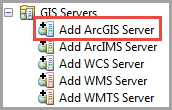
- In the Add ArcGIS Server window, check Use GIS services and, click Next.
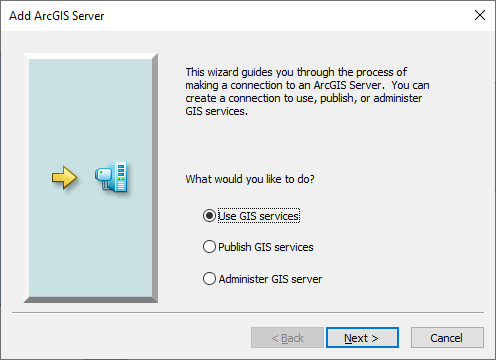
- In the General window, fill in the server address for Server URL, and the credentials under Authentication (Optional).
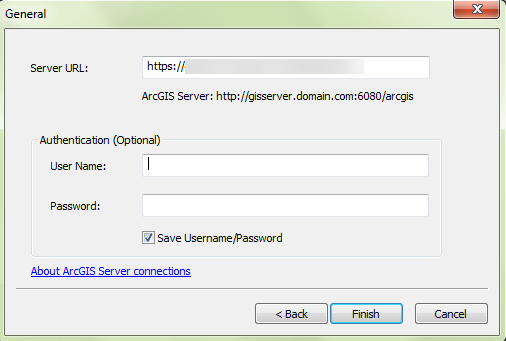
- Click Finish.
Authorize an ArcGIS Server Advanced license on the machine
Authorizing the ArcGIS Server Advanced license enables the feature services to be viewed in ArcMap. Refer to ArcGIS Enterprise: Authorizing ArcGIS Server for more information.
The following image shows the feature service is visible and available for viewing.
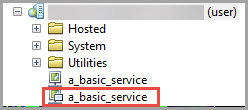
Article ID:000023668
- ArcGIS Server
- ArcMap 10 7
- ArcMap 10 8
Get help from ArcGIS experts
Download the Esri Support App