Frequently asked question
Is it possible to directly import OpenStreetMap (OSM) files to ArcGIS Pro?
OpenStreetMap (OSM) files are used to display important data for various purposes such as route planning and geocoding addresses in ArcGIS Pro. However, it is not possible to directly import OSM files to ArcGIS Pro.
As a workaround, use the Data Interoperability extension or ArcGIS Editor for OpenStreetMap (OSM) to import the OSM files to ArcGIS Pro.
Use the Data Interoperability extension in ArcGIS Pro
Note: The Data Interoperability extension is only available with the Data Interoperability license. Refer to ArcGIS Pro: What is the ArcGIS Data Interoperability extension for Desktop? for more information.
- In ArcGIS Pro, install the Data Interoperability extension.
- Use the Quick Import tool from the Data Interoperability toolbox to import the OSM files. Refer to ArcGIS Pro: An overview of the Data Interoperability toolbox and ArcGIS Pro: A quick tour of the ArcGIS Data Interoperability extension for Desktop for more information.
Use ArcGIS Editor for OpenStreetMap
Note: ArcGIS Editor for OpenStreetMap is only available for ArcMap version 10 and above with the Basic, Standard, or Advanced license.
- Download and install ArcGIS Editor for OpenStreetMap based on the ArcMap version installed on the machine.
- Open ArcMap, and navigate to the Catalog window.
- In the Catalog window, double-click Toolboxes > System Toolboxes > OpenStreetMap Toolbox > Load OSM file.
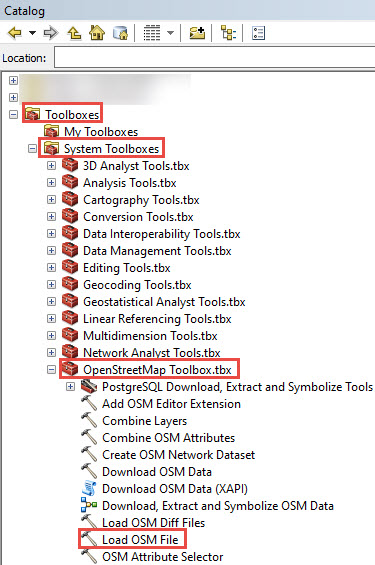
- Use the Load OSM File tool to load the OSM file into a file geodatabase. In the Load OSM file dialog box, do the following:
- Specify the desired file for OSM File.
- Specify a name and location to store the OSM file for Target feature dataset. Optionally, add OSM tag keys to the geodatabase schema for Adjust input schema. The OpenStreetMap feature classes parameter is automatically filled when the OSM file is loaded.
- Click OK to execute the tool.
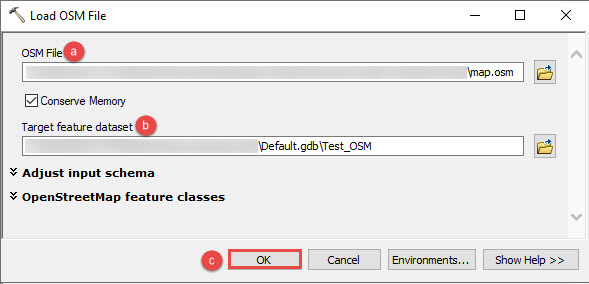
- Export the OSM feature dataset as a file geodatabase to use in ArcGIS Pro.
- In the Catalog window, right-click the OSM feature dataset, and click Export > To Geodatabase (multiple).
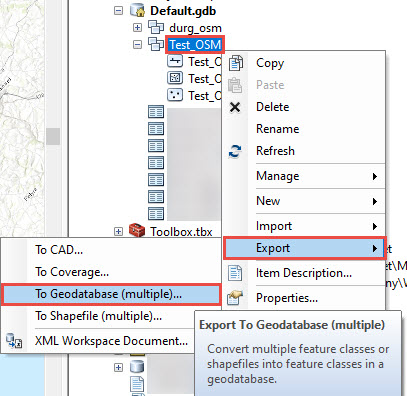
- In the Feature Class to Geodatabase (multiple) dialog box, specify the OSM feature dataset for Input Features.
- Specify an output file geodatabase for Output Geodatabase, and click OK.
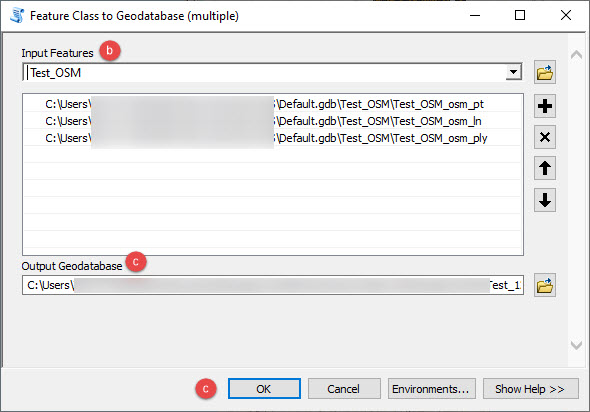
- Add the exported file geodatabase to ArcGIS Pro to use the OSM files.
The image below shows the OSM file exported from ArcMap in ArcGIS Pro.
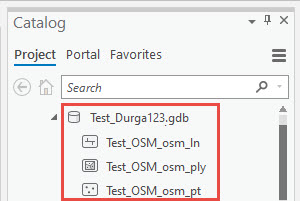
Article ID: 000023329
Software:
- ArcMap
- ArcGIS Pro 2 x
Get help from ArcGIS experts
Start chatting now

