PROBLEM
The serial chart element in ArcGIS Dashboards does not display some features and returns the warning message, 'Data limit exceeded'
Description
A warning message indicating 'Data Limit Exceeded' is displayed when using a large feature layer as an input to the serial chart element in ArcGIS Dashboards.
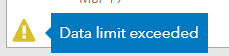
Cause
This is expected behavior. The warning message indicates the input feature layer contains more than 50,000 records. The default value in the 'maxPaginationRecords' property in the .json file of the dashboard controls this limit.
Note: ArcGIS Dashboards send n queries to ArcGIS Online or ArcGIS Enterprise until the value in the 'maxPaginationRecords' property is reached. There is an important difference between ArcGIS Online and ArcGIS Enterprise in the number of features returned in each query. In ArcGIS Online, the number of features returned is controlled by the 'standardMaxRecordCount' property. The default 'standardMaxRecordCount' property set for tables and point layers is 32,000. If the 'maxPaginationRecords' property is increased to 100,000, the serial chart element sends four queries before rendering the chart (which is unnoticeable). Therefore, there is no need to modify the 'standardMaxRecordCount' property. In ArcGIS Enterprise version 10.8 and earlier, the number of features returned is controlled by the 'maxRecordCount' property. By default, the 'maxRecordCount' property of a layer is set to 2000. Therefore, if the 'maxPaginationRecords' property is increased to 100,000, the serial chart element sends 50 queries before rendering the chart. So, if the 'maxPaginationRecords' property is increased, Esri recommends increasing the 'maxRecordCount' property.
Solution or Workaround
Esri recommends implementing the Extract, Transform, Load (ETL) best practices to limit the number of features in a feature layer, and to prevent the expected warning message.
The workaround is to use ArcGIS Online Assistant to modify the value of the maxPaginationRecords property in the .json file to a value higher than the default 50,000.
Note: Use of ArcGIS Online Assistant is not supported by Esri Support Services and is applicable only to advanced users. Errors when editing the JSON of an application can irrevocably break the application. It is imperative to create a backup copy of the JSON before editing. For these reasons, this workaround is not generally recommended.
- Go to ArcGIS Online Assistant, and log in with ArcGIS Online or ArcGIS Enterprise credentials.
- View the .json file for the dashboard. To do so:
- Click the I want to… drop-down list, and select View an Item's JSON.
- Click the required dashboard file. The .json file of the dashboard is displayed on the left pane.
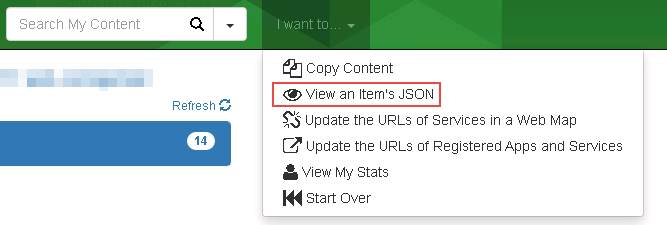
- Change the value of the maxPaginationRecords property.
- In the Data view, click the Edit icon.
- Increase themaxPaginationRecords property value.
- Click the Save icon. The .json file is updated.
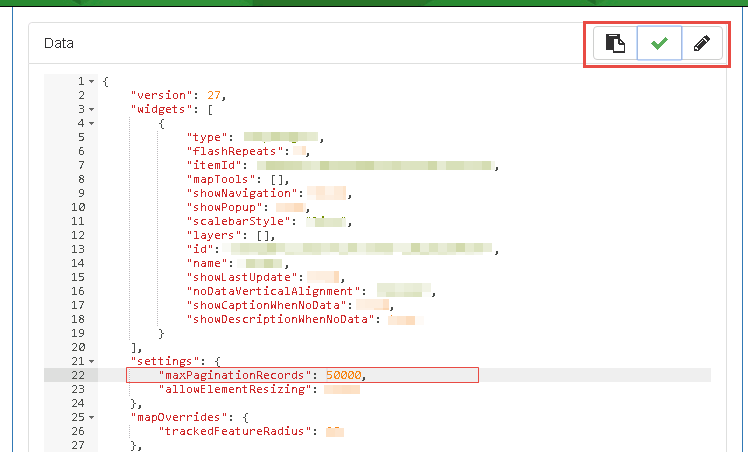
- In ArcGIS Dashboards, select the large feature layer as an input to the serial chart element. The warning message is not shown.
Article ID: 000023183
- ArcGIS Online
- Portal for ArcGIS
- ArcGIS Dashboards
Get help from ArcGIS experts
Start chatting now

