PROBLEM
The text and annotation sizes are different when viewed in the same map scale in ArcGIS Pro
Description
In ArcGIS Pro, the text and annotation sizes are different when viewed in the same map scale even though the same type of font and size are used.
The following image shows the text size (1) is displayed larger than the annotation size (2).
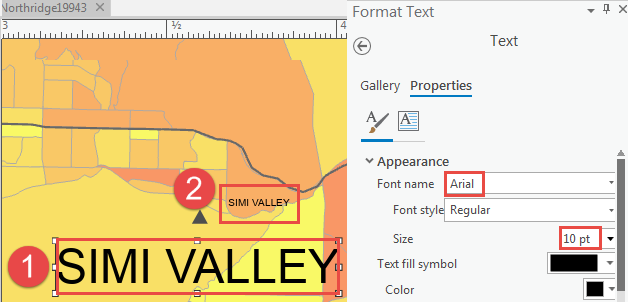
Cause
The text size is larger because it is not controlled by the map reference scale. Therefore, the text size does not change when the map reference scale changes. However, the difference in the reference scale of the annotation layer and the map scale affects the display of the annotation size in the layout.
Solution or Workaround
Choose either one of the methods described below to resolve.
Note: The following steps may not be applicable for labels at a lower scale range.
Set the map layer reference scale similarly to the reference scale of the annotation layer
Note: Ensure the text size is set similarly to the annotation size before proceeding with the steps below.
- In ArcGIS Pro, right-click the map layer.
- Select Properties > General > Reference scale.
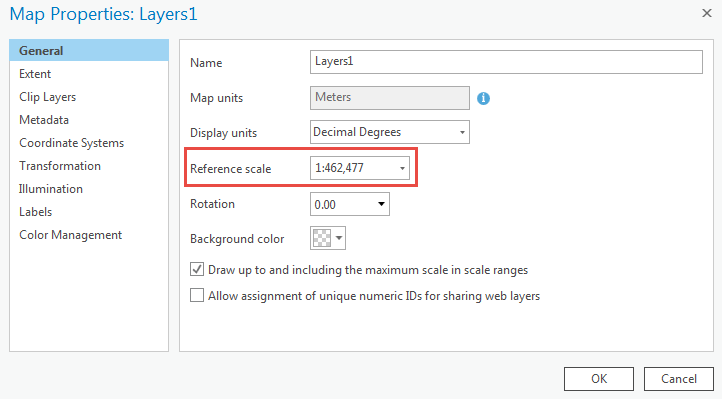
The following image shows the annotation (1) and text (2) sizes are similar when zooming in or out after the map scale is set to 1:462,477, which is the same as the reference scale of the map layer.
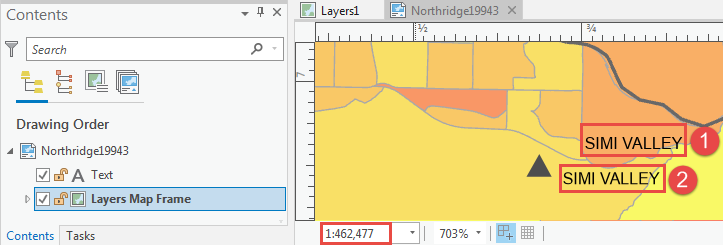
Use the Update Annotation Reference Scale tool to update the reference scale of the annotation layer based on the text size
Note: Esri recommends backing up data before running the tool as the tool modifies the input annotation feature class.
- In the Geoprocessing pane, type Update Annotation Reference Scale in the Find Tools text box, and select the tool.
- For Input Annotation Features, click the drop-down list and select the annotation layer.
- For Reference Scale, click the drop-down list and select the reference scale to update.
- Click Run to execute the tool.
The following image shows the update is complete, with the StationsAnno annotation layer selected for Input Annotation Features and the reference scale set to 1:300,000.
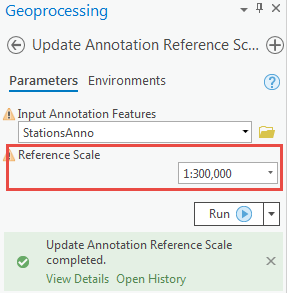
Article ID: 000022991
- ArcGIS Pro 2 x
Get help from ArcGIS experts
Download the Esri Support App

