Frequently asked question
Can field columns be reordered in the attribute table in ArcGIS Online Map Viewer Classic?
Yes, it is possible to reorder field columns in the attribute table in Map Viewer Classic of ArcGIS Online. Field columns represent attributes of a layer and can be reordered based on the importance or groupings of certain attributes. Follow the instructions below to reorder field columns in the attribute table from Configure Pop-up in ArcGIS Online Map Viewer Classic.
Note: This method is applicable to web maps, feature layers, and hosted feature layers.
- In ArcGIS Online, open the web map or feature layer in Map Viewer Classic. In this example, a web map named Customers is opened.
- In the Contents pane, navigate to the layer, and click More Options
 .
. - Click Configure Pop-Up > Configure Attributes.
- In the Configure Attributes dialog box, select the desired attribute to reorder, and click either Move up or Move down. Reorder the attributes according to the desired order. Click OK.
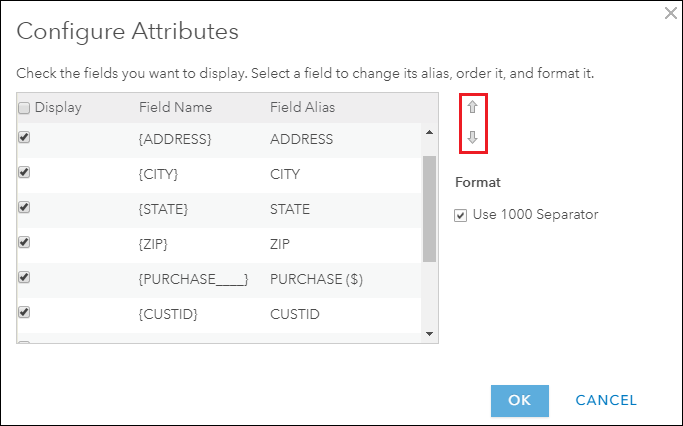
The table below shows the initial and final attributes display, before and after the attributes are reordered for this example.
| Before | After |
| ADDRESS | STOREID |
| CITY | CUSTID |
| STATE | PURCHASE ($) |
| ZIP | ADDRESS |
| PURCHASE ($) | CITY |
| CUSTID | ZIP |
| STOREID | STATE |
- In the Configure Pop-up pane, click OK.
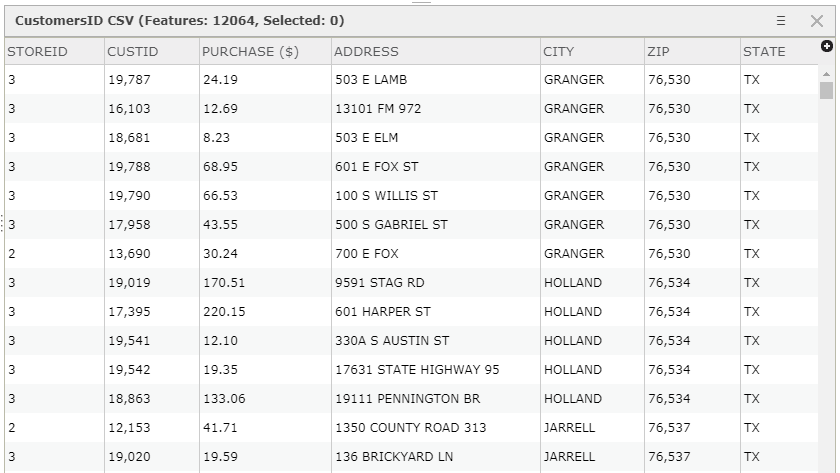
- Save the map.
Note: For feature layers or hosted feature layers, click More Options > Save Layer. This saves the changes to the layer. Skipping this step does not retain the changes made when the feature layer is opened in Map Viewer Classic in a different session.
Article ID: 000022958
Software:
- ArcGIS Online
Get help from ArcGIS experts
Start chatting now

