Frequently asked question
Is it possible to create conditional questions in Survey123 Web Designer?
Yes, it is possible to create conditional questions in Survey123 Web Designer using the Set rule function  . However, this function is limited to Single Choice, Dropdown, Likert, and Rating questions. When setting conditions, selecting a particular answer in the primary question prompts only the related conditional question.
. However, this function is limited to Single Choice, Dropdown, Likert, and Rating questions. When setting conditions, selecting a particular answer in the primary question prompts only the related conditional question.
Follow the steps below to configure conditional questions:
- In Survey123 Web Designer, create primary and conditional questions. The table below summarizes how the conditional question is prompted based on the answer choice of the primary question.
| Primary question | Answer choice for the primary question | Subsequent conditional question |
| What television show genre do you prefer? | Crime | Which crime show you like the most? |
| Reality television | Which reality television show you like the most? | |
| Comedy | Which comedy show you like the most? |
The image below shows the primary and conditional questions created in Survey123 Web Designer.
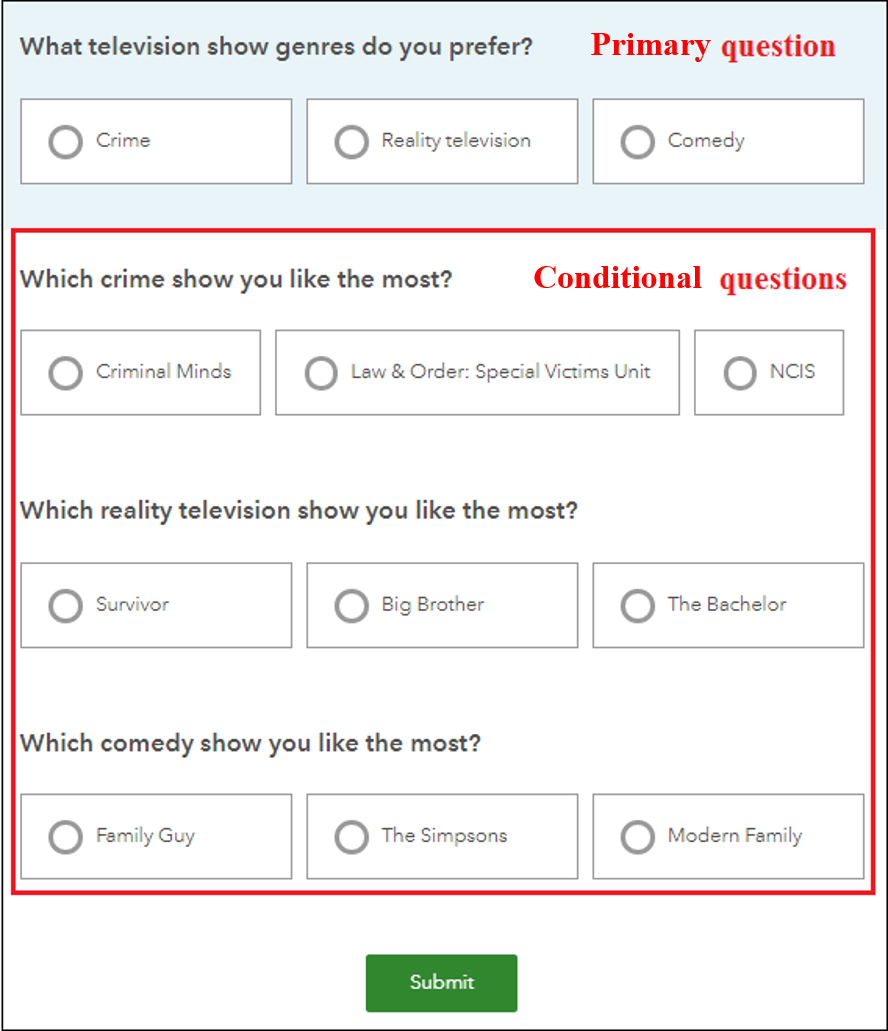
- Select the primary question and click the Set rule icon
 .
.
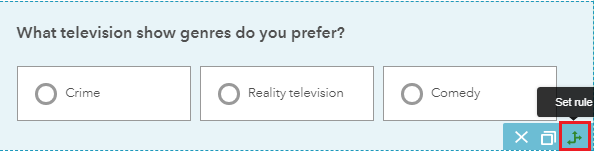
- In the Set rule dialog box, specify the answer choice (the If field) and the related conditional question (the Show field). Click OK.
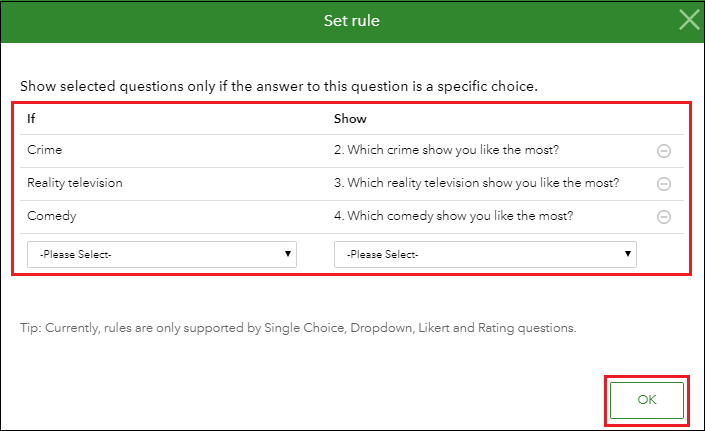
- Save the form.
Selecting a particular answer in the primary question prompts only the related conditional question.
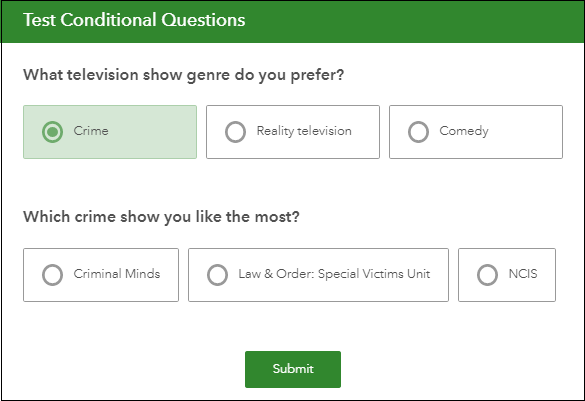
Article ID: 000022942
- ArcGIS Survey123 Website
Get help from ArcGIS experts
Start chatting now

