ERROR
The report template can't be saved due to some server issues
Error Message
Attempts to add a report template file (.brpt) to ArcGIS Business Analyst using the 'Add template from file' option fail with the following error message:
Error: The report template can't be saved due to some server issues.
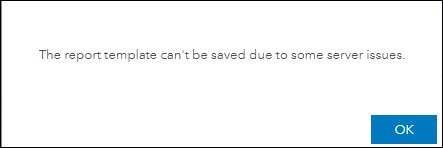
The report template file is provided by a different organization.
Cause
The report template is referencing feature layers that are not available in the organization it is added to.
Solution or Workaround
To resolve this issue, remove all the feature layers attached to the report template. The following workflow must be performed in the report template creator's organization. In this example, there is only one feature layer attached to the report template.
- In ArcGIS Business Analyst, click the Reports tab. Click Build Reports > Select reports.
- In the Select a report. section, click My reports. Hover over the report to be shared, and click the Edit report icon.
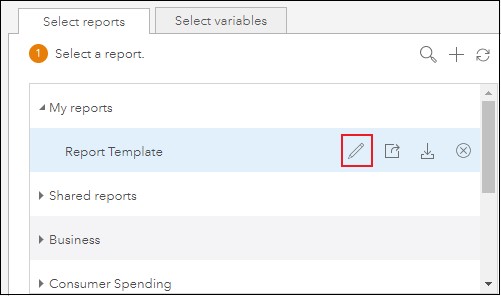
- In the Create report template. section, click Edit.
- Hover over the map, and click Add other layers.
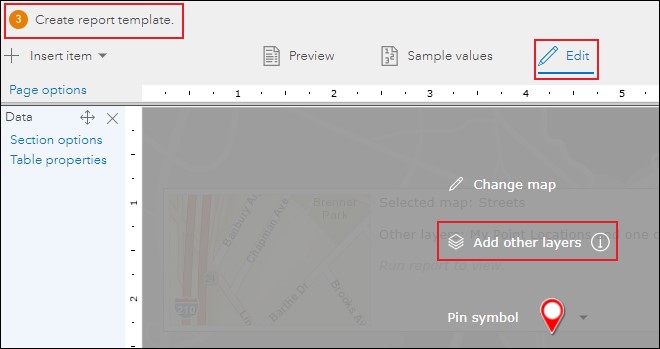
- In the Add Layers to Map window, under the Add layer section, hover over the feature layer, and click the Remove layer
 icon. If there is more than one feature layer, remove all of them. Click Apply, and Save the report template.
icon. If there is more than one feature layer, remove all of them. Click Apply, and Save the report template.
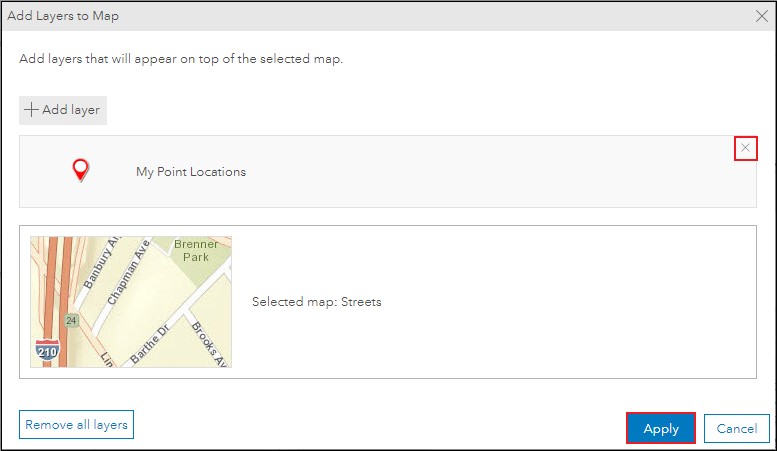
- In the Save report template window, specify a Title for the report template, and click Save.
- In the My reports section, hover over the saved report template, and click Download
 .
.
The report template can be shared and added to ArcGIS Business Analyst reports from other organizations.
Article ID: 000022873
- ArcGIS Online
- ArcGIS Business Analyst Web App
Get help from ArcGIS experts
Start chatting now

