PROBLEM
Publishing a raster as an ArcGIS Server map service from ArcMap does not retain the color edits
Description
When publishing a raster as an ArcGIS Server map service, the published map service does not retain the color edits. This occurs when the raster is edited using the Image Analysis window in ArcMap.
Cause
Editing raster properties in the Image Analysis window does not change the original raster layer properties. The tool only applies the edits on the fly and the original raster remains unaltered. Hence, publishing the raster to ArcGIS Server as a map service does not retain the color edits on the raster.
Note: Edited raster properties can be verified before publishing. From the Image Analysis window, click Display > Interactive Stretch, and adjust the values of the red, green, and blue bands of the raster layer. The edits are visible on the raster layer. Observe the layer properties of the same raster layer in the Layer Properties dialog box, click Symbology > Stretch > Statistics. Notice the values of the red, green, and blue bands in the Layer Properties dialog box are not similar to the values set in Interactive Stretch.
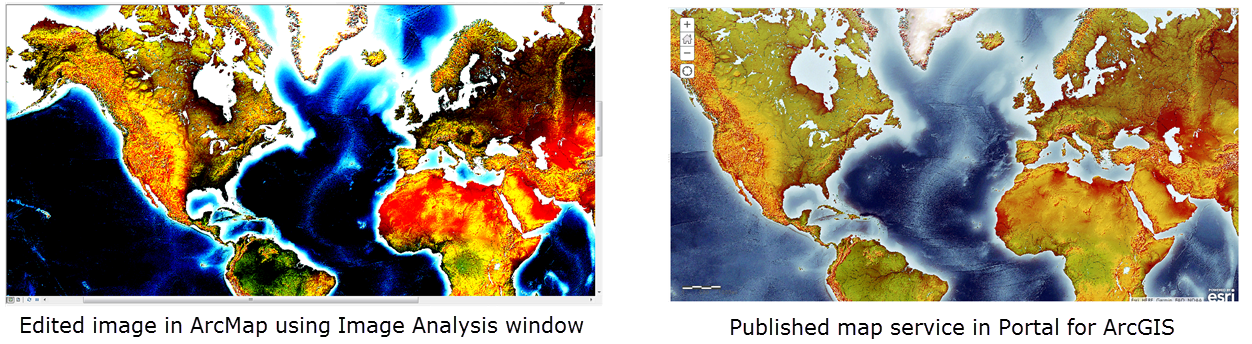
Solution or Workaround
As a workaround, edit the raster color in the Layer Properties dialog box before publishing it as a map service.
- In ArcMap, edit the raster layer in the Layer Properties dialog box. Adjust the histogram values as required.
- Publish the raster layer as a map service to ArcGIS Server.
- Log in to Portal for ArcGIS and click Content. Navigate to the published map service. The published map service retains the edits made in ArcMap.
The images below show the rasters edited in ArcMap and the published map service. Both rasters display the same color.
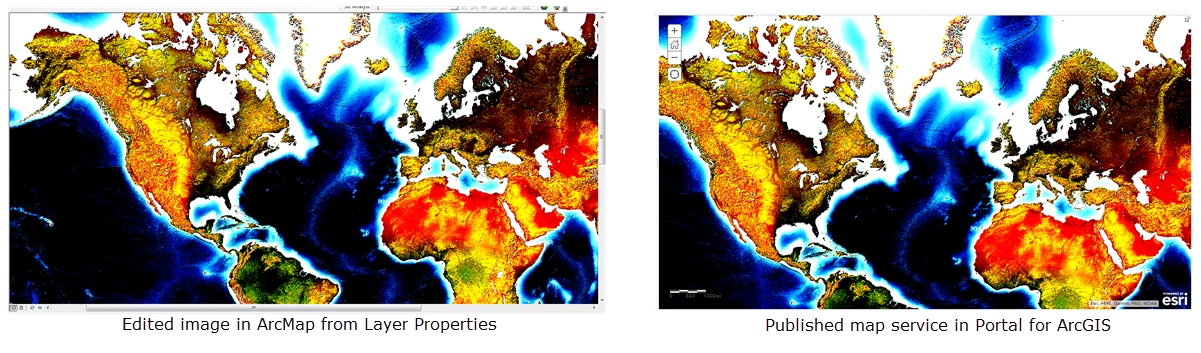
Article ID: 000022545
- ArcMap
- Portal for ArcGIS
- ArcGIS Server
Get help from ArcGIS experts
Download the Esri Support App

