ERROR
Failed to create the site. Querying for licenses failed. The machine does not have a valid license
Error Message
Attempting to create an ArcGIS Server site in a Linux environment returns the following error message:
Error: Failed to create the site. Querying for licenses failed. The machine does not have a valid license. Please authorize ArcGIS Server by running the authorizeSoftware script found under '<installation directory>/ArcGIS/server/tools'.
Cause
There are three possible causes for this error:
- Incorrect authorizeSoftware.sh syntax.
- The authorized license version does not match the ArcGIS Server version.
- The .prvc file contains empty fields.
Solution or Workaround
Perform the following workarounds in sequence to resolve the issue.
Use the correct syntax
- Navigate to /.../arcgis/server/tools, and run ./authorizeSoftware.sh -h. The software authorization options are displayed.
- Use any of the software authorization syntaxes listed below to proceed.
authorizeSoftware: Show SoftwareAuthorization Wizard GUI authorizeSoftware <-s>: Obtain authorization status authorizeSoftware <-h>: help/usage authorizeSoftware <-f .ecp>: Authorize using an .ecp license file authorizeSoftware <-f .prvc> <-e email>: Authorize using a .prvc license file authorizeSoftware <-f .prvc> <-e email> <-o filename.txt>: Generate an authorization file to be uploaded to Esri's Website or e-mail to receive an .ecp license file when machine is not connected to Internet
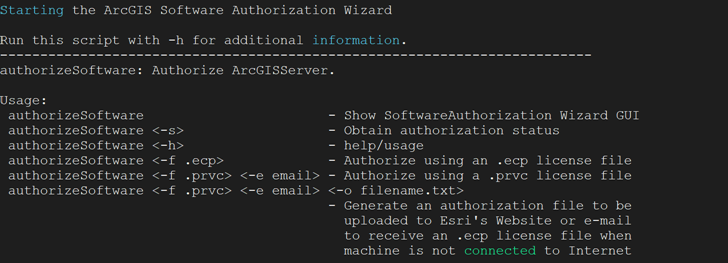
Note: When using a .prvc file to authorize the software, ensure the mandatory -e flag is not left out. This is a common oversight when authorizing using these syntaxes. For a complete list of available parameters, refer to ArcGIS Enterprise: Silently Authorize ArcGIS Server.
Ensure the license version matches the ArcGIS Server version
- Log in to My Esri.
- Select My Organizations > Licensing > View Authorizations. Search for ArcGIS Server, and select the ArcGIS Server license version to match the ArcGIS Server version installed on the Linux machine.
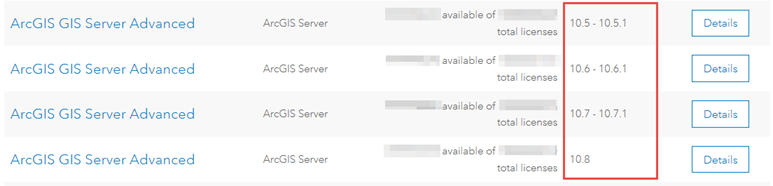
- Authorize the software following the steps outlined in ArcGIS Enterprise: To authorize your software.
Populate empty fields in the .prvc file
- Open the .prvc file with a text editor software.
- Populate all empty fields with relevant information. For example, the following image has the First Name, Organization, City, State, Location, and Location Code fields filled. All other necessary fields are empty, and must be filled.
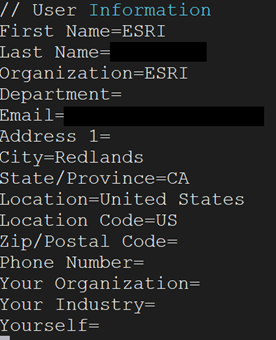
- Run the authorizeSoftware.sh command to authorize the software.
Article ID:000022301
Software:
- ArcGIS Server
Get help from ArcGIS experts
Download the Esri Support App

