HOW TO
Add and update Google Sheets data in ArcGIS Online
Summary
Google Sheets enables multiple users to update worksheets on any compatible device. This is especially useful when working with ArcGIS Online, as the updates made to Google Sheets are reflected once the worksheet is added as a CSV file, or as a hosted feature layer in ArcGIS Online. However, this is a one-way process, as updates made in ArcGIS Online do not update the related Google Sheets.
As an example, the image below shows a sheet entitled 'Earthquake M4.5+ Q4 2019'. A total of 281 large earthquakes of magnitudes 4.5 and above were reported from October 15 to October 31, 2019. Once the worksheet is uploaded and configured with one of the methods described below, additional data updated in Google Sheets are reflected in ArcGIS Online.
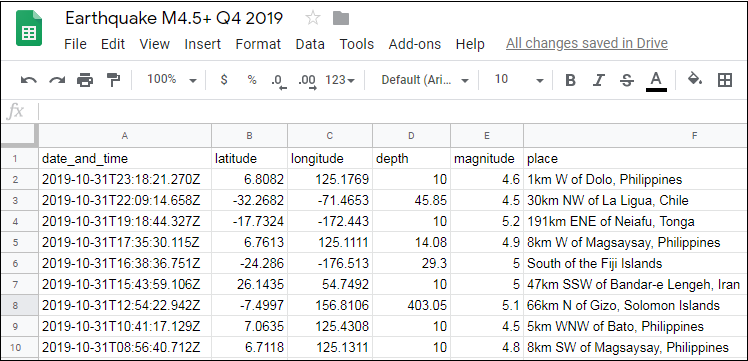
Procedure
To add and update Google Sheets data in ArcGIS Online, add Google Sheets as an item on the ArcGIS Online My Content tab to be hosted as a feature layer. Complete the following steps:
Note: This method requires the privilege to publish hosted feature layers. Refer to ArcGIS Online: User types, roles, and privileges for more information on privileges.
- In ArcGIS Online, navigate to Content > My Content.
- On the My Content page, click New item. In the New item window, click Google Drive.
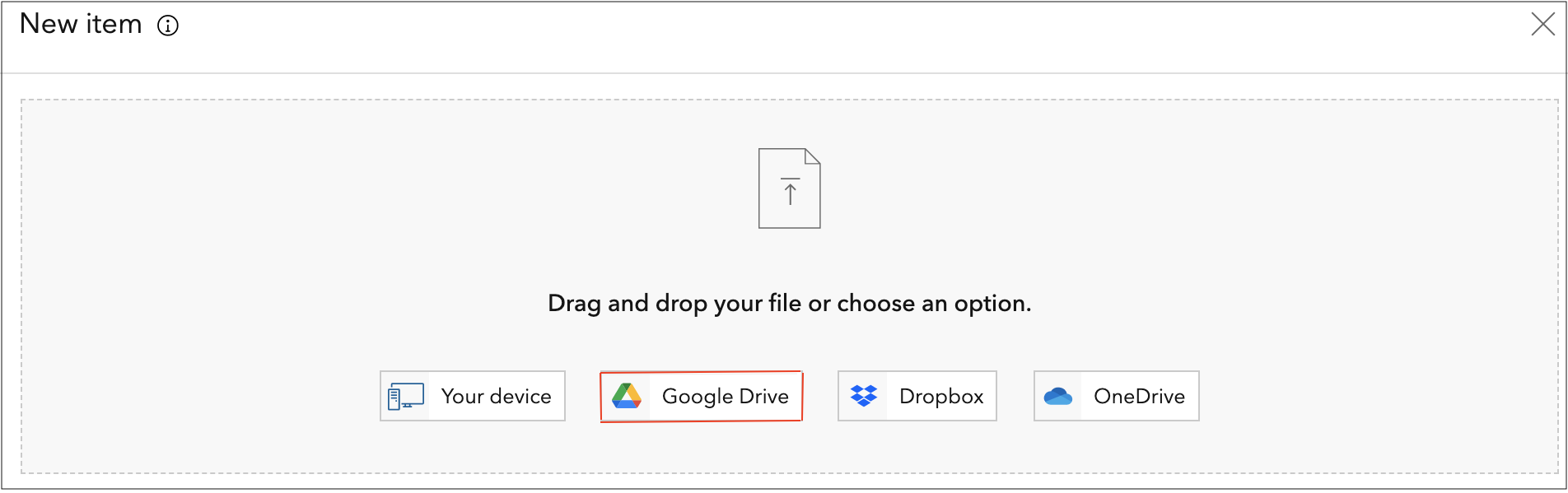
- Choose an account when redirected to the Sign in with Google page. The New item window containing the Google Sheets data opens.
- In the New item window, select Google Sheets from the drop-down list, select the desired Google Sheets, and click Next.
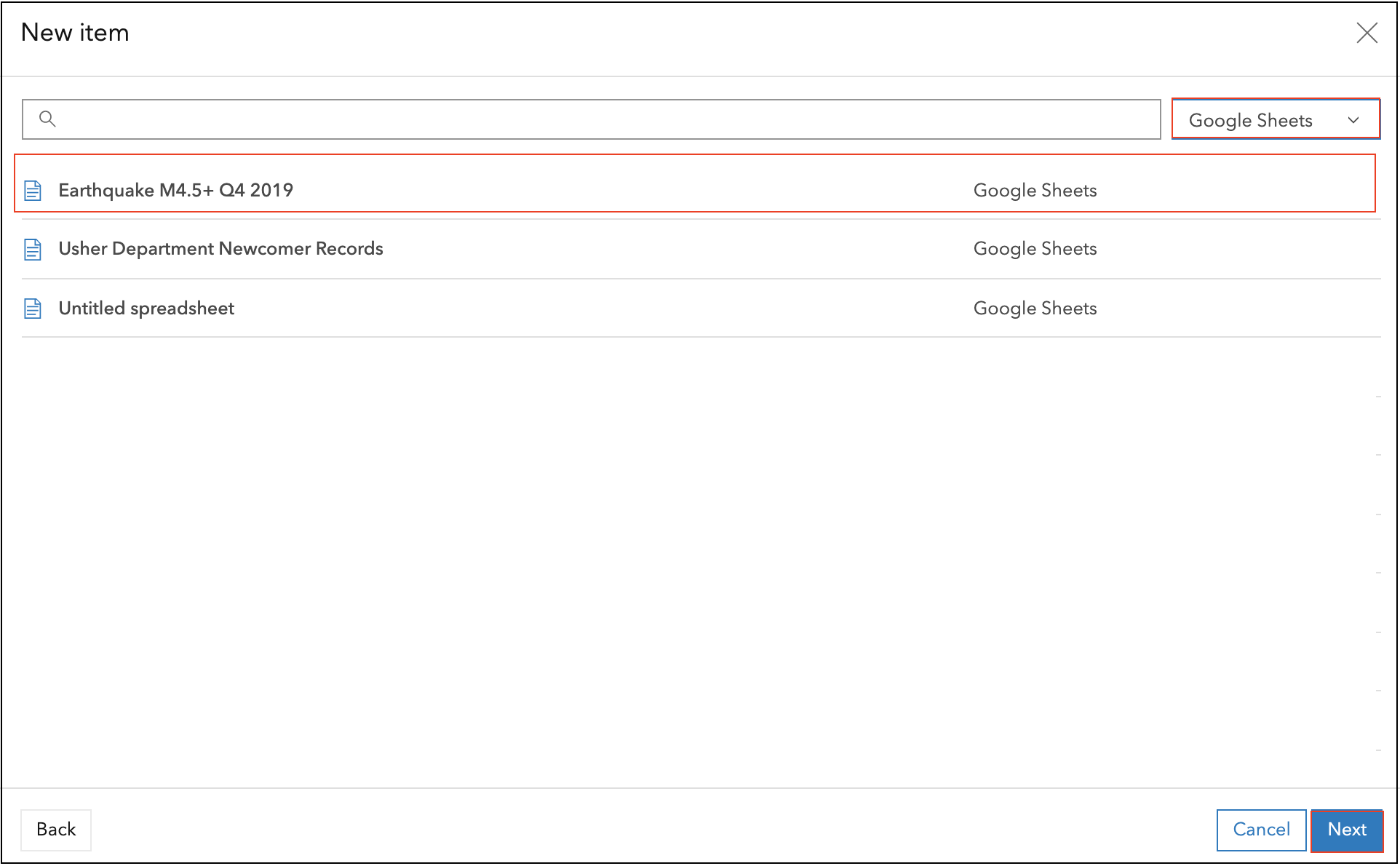
-
Complete steps 7 through 23 in ArcGIS Online: Add and publish files from a cloud drive to configure and publish the Google Sheet data to ArcGIS Online.
Google Sheets is hosted in ArcGIS Online as a hosted feature layer. The image below shows 281 large earthquakes from October 15 to October 31, 2019.
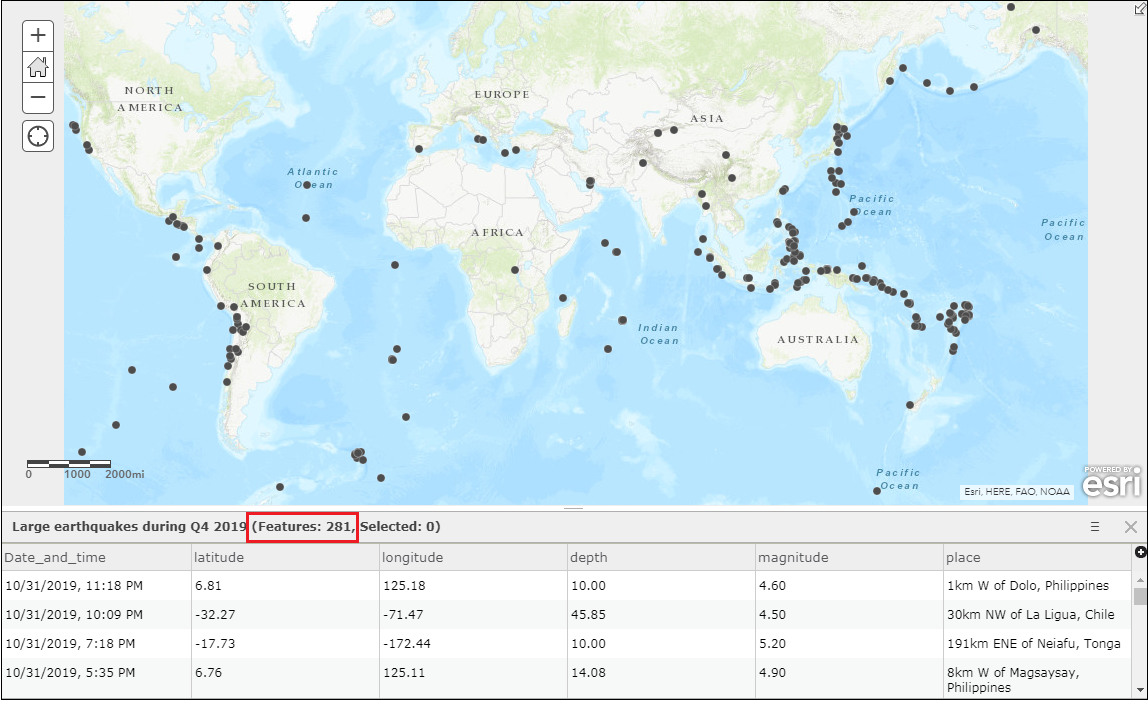
- Update Google Sheets. In this example, data from November 1 to November 6, 2019 were added to Google Sheets.
- In ArcGIS Online, open the item details page of the Google Sheets hosted as a feature layer. Click Update Data > Overwrite Entire Layer.
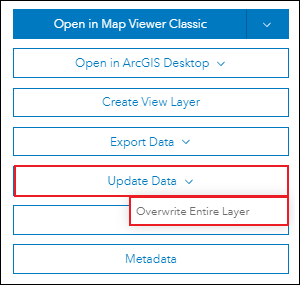
- In the Overwrite from Google Drive dialog box, click Sign in with Google Drive.
Note: Overwriting the layer geocodes all the addresses or places in the updated file if the addresses and places were used to locate the features when the layer was first published. This step may consume credits depending on the ArcGIS Online organization configuration settings. Refer to ArcGIS Online: Manage hosted feature layers for more information.
The hosted feature layer is updated. Opening the hosted feature layer in Map Viewer shows the information is updated according to the updates made in Google Sheets. The image below shows 338 incidents of large earthquakes from October 15 to November 6, 2019.
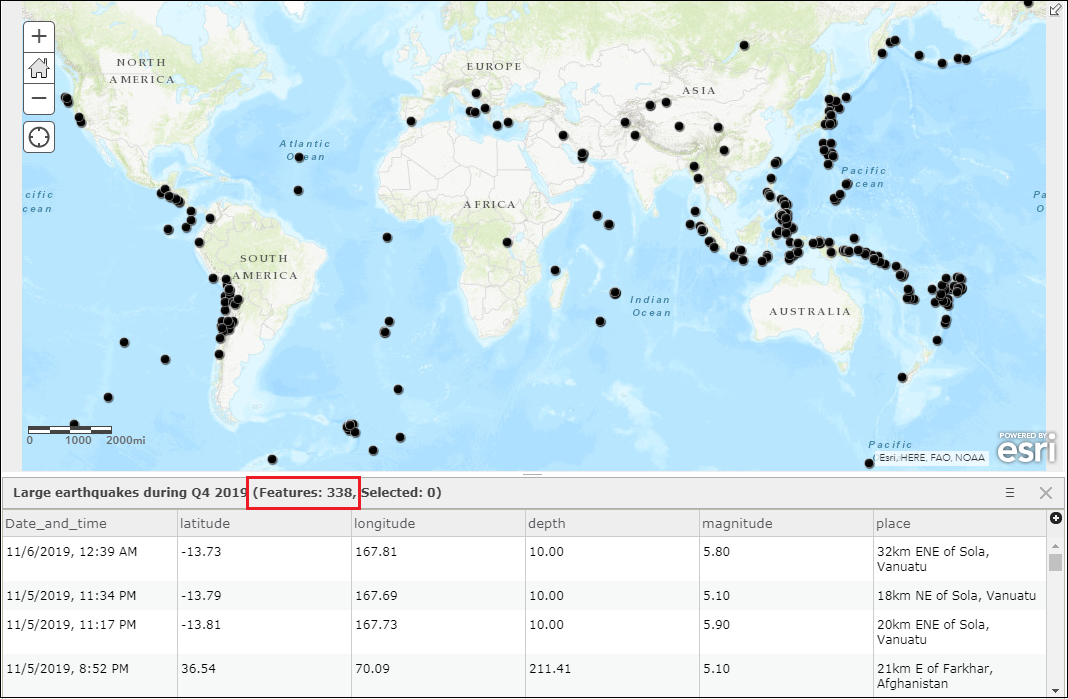
Article ID: 000022290
- ArcGIS Online
Get help from ArcGIS experts
Start chatting now

