PROBLEM
Unable to create collaboration between ArcGIS Online and ArcGIS Enterprise due to SSL Certificate error
Description
When setting up a distributed collaboration between ArcGIS Online and ArcGIS Enterprise, accepting an invitation request returns the following error message:
Error: SSL Certificate Error. Failed to validate SSL certificate for https://<organization URL>.maps.arcgis.com. The certificate authority that issued the SSL certificate needs to be trusted by Portal before the invitation can be accepted. See Configuring the portal to trust certificates for more information.
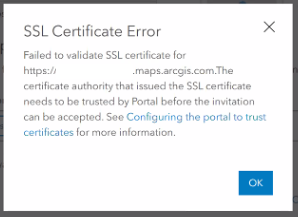
This may happen despite importing a CA-signed certificate via the Portal Administrator Directory admin endpoint page in Portal for ArcGIS.
Cause
The certification path is invalid. This may be due to different security settings employed by an organization's IT team.
Example of a valid ArcGIS Online organization certification path:
DigiCert > DigiCert SHA2 High Assurance Server CA > *.arcgis.com / *.maps.arcgis.com.
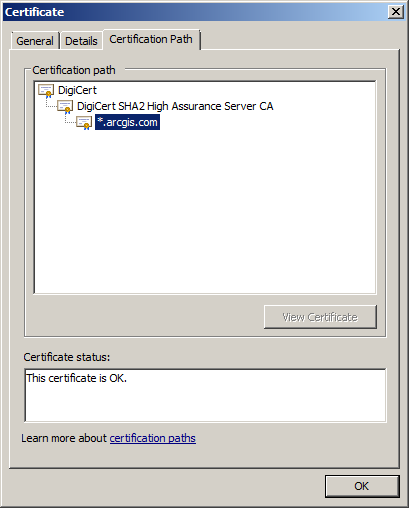
Solution or Workaround
Follow the steps below to resolve the error:
- Export all the certificates in the certification path of the ArcGIS Online organization in .CER format. This process is done by the organization's IT department.
- Import the certificates from Step 1 using the Portal Administrator Directory admin endpoint page in Portal for ArcGIS. Refer to ArcGIS Enterprise: Import a certificate into portal for steps to do this.
- Restart the Portal for ArcGIS service. Refer to ArcGIS Enterprise: Stopping and starting the portal for steps to do this.
- Accept the collaboration invite.
Article ID: 000022250
- ArcGIS Online
- Portal for ArcGIS
Get help from ArcGIS experts
Start chatting now

