HOW TO
Change the transparency of major and minor grid lines in ArcGIS Pro
Summary
Enabling grid lines in the data or layout view is important to show coordinates, divide map frames, and for map printing purposes. In some instances, the transparency of major grid lines appears to be the same as the minor grid lines. This makes the map look muddled, as displayed in the image below. However, it is possible to change the transparency of the major and minor grid lines in ArcGIS Pro to make the map look more attractive and orderly.
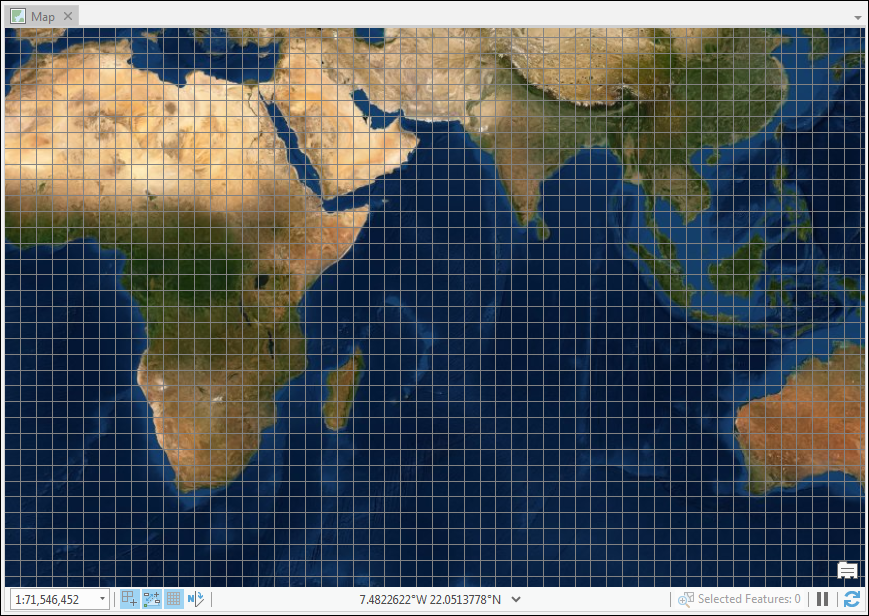
Procedure
To change the transparency of the major grid lines, increase the percentage of the transparency in the Editing Settings dialog box.
Note: The example given below uses ArcGIS Pro 2.3.
- In the status bar located at the bottom of the current map view, hover over Grid and click Grid Settings.
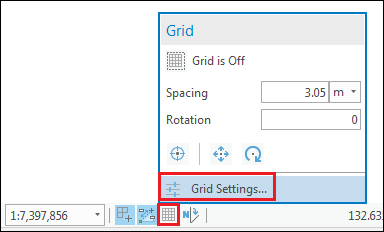
- In the Editing Settings dialog box, click Grid, and expand Display & Visibility.
- Under Grid style, click the drop-down list for color, and select Color Properties.
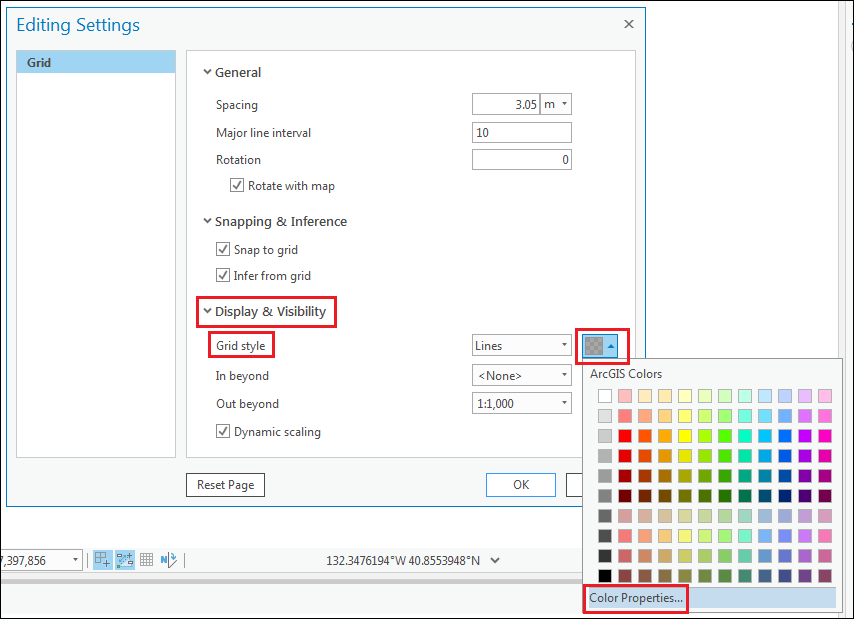
- In the Color Editor dialog box, for Transparency, increase the percentage to desired percentage. Click OK > OK.
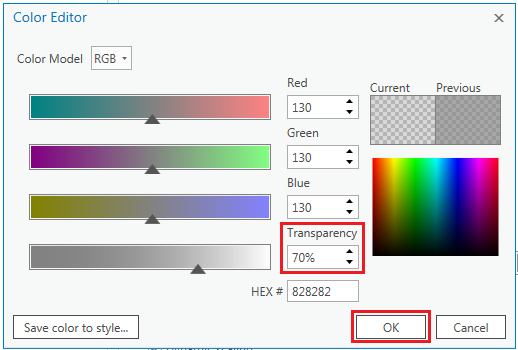
Note: The higher the transparency percentage, the lighter the appearance of the minor grid lines. This makes the appearance of the major grid lines darker.
The image below shows the major grid lines appear darker compared to the minor grid lines.
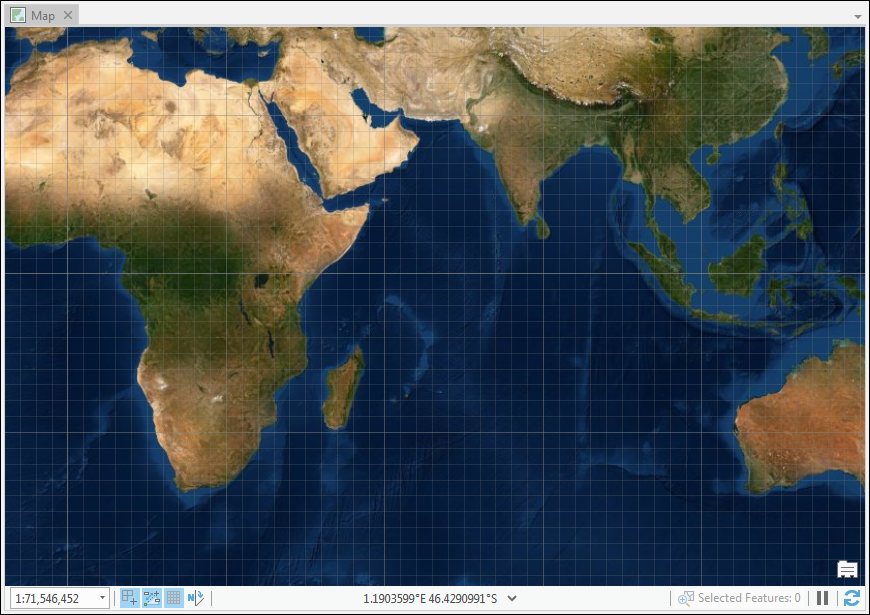
Article ID: 000021913
- ArcGIS Pro 2 x
Get help from ArcGIS experts
Download the Esri Support App

