PROBLEM
Unable to republish or overwrite an ArcGIS Survey123 Connect survey to ArcGIS Online or Portal for ArcGIS
Description
When attempting to republish or overwrite an ArcGIS Survey123 Connect survey to ArcGIS Online or Portal for ArcGIS, the survey stops responding when it reaches the 'Updating survey form package' action, as shown in the image below.
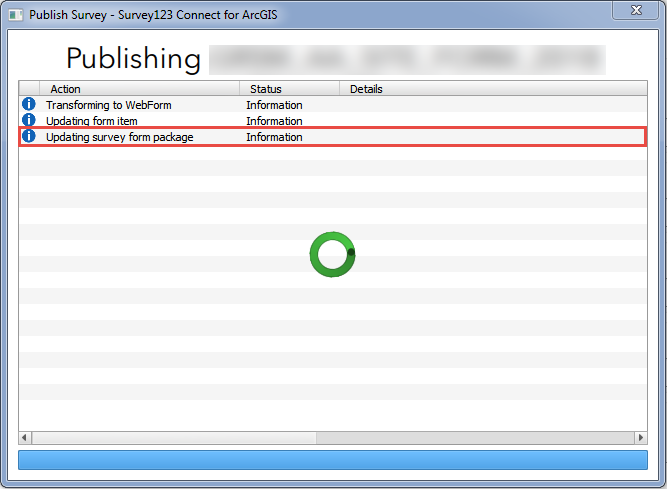
Cause
- The survey references a different 'ownerfolder' ID leading to the survey form not found. This may occur if the ownership has changed.
- The hosted feature layer and the form are moved from the default folder to a different folder in ArcGIS Online or Portal for ArcGIS.
Solution or Workaround
Based on the cause, the following workarounds are applicable.
- Navigate to the new owner's C drive survey file location. For example, <C:\Users\Username\ArcGIS\My Survey Designs\<Survey_name>. Open the .itemInfo file of the survey in a text editor, and replace the ownerFolder ID with the new folder ID.
Note: For ArcGIS Online To determine the folder ID, right-click the name of the survey folder and select Inspect, which opens the HTML page. The folder ID is listed in the data-id attribute of the folder's <a> tag.For Portal for ArcGIS To determine the folder ID, navigate to Portal Sharing REST > Sign in > Portals > Self > Users > User Account and go to User Content in Related Resources. Scroll to see the list of folders, and select the survey folder to view the folder ID. Refer to ArcGIS REST APIs: User Content for more information.
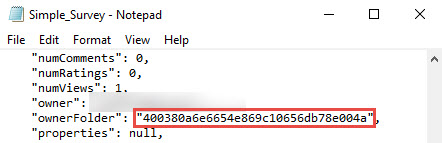
- Move the hosted feature layer and the survey form back to the default folder in ArcGIS Online or Portal for ArcGIS. Refer to ArcGIS Online: Manage items for a specific member and ArcGIS REST APIs: Move Items for instructions.
Note: Alternatively, publish the survey as a new survey instead of updating the survey. This method is recommended only if there is no data collected from the old survey.
Article ID:000021874
Software:
- ArcGIS Online
- Portal for ArcGIS
- ArcGIS Survey123 Connect
Get help from ArcGIS experts
Download the Esri Support App