HOW TO
Improve performance of large annotation layers in ArcMap
Summary
It may be necessary to convert CAD annotations into Geodatabase Annotations as part of your daily work. Large CAD drawings usually have a lot of text layers and when they are converted to annotations, due to the number of features in them, performance can be very slow. This makes it very difficult to make changes to the features within the annotation layer. The following article goes over what causes the poor performance and how this can be improved significantly.
The annotations layer in ArcMap has fields like ObjectID, Shape, FeatureID, SymbolID, Bold, Italic, etc. See Knowledge Base article 000008390 for more information on this. From the above mentioned fields, SymbolID is a very important field because this is what defines how the text/annotation is going to be displayed on the map. Each SymbolID value corresponds to a symbol collection, which are listed on the Annotation tab of the annotation feature class's properties in ArcCatalog. The symbol collection defines the font, the size and also its appearance.
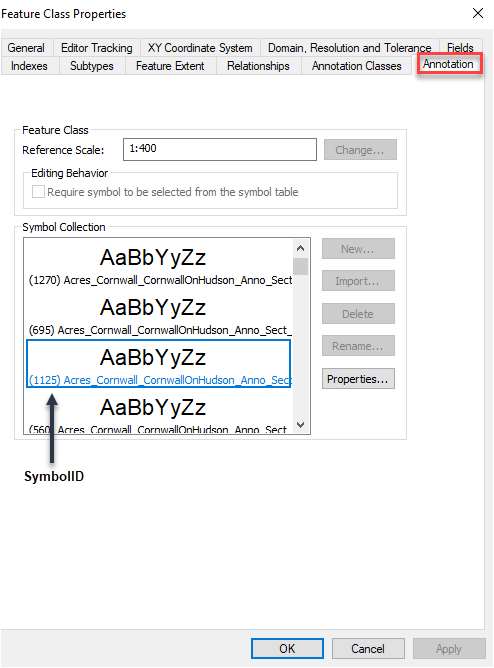
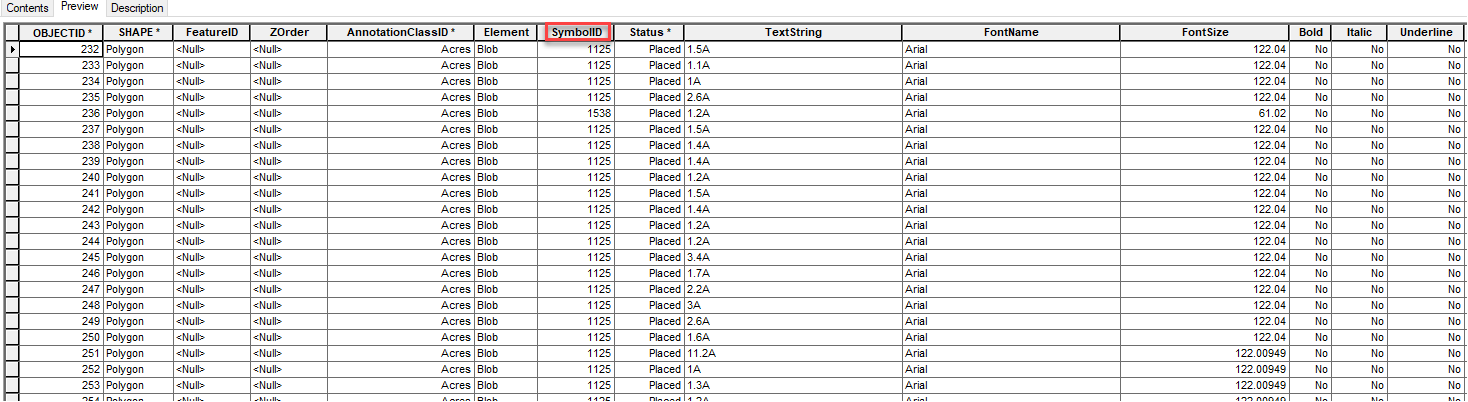
If any or all of the following performance issues are encountered, then it is possible that the number of symbol collections in the annotation layer is causing a problem.
- Properties of the annotation layer do not open quickly and also cause ArcMap to be unresponsive
- Attributes tables take a long time to open
- Zooming and panning is also slow
- Changing attribute information such as font, bold, italic, etc., may not work
If there are many symbols that do not exist under the SymbolID field, but exist in the symbol collections (in ArcCatalog for the same layer) delete all the unused symbols, as described below
Procedure
- Install the Unused Annotation Symbol Collection Cleanup add-in from GitHub
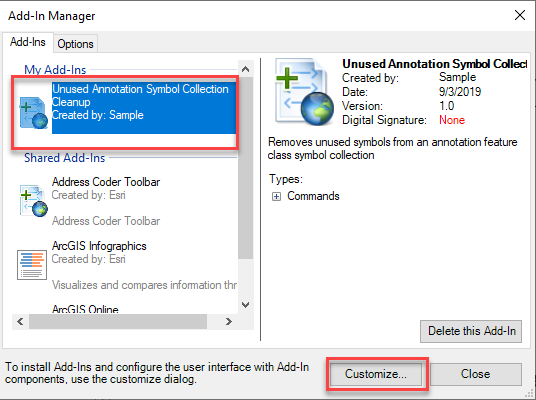
- Open ArcMap and then go to Customize > Add-In Manager.
- Once Add-In manager opens, click Customize.
- Add a toolbar, name this the Symbol Collection toolbar.
- Go to Commands and then search for Remove unused Symbols.
- Drag and drop this in the toolbar you created.
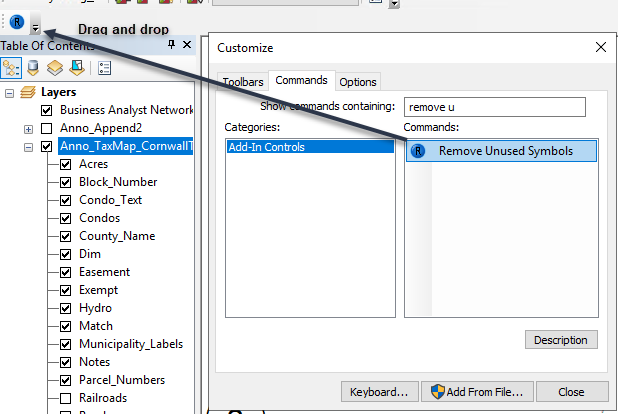
- Bring in the annotation layer into the map and then select it in table of contents.
- Click the tool. This deletes all unused symbols from the Symbol Collection. This should increase performance of the layer.
Article ID: 000021832
- ArcMap 10 x
Get help from ArcGIS experts
Start chatting now

