HOW TO
Delete or change an image in a submitted survey form
Summary
It is not possible to change or delete an image after submitting a survey form. The image must be deleted or changed from the ArcGIS Online account that published the form, or through the ArcGIS Survey123 website.
Note: Only owners of the survey form have the required permissions to edit or modify the form.
Procedure
To delete or change an incorrect image in the survey form, use one of the following options:
On the ArcGIS Online Data tab
- Sign in to the ArcGIS Online account where the survey form is published.
- Click the hosted feature layer on the Content tab.
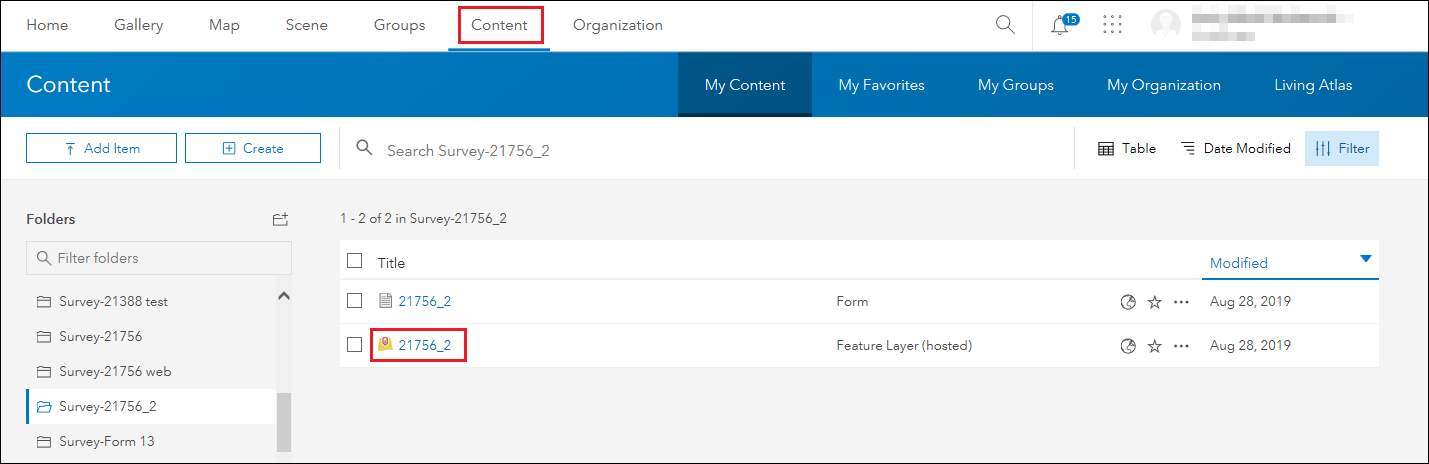
- Click Data in the item details page.
- Select the desired record in the table, and click Show under the Photos and Files column.
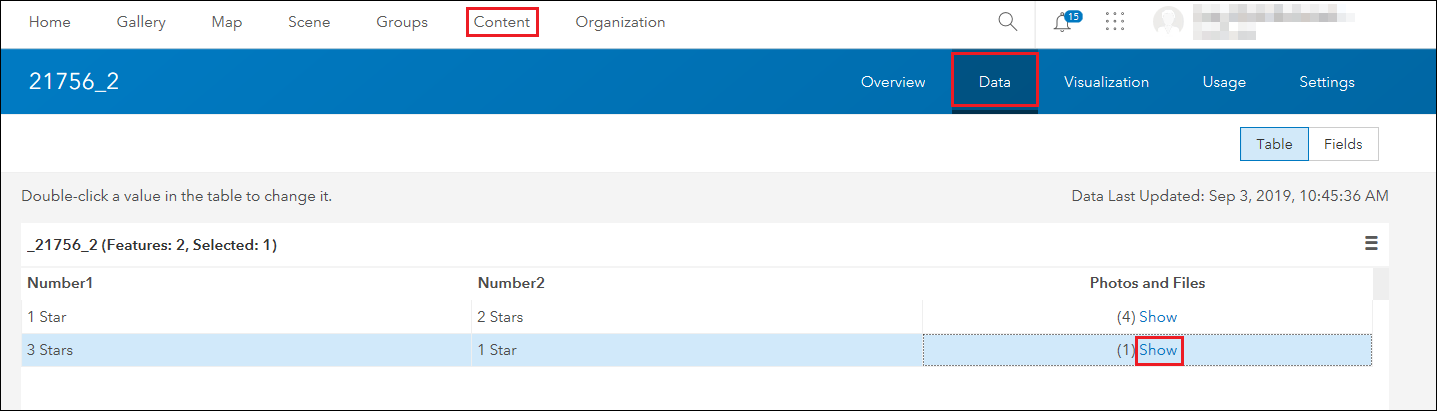
- Click X under the View tab in the Photos and Files dialog box to delete the image.
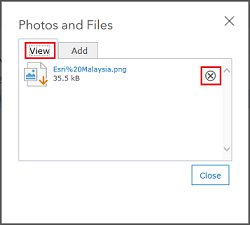
- Refer to ArcGIS Online: Add related photos and files to add a new image. Click Close.
From ArcGIS Online Map Viewer
- Click the hosted feature layer in the Content tab.
- Click Open in Map Viewer on the item details page Overview tab.
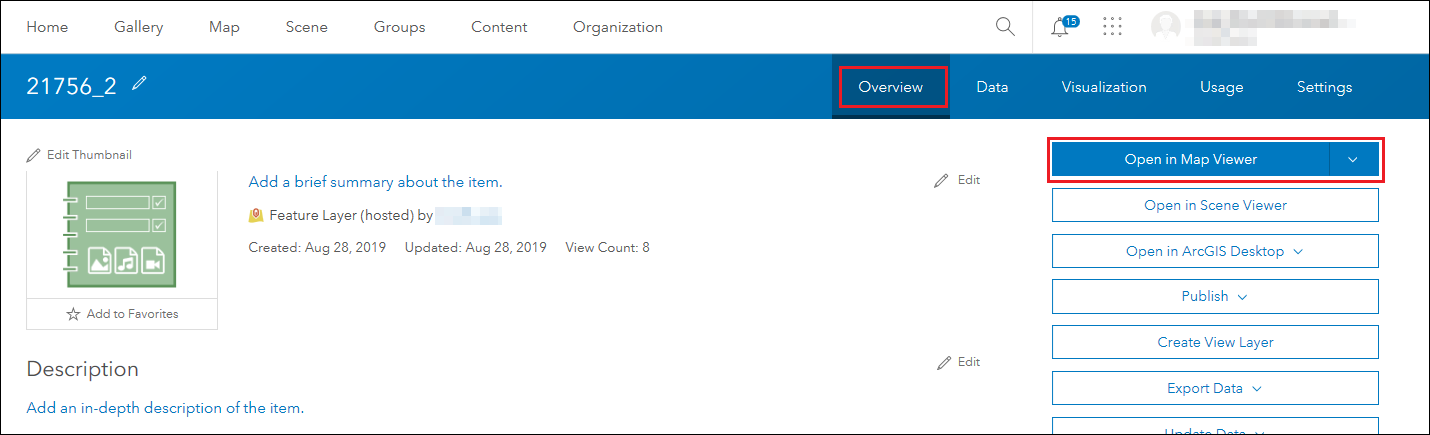
- Click the Edit button in Map Viewer.
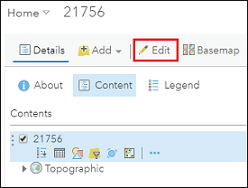
- Click the pop-up feature to open in the map.
- Click X under Attachments to remove the image.
- Refer to ArcGIS Online: Show images to add a new image. Click CLOSE.
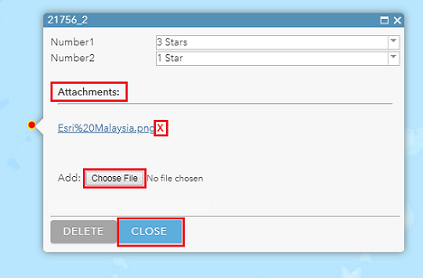
In the ArcGIS Survey123 website
- Sign in to ArcGIS Survey123 using the ArcGIS Online account that published the survey form.
- Select Surveys I own from the drop-down list, and click the Data icon in the survey form.

- Ensure the Show individual response option is checked on the Data tab.
- Select the desired record in the table. This opens the submitted survey pane.
- Click the pencil icon to edit the record.
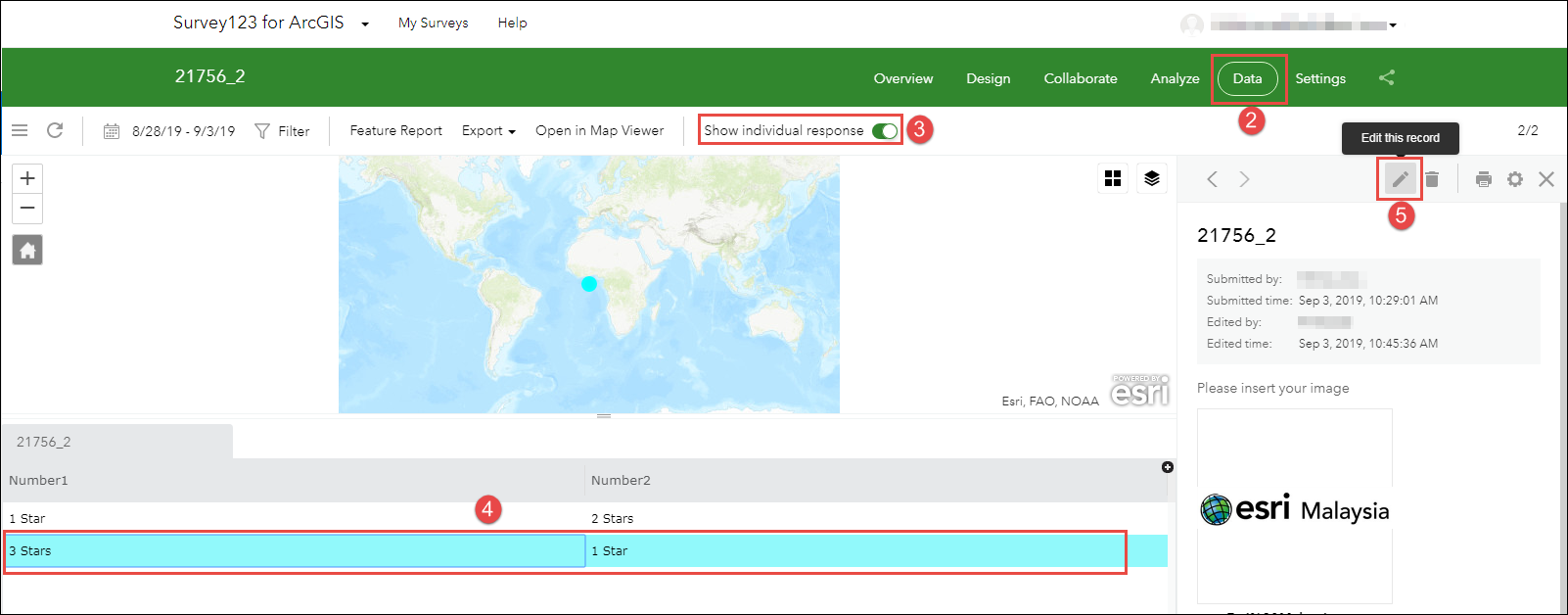
- Click X to delete the image in the Editing pane.
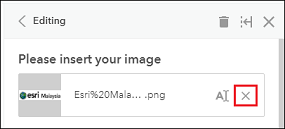
- Click Press here to choose image file. (<10MB) to add a new image
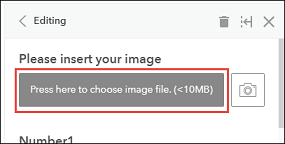
- Click Submit to submit the new image.
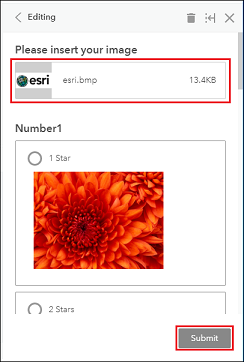
Article ID:000021756
Software:
- ArcGIS Online
- ArcGIS Survey123 Website
Get help from ArcGIS experts
Download the Esri Support App