PROBLEM
Classic Esri story map templates are unable to load embedded applications shared to a group and then accessed by a group member from a different organization.
Description
Esri Story map templates, such as Map Series and Journal, are unable to load an application that is embedded as an iframe and shared with a group to a member from a different organization than the one that the application was created in.
Cause
This was logged as BUG-000092815.
Solution or Workaround
If you have a Map Series and Map Journal application that contains other ArcGIS applications like Viewer, Operations Dashboard and Insights pages, you can now display them to your readers with the help of a few adjustments. This defect was fixed in the June 2019 release of ArcGIS Online with the help of a new security policy setting, as follows:
- Display an option in your Sign In panel to allow members of other organizations to sign in using their ArcGIS Online credentials solely to access the organization content your members have shared with them — Keep this box checked to allow members of other ArcGIS Online organizations to access items shared with them by members of your organization. When this box is checked, a separate sign in link for members of other organizations is displayed at the bottom of the sign in window for users signing in through the ArcGIS Online website. Members of other organizations can use this link to sign in to your organization with their own organizational account credentials, and access only the items that have been shared with them.
- Enable this policy setting in Security settings in ArcGIS Online.
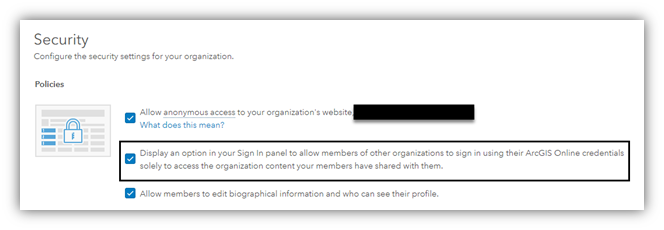
- Log in to ArcGIS Online assistant: https://ago-assistant.esri.com/ and add the item ID of the Map Series/Journal App in the search tab:

- Click the I want to button in the header and choose View an Item’s JSON and select the item in the result.
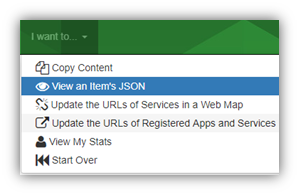
- On the right, scroll down to the Data section and click the Edit button that resembles a pencil icon. Click OK to acknowledge the risks and proceed.
Warning: Incorrectly editing the JSON of an ArcGIS Online item can render the item unusable. Do not make edits without knowing the consequences of those changes. It is recommended to copy all of the JSON into a separate text file and save it locally. If an app is damaged from incorrect JSON editing, the saved text file can be used to restore the item to its previous state.
- Scroll to the Map Series and Journal in the JSON to find entries and media of type webpage. An example is shown in the following image:
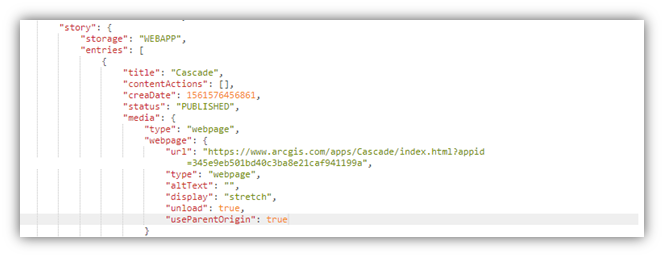
- This map series contains a dashboard in one of the tabs. Press Enter and add the following line to the JSON:
“useParentOrigin”: true
Do this for all the other embedded web pages that are ArcGIS applications.
Note: If the embedded app is a story map that contains other ArcGIS applications embedded in it, this story map must follow the same set of steps to be accessible to members of other organizations.
- Save the JSON. Go back and reload the web application with credentials belonging to member of another organization. You should now be able to see embedded ArcGIS apps that are privately shared to a group that contain members of another organization that can view these stories.
Article ID:000021734
- ArcGIS Online
Get help from ArcGIS experts
Download the Esri Support App