HOW TO
Manually validate a counter in ArcGIS Monitor Administrator
Summary
A counter is set in ArcGIS Monitor Administrator to collect data and information in ArcGIS Monitor. It must be validated to begin collecting information. Manually validate the counter if unable to validate it in ArcGIS Monitor Administrator.
Procedure
To manually validate a counter, follow the steps listed below:
- Launch ArcGIS Monitor Administrator, and select a Connection. Click Open.
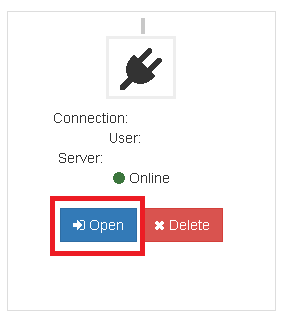
- Expand the site and select a counter to validate.
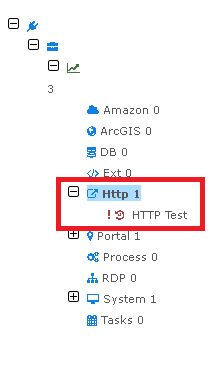
- Click Test in ArcGIS Monitor Administrator.
- Click Save after the test runs for ten minutes, and exit ArcGIS Monitor Administrator.
- Stop the monitoring service associated with the counter.
- Navigate to the following directory and open the .cpj file in Notepad++:
C:\ArcGIS Monitor\Administrator\resources\app\collector\defs
- Search for the name of the counter as named in ArcGIS Monitor Administrator, and for the following parameter associated with the name:
"isValidated":true,
- Change the value of the parameter from false to true. Save and close the file.
- Start the monitoring service associated with the counter.
- Launch ArcGIS Administrator and navigate to the counter. A green symbol confirms the counter is now validated.
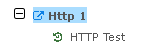
Article ID:000021511
Software:
- ArcGIS Monitor Administrator
- ArcGIS Monitor Server
Get help from ArcGIS experts
Download the Esri Support App