PROBLEM
Creating a new ArcGIS server site on Microsoft Azure returns the error message 'timeout creating child process'
Description
In some instances, attempts to create a new ArcGIS Server site on Microsoft Azure fail, and the following generic error message is returned:
Error: timeout creating child process
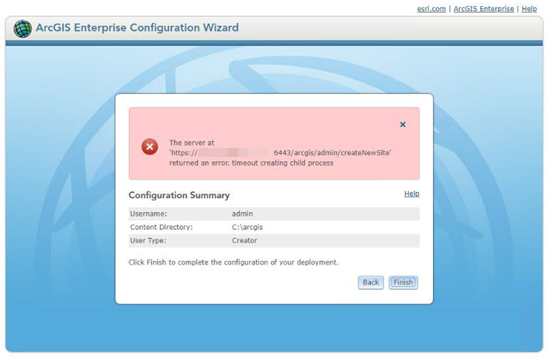
Cause
ArcGIS Server is not able to configure an ArcGIS Server site using the fully-qualified domain name.
Solution or Workaround
Changing the configuration to build the site using the machine's IP address allows the site to be configured. To create a new ArcGIS Server site using the machine's IP address, follow these steps:
- Right-click the taskbar and click Task Manager.
- Under the Services tab, right-click the ArcGIS Server service and select Stop to stop the service.
- Navigate to C:\arcgisserver\directories and delete all the folders.
- Navigate to C:\Program Files\ArcGIS\Server\framework\etc and delete all the files in the etc folder.
Note: Ensure that only the files in the etc folder are deleted and the folders are kept.
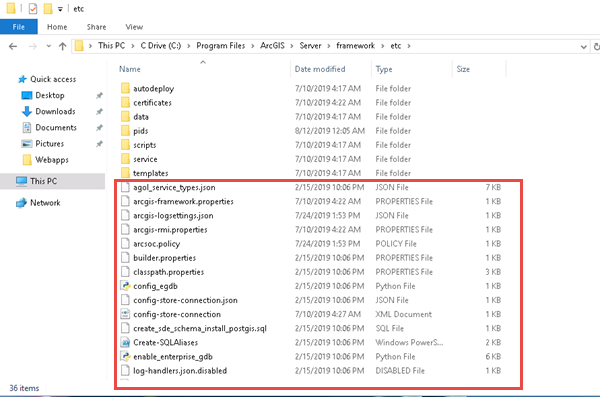
- In the etc folder, create a new file named hostname.properties based on the current IP address of the machine. Refer to ArcGIS Server: Configure ArcGIS Server in advanced scenarios for more information.
- Restart the ArcGIS Server service. Navigate to the Services tab in Task Manager to do this.
- Browse to the ArcGIS Server Manager website (https://<gisserver.domain.com>:6443/arcgis/manager/) to create the ArcGIS Server site.
Article ID:000021399
Software:
- ArcGIS Server
Get help from ArcGIS experts
Download the Esri Support App