HOW TO
Recover a corrupted feature class in ArcGIS Pro or ArcMap
Summary
A feature class may be corrupted through either one or all of the following instances:
- When the edits of a feature class are not saved during an edit session
- When the session is interrupted by the application crashing
- When a feature class is saved on a network drive and there is a connection fluctuation to the drive
The corrupted feature class is partially or wholly recovered using a model in ArcGIS Pro or ArcMap.
Procedure
The steps below describe how to recover a corrupted feature class.
- Create a new feature class. Refer to ArcMap: About creating feature classes for steps to create feature classes in ArcMap, and ArcGIS Pro: Create a feature class for steps to create feature classes in ArcGIS Pro.
- Import the coordinate system and the table schema of the corrupted feature class into the new feature class. For more information on importing the schema, see How To: Import the schema from one feature class to another feature class .
- Create a model with the following steps:
- Add the Iterate Feature Selection tool and the Append tool.
- Set the corrupted feature class as the input for the Iterate Feature Selection tool.
- Set the output of the Iterate Feature Selection tool as the input of the Append tool.
- Set the new feature class, from step 2, as the target dataset for the Append tool. The final model is represented in the image below.
- Validate and run the model. The model selects each record of the corrupted feature class and appends it to the new feature class.
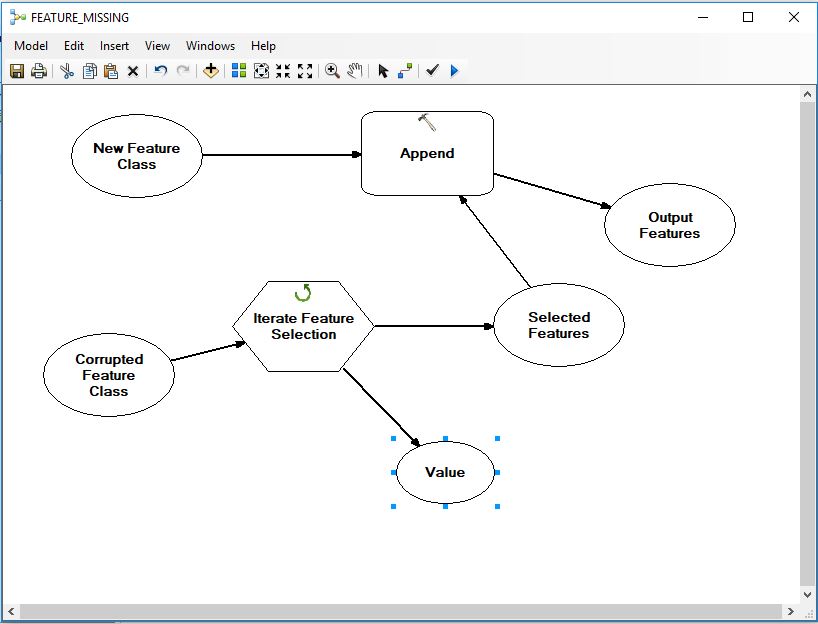
Article ID: 000021330
Software:
- ArcMap
- ArcGIS Pro
Get help from ArcGIS experts
Start chatting now

