HOW TO
Update a GUID record
Summary
When working with feature classes in ArcGIS Pro, the global unique identifier (GUID) records may display as zeroes. Using any geoprocessing tool fails, returning a warning message indicating the feature class contains invalid GUID field values. In this case, the GUID records require updating. The following workflow describes how to update the GUID records in ArcGIS Pro.
Procedure
- In ArcGIS Pro, open the attribute table of the feature class containing the GUID which requires updating.
- Double-click the GUID record to start editing.
- Click the add (+) symbol on the right hand side of the cell. This generates a new GUID for the record.
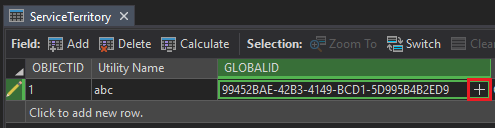
Article ID: 000021135
Software:
- ArcGIS Pro
Get help from ArcGIS experts
Start chatting now

