HOW TO
Add secure ArcGIS Server services as items in ArcGIS Online
Summary
This article describes how to add secure ArcGIS Server services items to ArcGIS Online with credentials attached. In some cases, a user has no access to a portal but wants to access a feature service securely through a mapping client such as ArcGIS Online. However, if the credentials are not stored with the service before adding them to ArcGIS Online, attempts to access the service result in prompts for credentials. For more information, refer to ArcGIS Online: Secure services.
Procedure
To ensure the service is secured, configure ArcGIS Server security before performing the following steps. For more information on configuring ArcGIS Server security, refer to ArcGIS Server: Secure your ArcGIS Server site and ArcGIS Server: Best practices for configuring a secure environment.
- Secure the ArcGIS Server service using ArcGIS Server Manager. To do so, refer to ArcGIS Server: Modifying permissions for a service or folder.
- Once the security settings are configured, copy the URL of the desired service. For more information on service URLs, refer to ArcGIS Server: Components of ArcGIS URLs.
- In ArcGIS Online, click the Content tab and click + New item > URL.
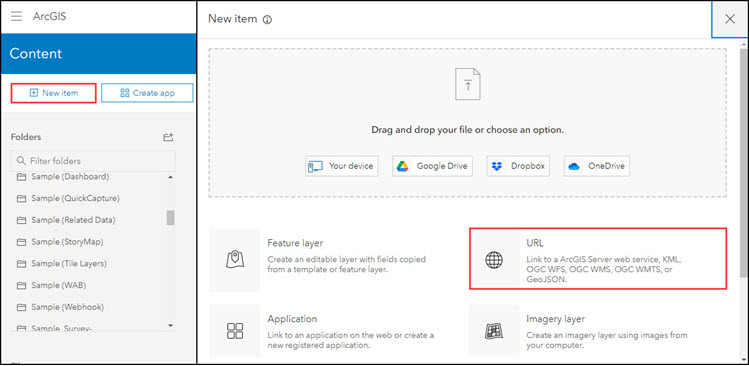
- Paste the URL copied from step 2 into the URL box.
- Toggle on the switch next to Store credentials with service item. Do not prompt for authentication option, and click Next.
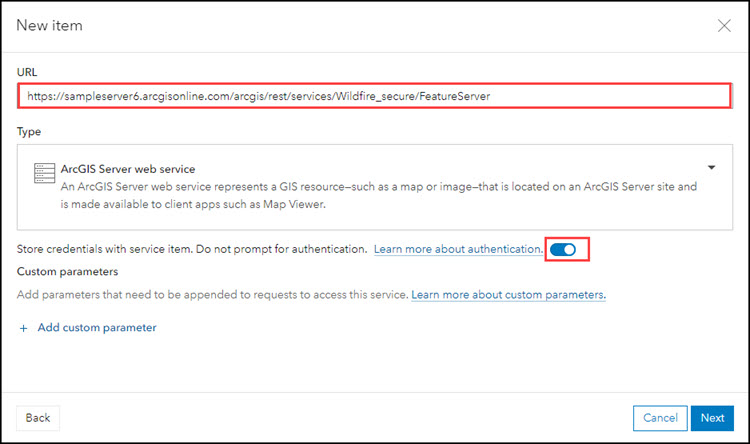
- Add a username in Enter username box, and password in Enter password box with the credentials for an ArcGIS Online account (both username and password are case-sensitive).
- Click Next.
- Give the item a title and click Save.
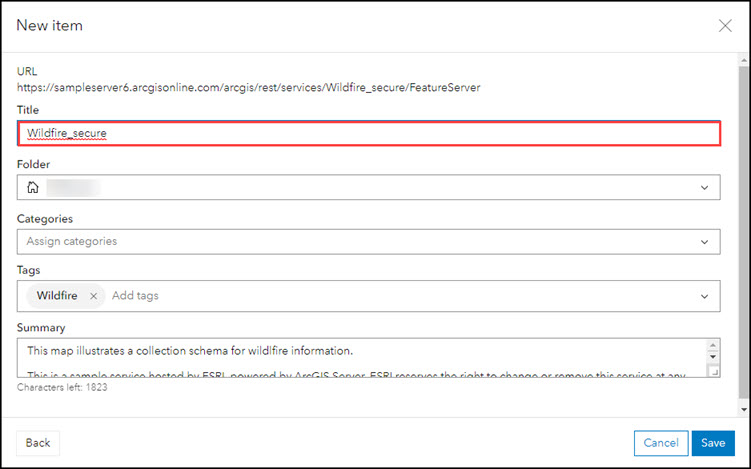
Article ID: 000021033
- ArcGIS Online
- ArcGIS Server
Get help from ArcGIS experts
Start chatting now

