PROBLEM
The drop-down list does not display in an ArcGIS Survey123 Connect XLSForm
Description
In some instances, after copying survey questions from an XLSForm and pasting them in another in ArcGIS Survey123 Connect, the drop-down button of some cells of the pasted survey questions do not display a list of options.
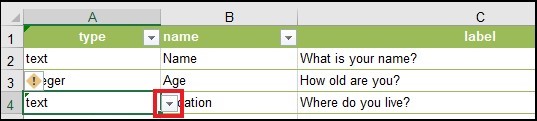
Cause
This issue occurs because the pasted survey questions in the XLSForm still reference the original Data Validation Source from which the survey questions are copied. In most cases, when copying survey questions from a republished XLSForm in ArcGIS Survey123 Connect, the Data Validation Source is preserved even after pasting the survey questions in another XLSForm.
Solution or Workaround
To circumvent this issue, ensure the pasted survey questions in the XLSForm reference the intended Data Validation Source. To do so, follow the steps described below:
Note: In this example, the questions type in the 'survey' worksheet must reference the list of Field Types in the 'types' worksheet.
- Open the XLSForm. In the survey worksheet, select the cell, or the entire column (if necessary), with the disabled drop-down button.
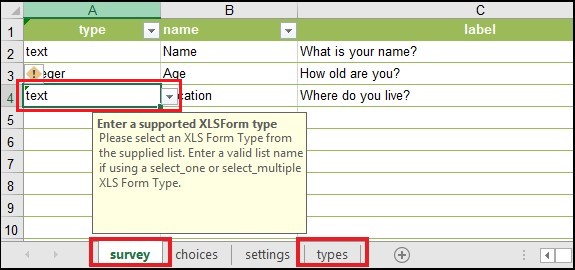
- Click Data > Data Validation in the Data Tools section.

- In the Data Validation dialog box, under the Settings tab, click the drop-down button under Allow, and select List.
- Click the upload button
 next to the Source text box.
next to the Source text box. - Click the types worksheet. Under Field Types, highlight the desired cell range to add the list to the Source box.
- Click OK to save the Data Validation settings.
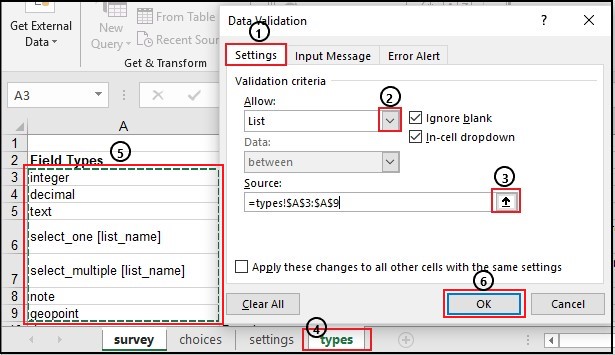
- Ensure that clicking the drop-down button displays the list of options.
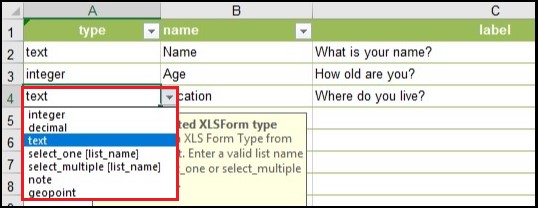
- Save the XLSForm.
Article ID:000020679
- ArcGIS Survey123 Connect
Get help from ArcGIS experts
Download the Esri Support App