HOW TO
Update ArcMap/ArcCatalog published feature classes Item Description metadata contents in ArcGIS Online and Portal for ArcGIS
Summary
Note: ArcGIS Pro has publishing functionalities. This article only outlines workflows related to ArcMap/ArcCatalog.
- In ArcMap, go to Customize > ArcMap Options > Metadata > Metadata Style.
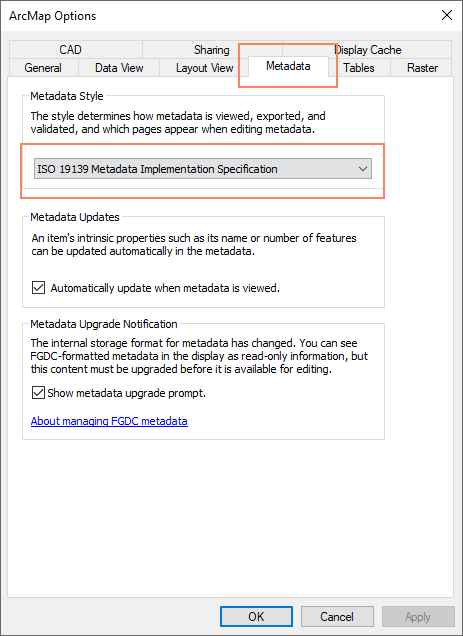
Note: For testing purposes, copy the ArcGIS Tutorial data and place in a local folder with a file geodatabase. ArcGIS Tutorial data was selected because it includes very robust metadata.
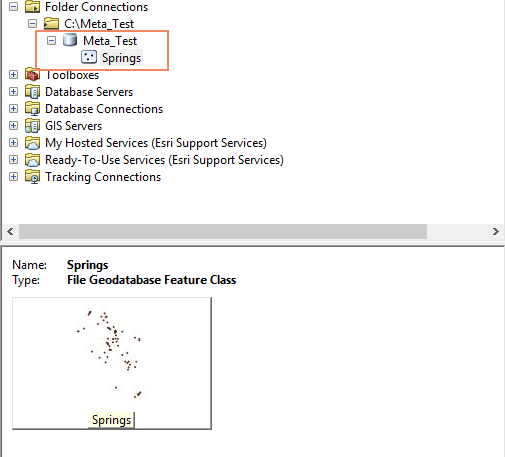
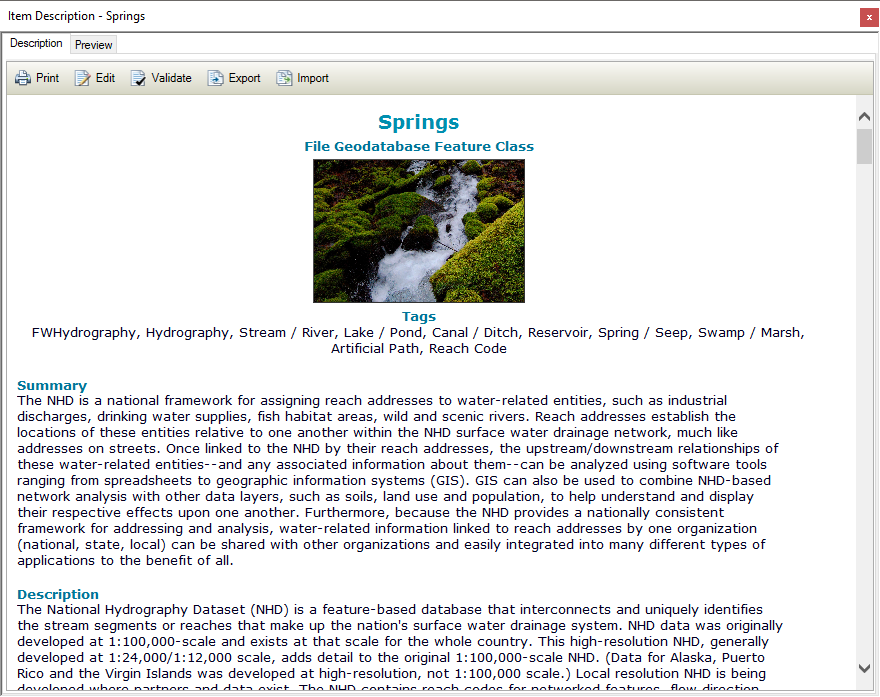
- Publish to Portal for ArcGIS with Mapping/KML/Feature Access capabilities. The Service Editor item descriptions was edited as Updated in Service Editor to show where the information came from when publishing.
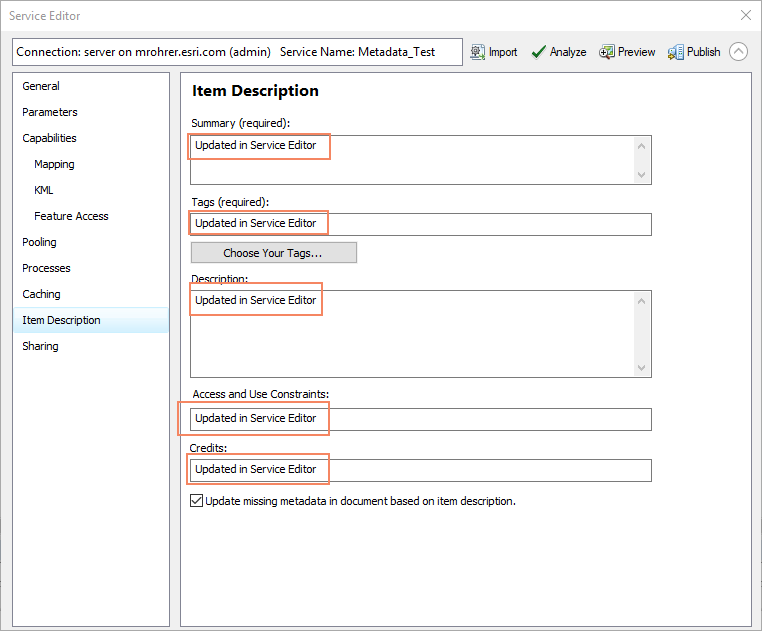
After publishing we can see that information provided comes from the service editor updates.
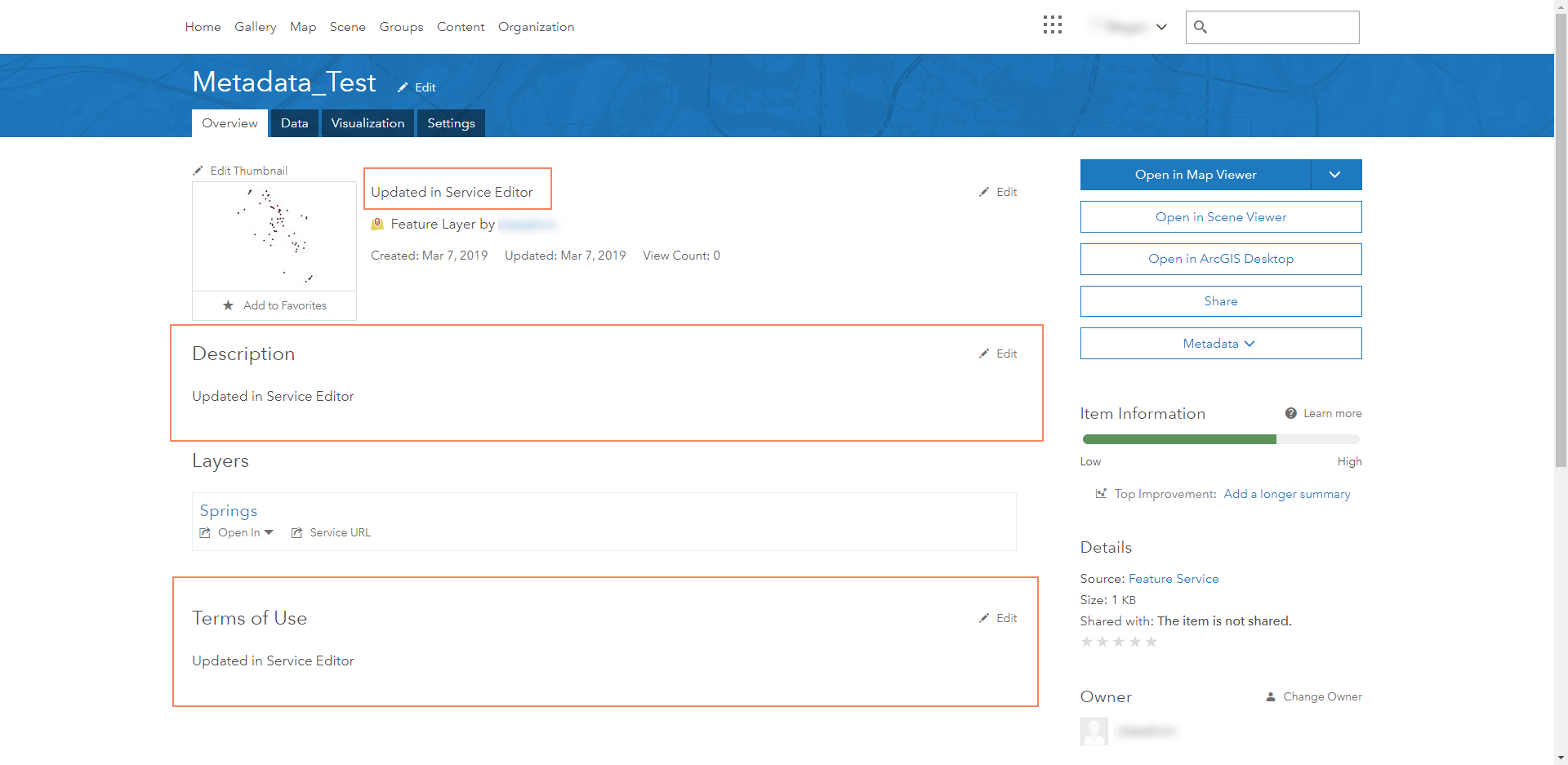
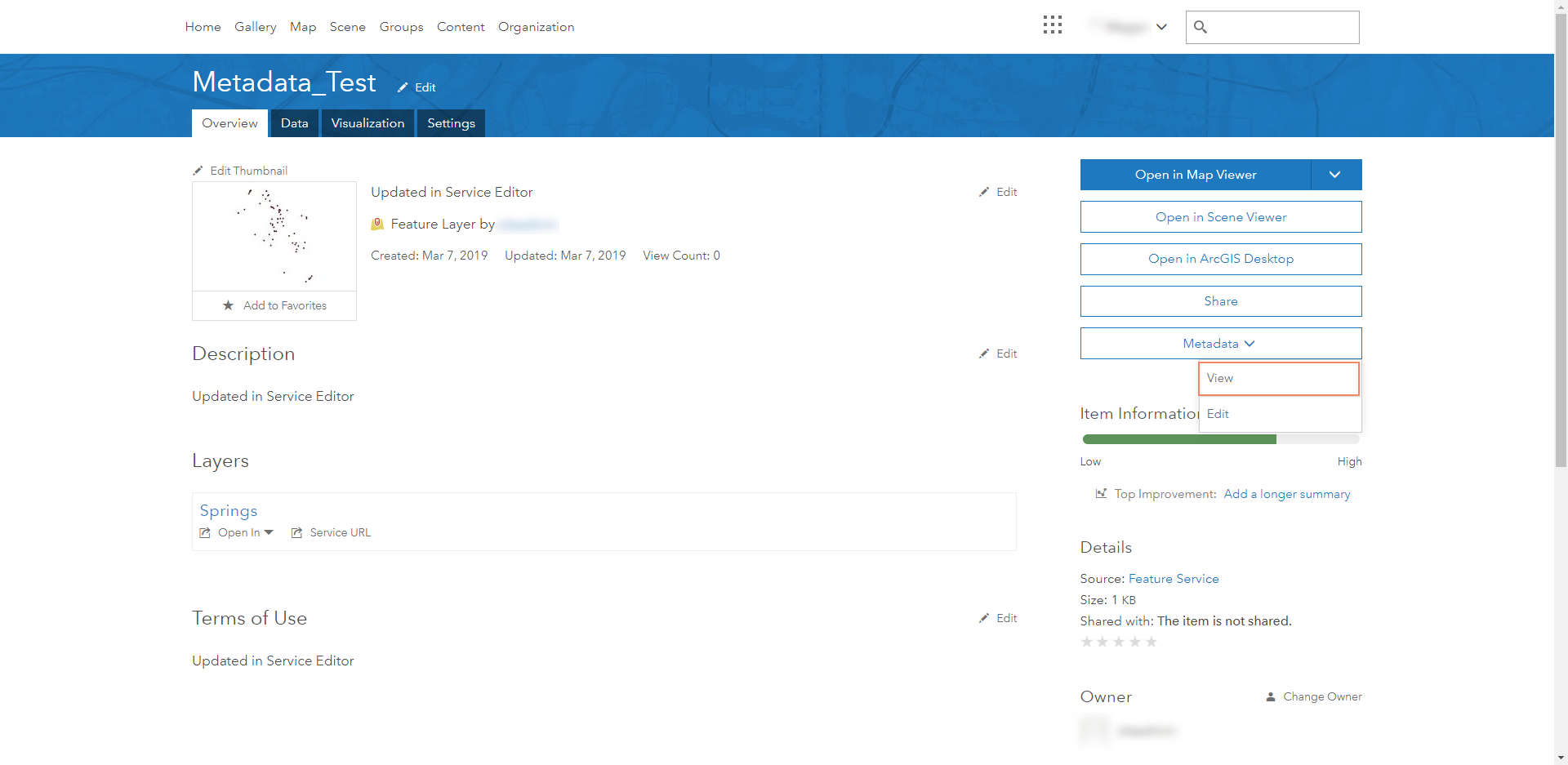 Shows that only the Service editor description updates persisted through publishing.
Shows that only the Service editor description updates persisted through publishing. 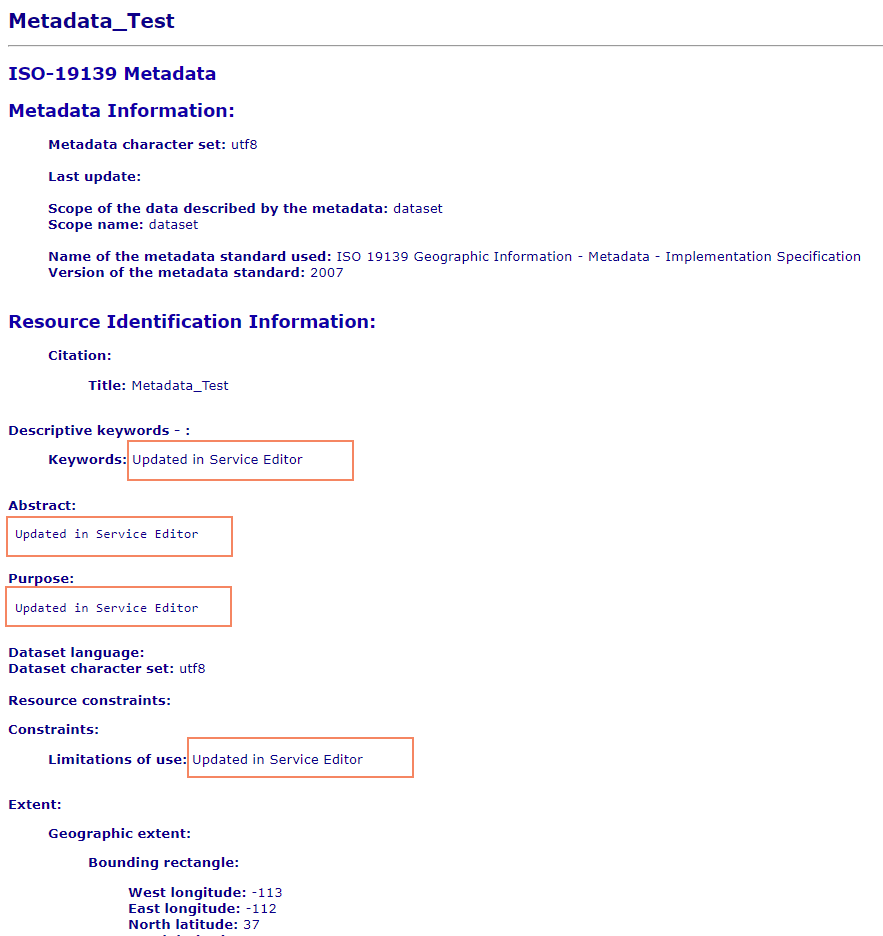
Procedure
Using the XSLT Transformation tool outlined in Publish metadata to a portal documentation to create templated xml files from style sheets.
Stylesheets can be used to save the item's metadata as an XML file. One lets you save an exact copy of the original metadata XML document. The others remove different levels of sensitive information from an item's metadata and save the result as an XML file.
For example, to share an item's metadata with the public, it may be necessary to remove information about computer, database, and user names from the metadata first. It is possible to create a model or script that runs this process, then sends the resulting XML file to the Export Metadata tool. These stylesheets can be found in the <ArcGIS Installation Location>\Metadata\Stylesheets\gpTools folder.
For the purpose of this demonstration “exact copy of.xslt” stylesheet was used
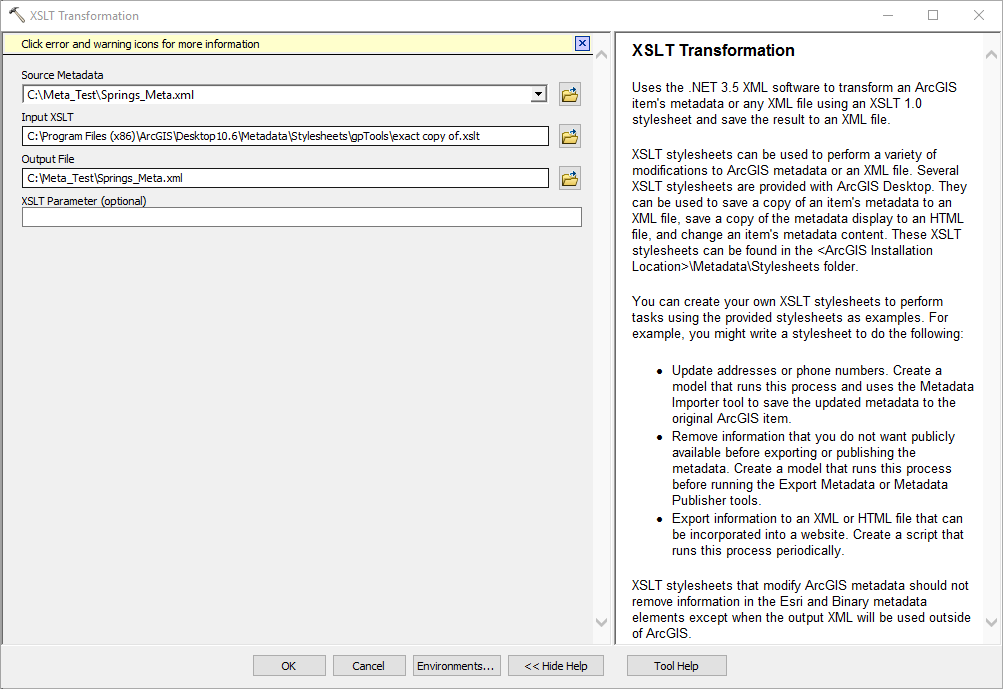
In Portal for ArcGIS, accessing the feature service or hosted feature service item details, select Edit from the Metadata drop-down.
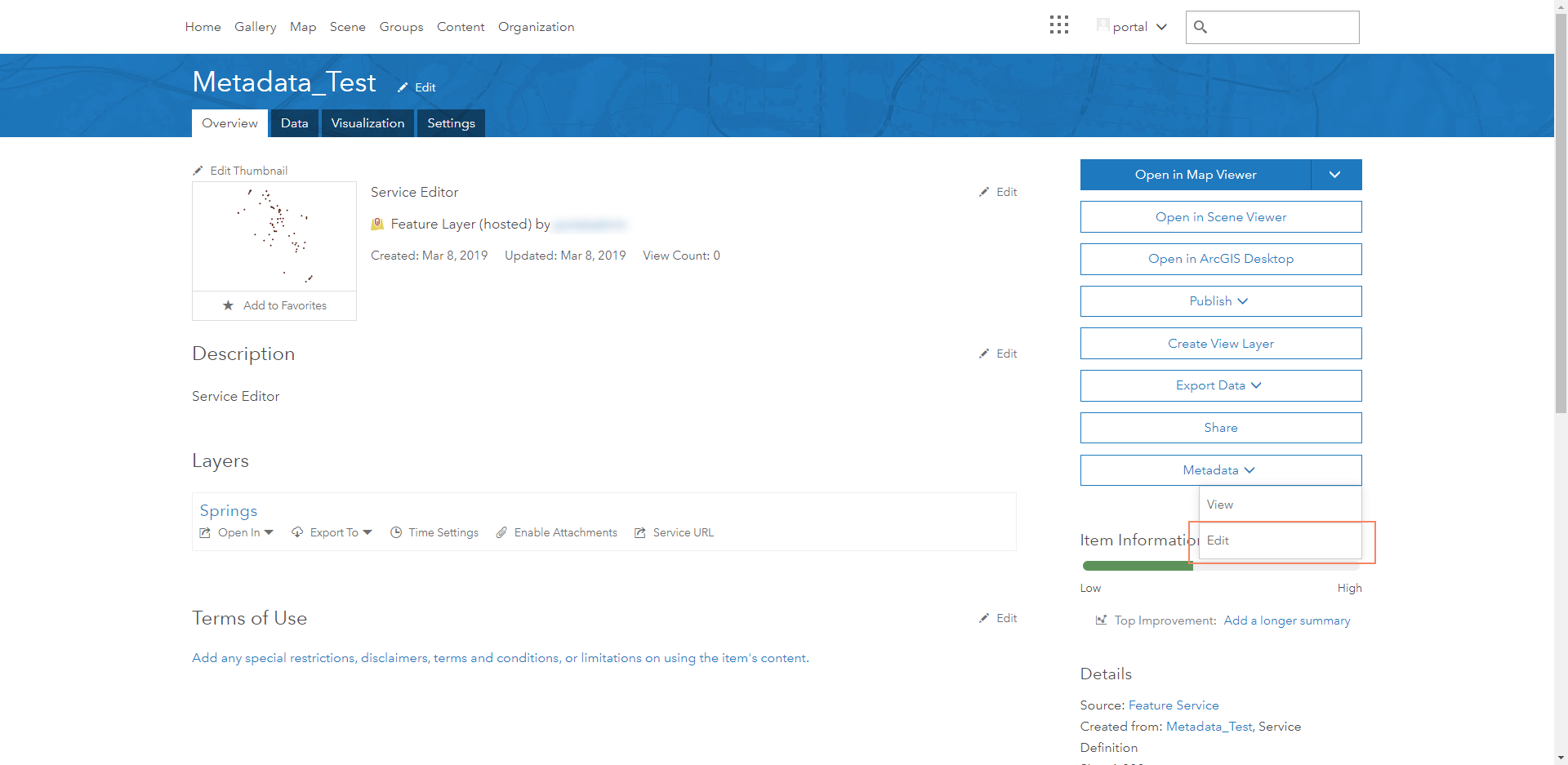
Select the Open option and navigate to the xml file created by the XSLT Transformation tool. The metadata is updated based on the item details created in the original file geodatabase feature class description.
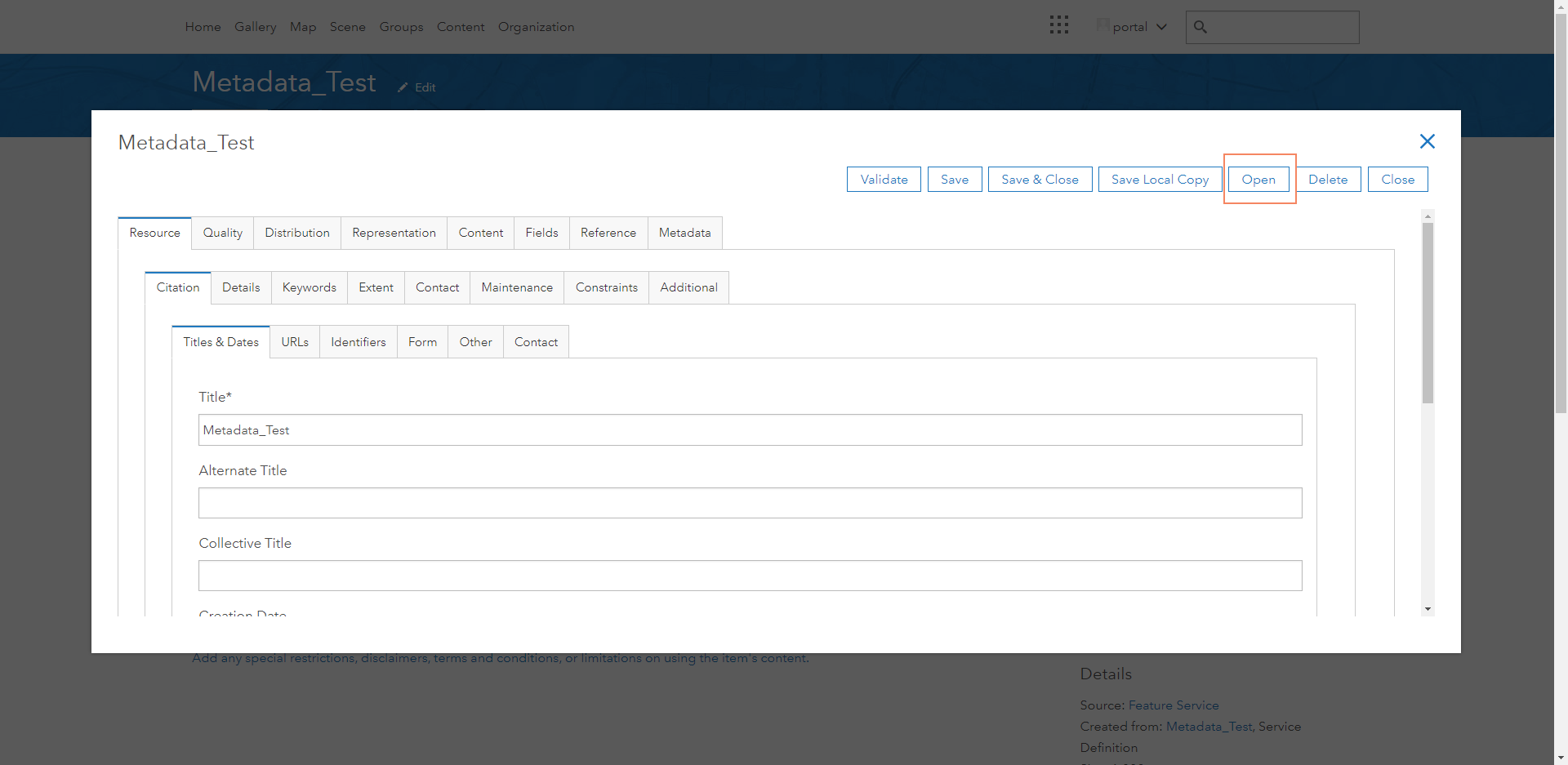
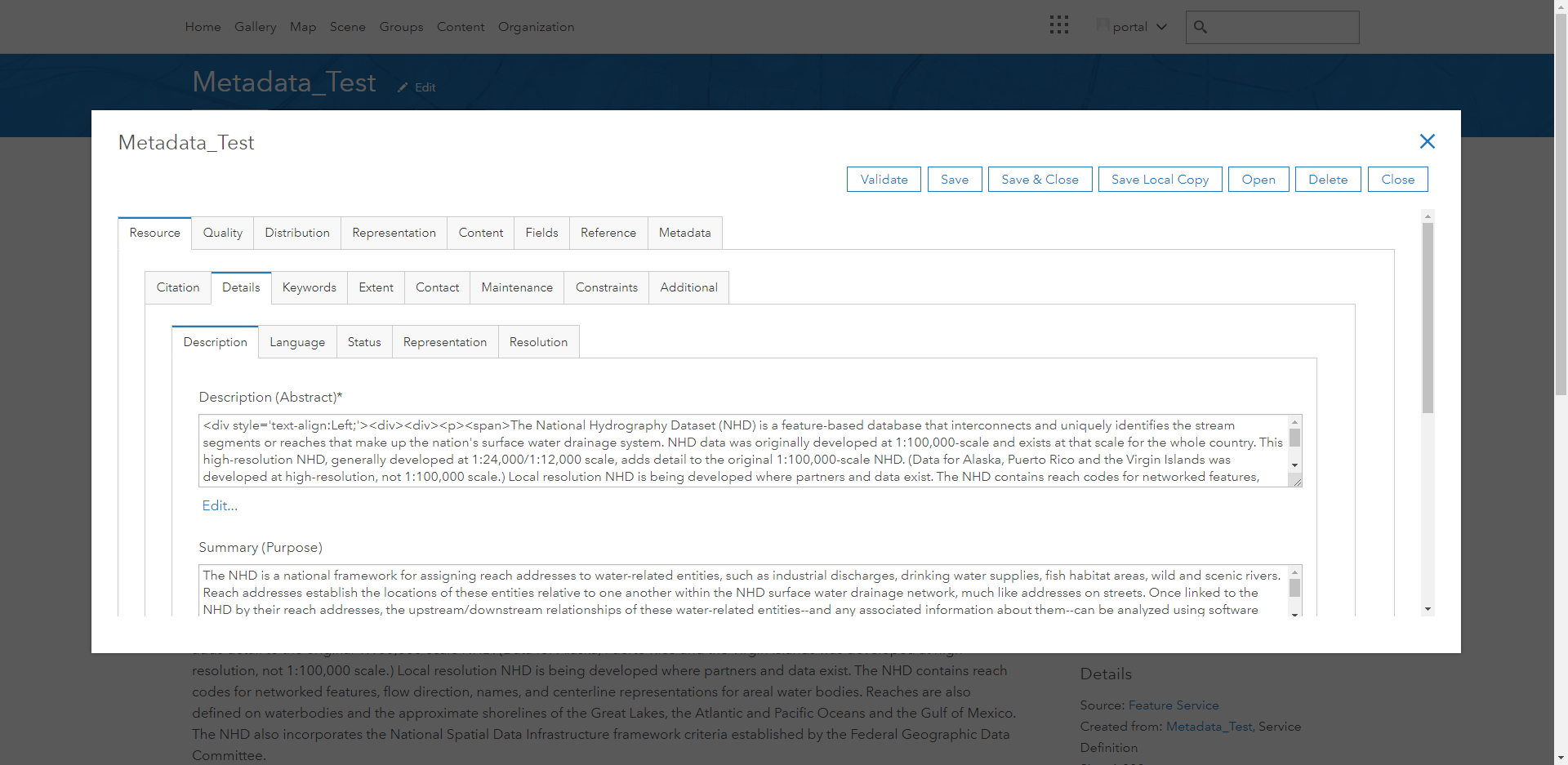
Viewing the metadata from the item details page by selecting View.
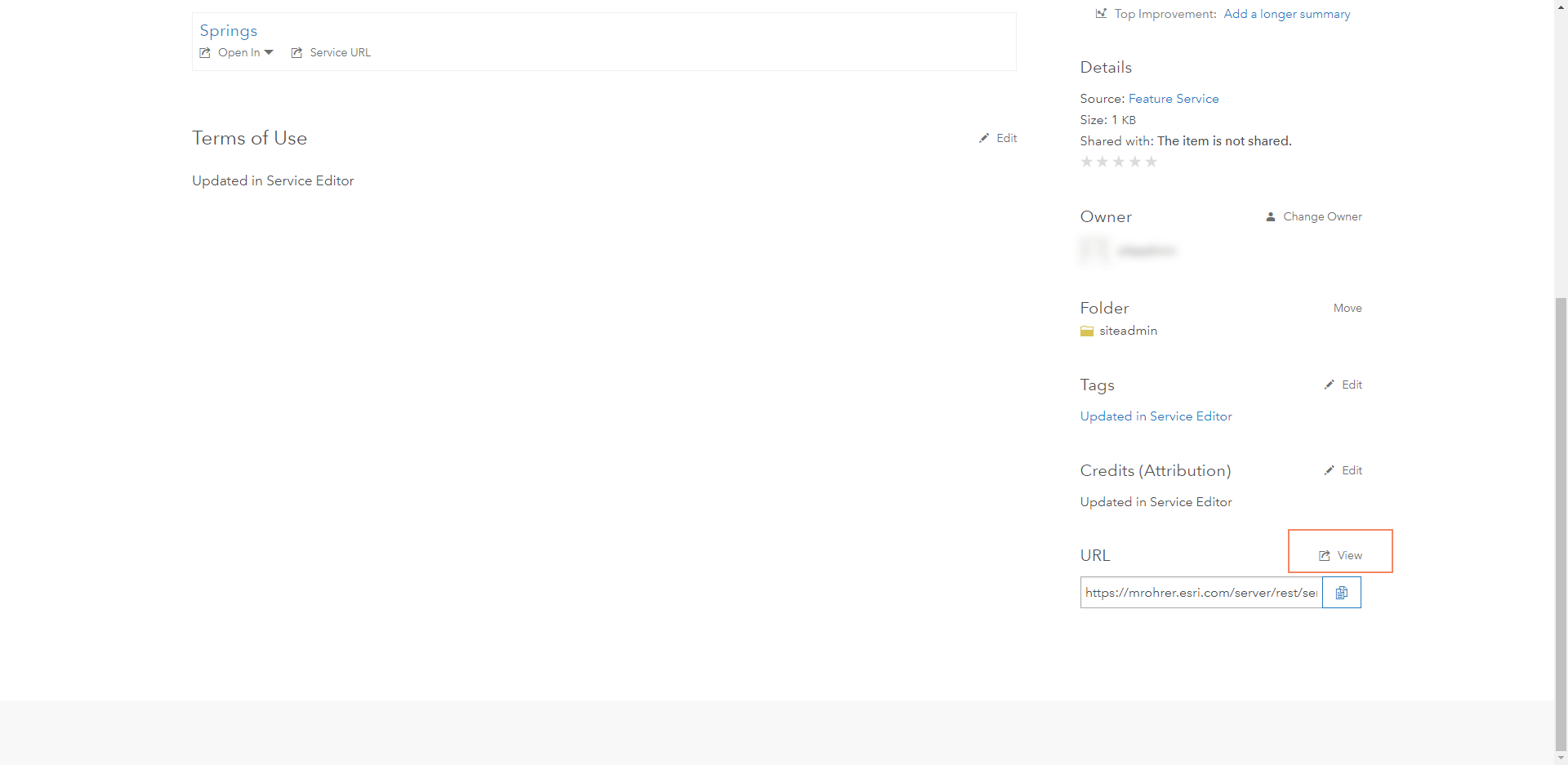
The metadata has been updated.
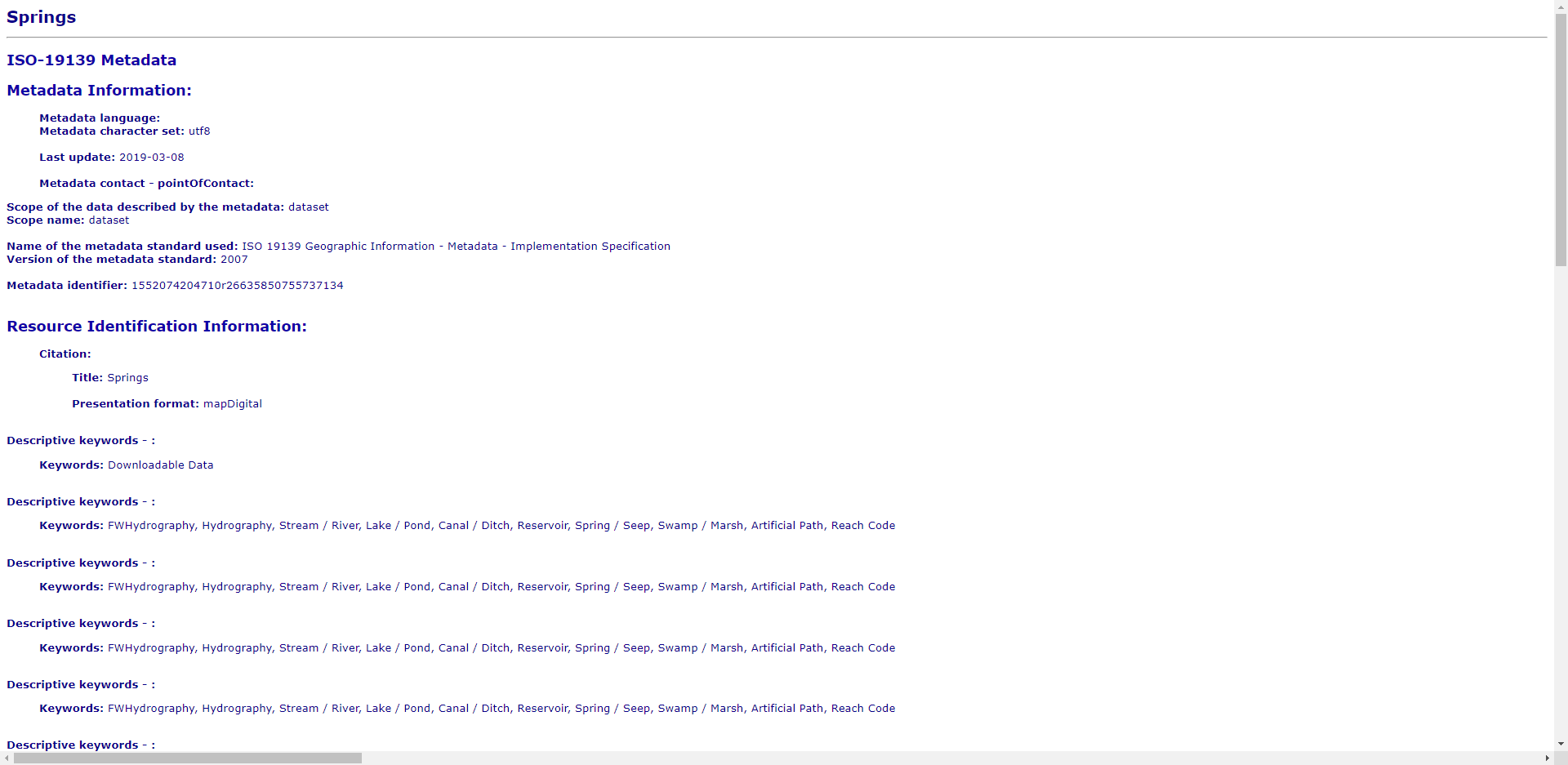
Feature service or hosted feature service item details have been updated as well (with a refresh of webpage).
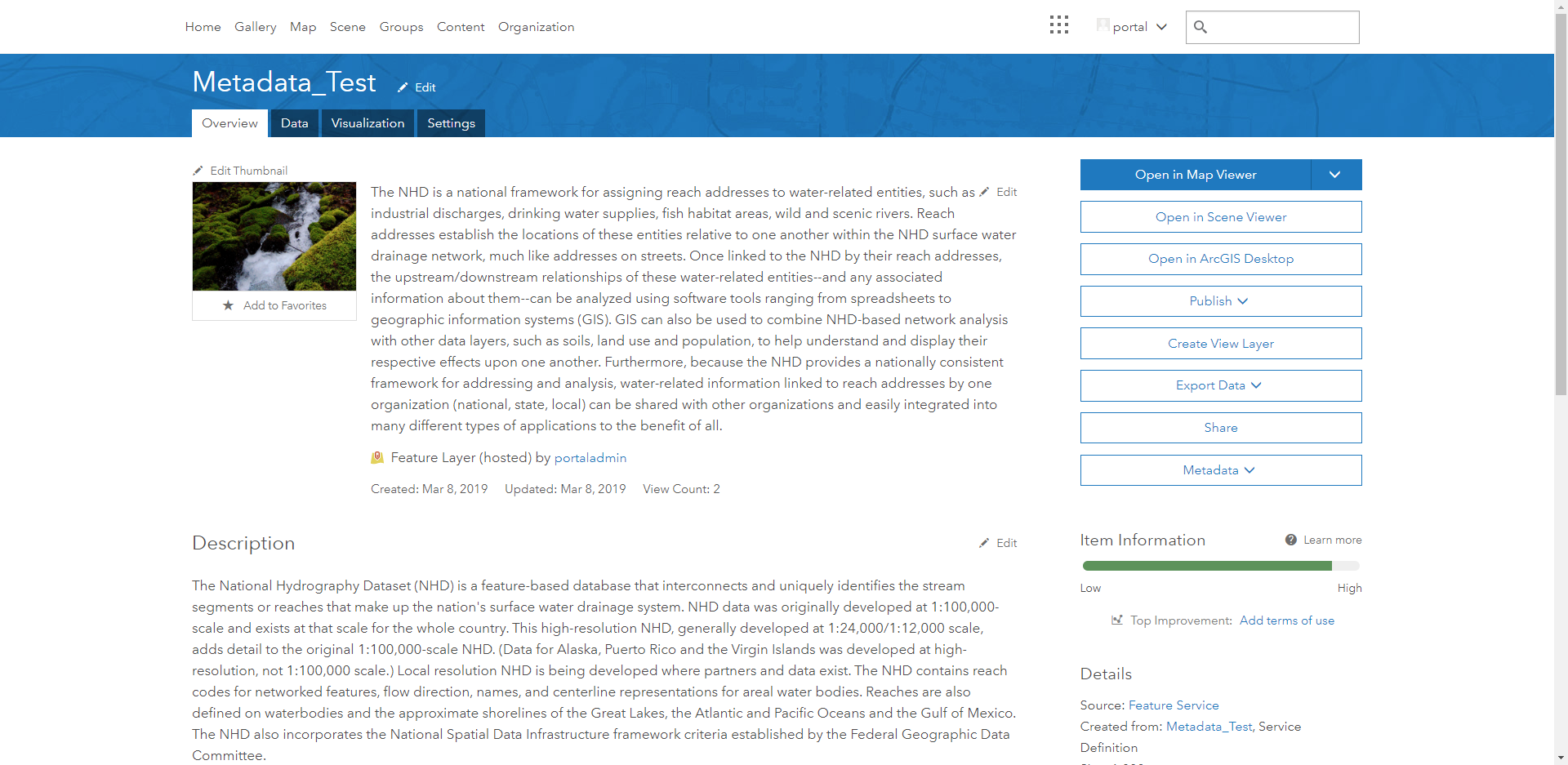
Article ID:000020619
Get help from ArcGIS experts
Download the Esri Support App