Frequently asked question
What are the methods for transferring customized settings in ArcGIS Pro from one machine to another?
When working on an ArcGIS Pro project on different machines, users may transfer customized settings, tools, attachments and connections for the project to new machines through the use of templates.
Described below are the types of templates that can be transferred to another machine:
Project Templates
Project templates can include maps, layouts, styles, connections to databases and servers, and so on. If the work involves many machines, it would be useful to store project templates in an organizational account, or create templates that include connections that apply to all machines. For more information on creating a project template, refer to ArcGIS Pro: Create a project template.
Project templates are stored in the following directory:
C:\Users\<username>\Documents\ArcGIS\ProjectTemplates
Project templates can be copied to a new machine but the data sources have to be repaired. If published to ArcGIS Online, they are in a separate folder marked Project Templates and can be downloaded to the new machine.
Note: For more information on repairing data sources, refer to ArcGIS Pro: Repair broken data links.
Group and Feature Templates
A feature template is a predefined collection of construction tools that creates new features on specific layers. Feature templates create features from a single data source on a predefined layer, while group templates create several different features from multiple data sources on their respective layers. Group and Feature templates are saved within the project and move with them.
Project Favorites
Project favorites is a collection of frequently-used folders, databases, and server connections used by the project. The project favorites collection is recorded in the roaming profile on the local network. If the network profile supports roaming, the favorite folder, database, and server connections are accessible anywhere on that network.
Project favorites can also reference existing project items by recording a file path. When an item is marked a favorite, the project favorites collection saves a reference to the item using the same file path as the project in the Favorites.json file.
The Favorites.json file is located in the following directory:
C:\Users\\AppData\Roaming\ESRI\ArcGISPro\Favorites
The new machines must have the exact file path to the item as recorded in the Favorites.json file to access the recorded file path, or the file path in the JSON file must be modified with a text editor like Notepad++, as shown in the image below:
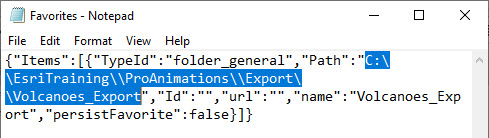
Article ID: 000020545
- ArcGIS Pro
Get help from ArcGIS experts
Start chatting now

