PROBLEM
Unable to select an active ArcGIS Portal in ArcGIS Survey123 Connect
Description
Selecting an ArcGIS Online or a different ArcGIS Enterprise portal as the active ArcGIS Portal in ArcGIS Survey123 Connect redirects users to the login page of the previously connected ArcGIS Enterprise portal. The selected portal URL does not overwrite the previously configured URL, as shown in the image below.
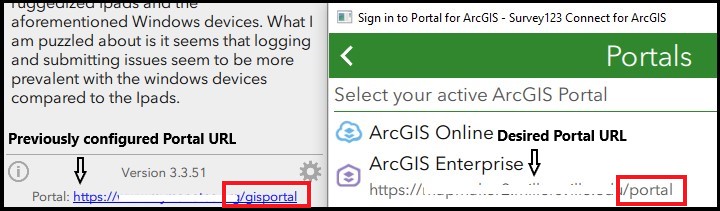
Cause
ArcGIS Survey123 Connect references the previously configured portal URL in the JSON file settings. The existing portal URL is not overwritten in the JSON file even after deleting and adding a new portal URL in ArcGIS Survey123 Connect.
Solution or Workaround
The following are steps to resolve this issue:
- Navigate to the JSON file. Depending on the operating system, the JSON file is located in the following folders:
Windows: C:\Users\<Username>\ArcGIS\AppStudio\Settings
macOS: <ComputerName>/ArcGIS/AppStudio/Settings
Ubuntu: /Home/ArcGIS/AppStudio/Settings
- Select and edit the latest JSON file with Notepad++.
- Right-click the JSON file, and click Edit with Notepad++.
- In the Notepad++ tab, edit and remove the values of the Portal/url parameter.
"Portal/url": "",

- Click File > Save.
- Close and open ArcGIS Survey123 Connect, and add the desired portal URL. Refer to ArcGIS Survey123: Setup for more information.
Article ID:000019998
- ArcGIS Online
- Portal for ArcGIS
- ArcGIS Survey123 Connect
Get help from ArcGIS experts
Download the Esri Support App