PROBLEM
Unable to configure the feature search settings for a web scene
Description
In some instances, when configuring the feature search settings to locate features in an ArcGIS Online web scene, clicking the Add Layer button under the Find Locations setting does not load the list of layers available in the web scene.
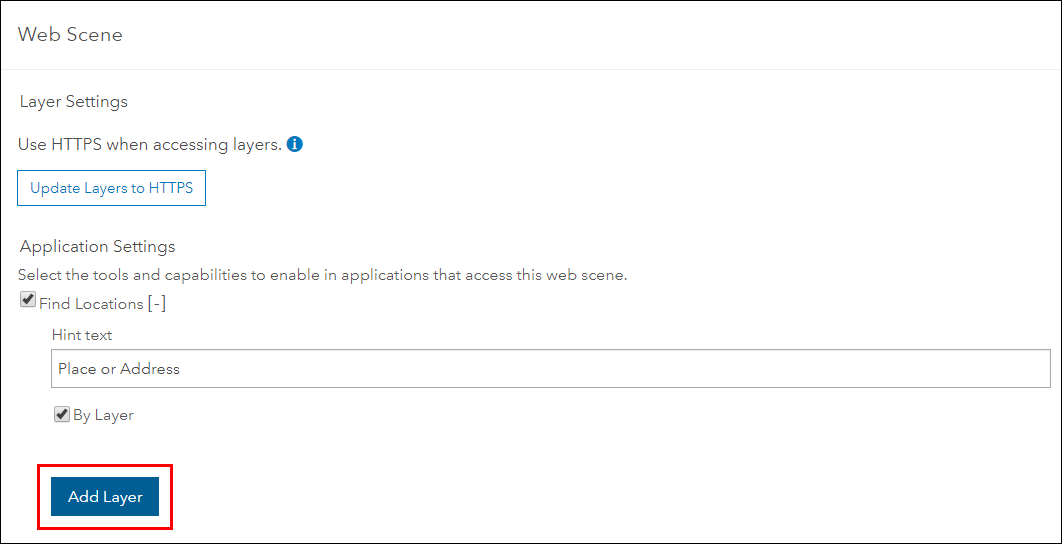
Cause
The feature search setting is disabled and the list of layers is not populated under the Find Locations setting when either of the two layers are present in the web scene:
- Scene layer
- Hosted feature service containing more than one layer
Solution or Workaround
As a workaround, add the scene layer or the hosted feature service to the web scene by entering the URL of the layers using the steps below.
Note: The existing scene layer or hosted feature service in the web scene must be removed. To do this, open the web scene in Scene Viewer and click Modify scene. Click the ellipsis button of the layer > Remove.
- Open the Item Details page of the scene layer or the hosted feature service to copy the layer URL.
- In the Item Details page, click the layer(s) listed under the Layers section. The ArcGIS REST Services Directory page of the layer is opened.
- Copy the URL of the layer. Please note that the number at the end of the URL may or may not be a zero.
https://services.arcgis.com/xxx/arcgis/rest/services/LayerName/FeatureServer/0
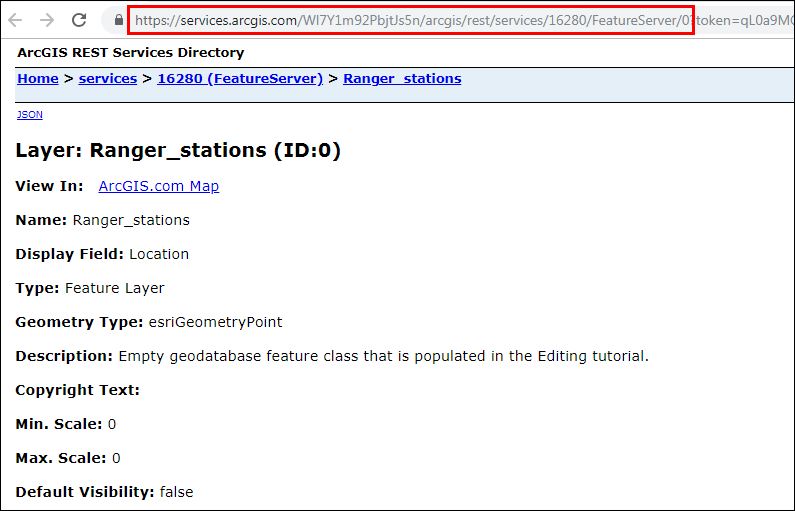
- Open the web scene in Scene Viewer and click Modify scene
 .
. - Paste the copied URL to add the layer to the web scene. For steps to do this, refer to Add layers with a URL.
- Repeat the steps above to add more layers to the web scene, and click Save Scene to save the added layers.
- Configure the feature search setting of the web scene. The Add Layer button is now enabled and the layers in the web scene are listed when configuring the feature search setting.
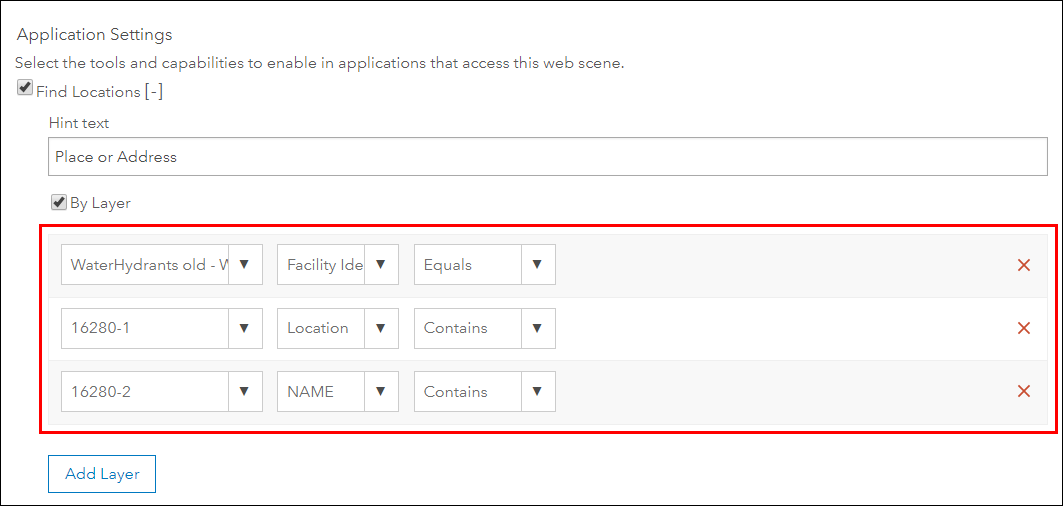
Article ID:000019743
- ArcGIS Online
Get help from ArcGIS experts
Download the Esri Support App