HOW TO
Unregister replicas of abandoned offline edits at REST in ArcGIS Online
Summary
When working with offline edits in ArcGIS apps, such as Collector for ArcGIS, if the workflow is abandoned, the replicas created during this process can often consume large amounts of storage space depending on the project size. Replicas are created by the offline edits process to push the offline edits through once a connection is established. If these offline edits are no longer relevant or required, the replicas can be safely removed to free up storage space.
Procedure
To remove or unregister the replicas created from an abandoned offline edits workflow, use the unregisterreplica function via REST in ArcGIS Online:
- Log in to ArcGIS Online.
- Navigate to the layer with offline edits enabled.
- On the Item Details page, click Service URL for the layer with offline edits enabled.

- Click Replicas.
- Copy the ID of the replica to be removed.
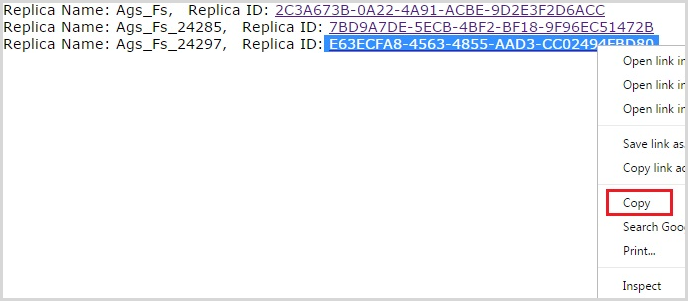
- Navigate back to the layer in REST and click the Unregister Replica link located at the Supported Operations heading.
- On the Unregister Replica page, paste the replica ID copied from Step 5 in the Replica ID field, and click the Unregister Replica button.
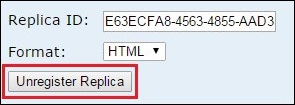
- Submit the operation.
Note: There is no batch tool for this process aside from using a Python API. For more information, refer to ArcGIS for Developers: Unregister Replica (Feature Service).
Article ID: 000019661
- ArcGIS Online
Get help from ArcGIS experts
Start chatting now

