Frequently asked question
Is it possible to use 'No color' in the ArcMap color ramp?
Answer
No, it is not possible to use No color in the ArcMap color ramp. Selecting No color in the Edit Color Ramp dialog box switches the color to gray once OK is clicked.
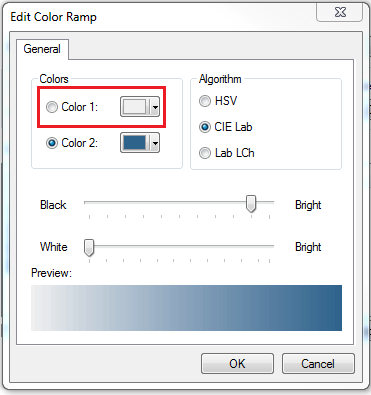
The image below shows counties in China symbolized based on the 2016 Population field. The color ramp is set to dark blue at one end (high-populated counties) and No color at the other (low-populated counties). However, the low-populated counties are symbolized in gray instead of No color (transparent).
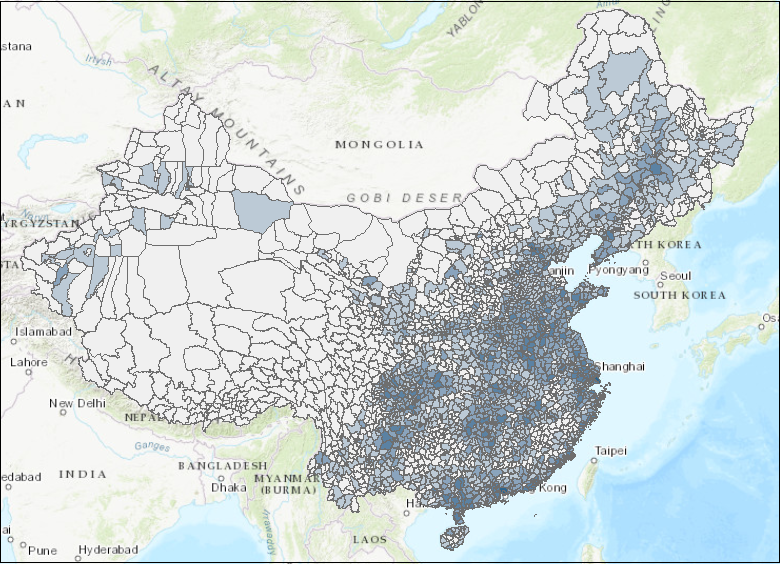
As a workaround, style the features with a color ramp using No color in ArcGIS Pro.
- In ArcGIS Pro, navigate to the Contents pane and right-click the layer to symbolize.
- Click Symbology to open the Symbology pane.
- In the Primary Symbology tab, select either the Graduated Colors or Unclassed Colors option from the drop-down list.
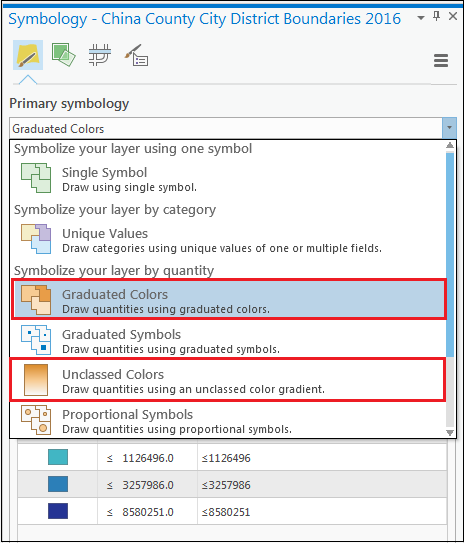
- Click the Color scheme drop-down list and select Format color scheme.
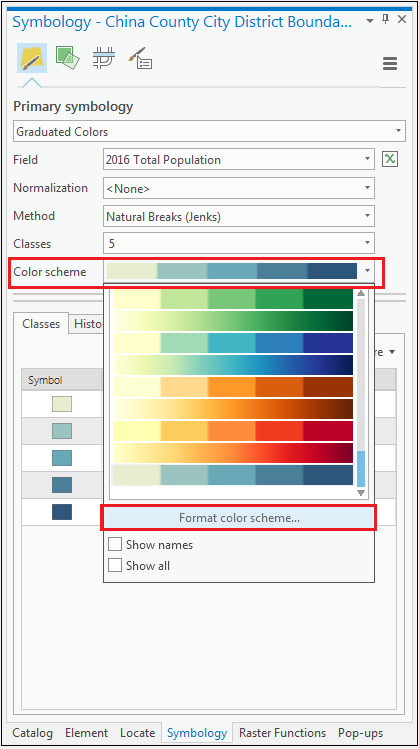
- In the Color Scheme Editor dialog box, select a color stop. Click the Color drop-down list and select No color > OK.
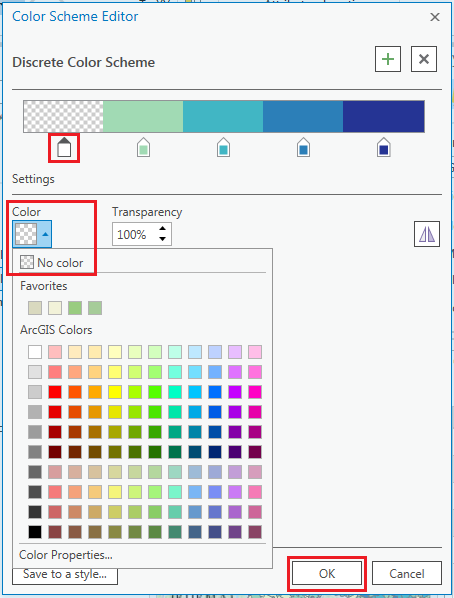
The image below shows counties in China symbolized based on the 2016 Population field. Low-populated counties are represented by No color (transparent) polygons.
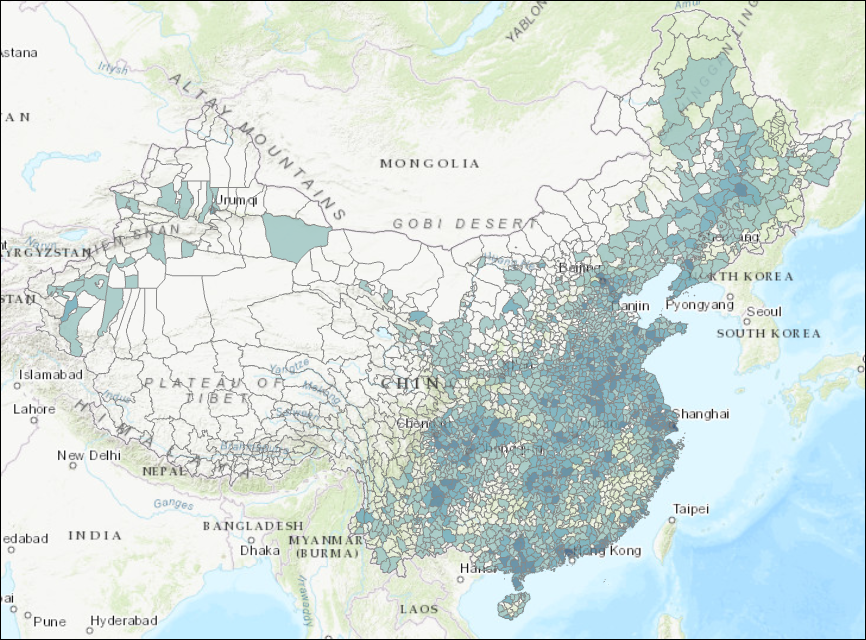
Article ID:000019604
Software:
- ArcGIS Pro
- ArcMap
Get help from ArcGIS experts
Download the Esri Support App