HOW TO
Install a new kernel in Jupyter Notebook using a specific Python environment
Summary
Instead of running a separate instance of Jupyter Notebook for different Python environments, it is possible to install a kernel with a specific Python environment in Jupyter Notebook. The environment is then configured when creating a new notebook.
Procedure
To install a kernel with a specific Python environment in Jupyter Notebook, follow the steps described below:
- Run the Python Command Prompt as an administrator.
Note: The Python Command Prompt window opens with the active default Python environment.
- In the Python Command Prompt window, insert the following command:
python -m ipykernel install --user --name <python environment> --display-name "Python (<python environment>)"
- Press Enter on the keyboard, and the following response is returned:
Installed kernelspec <python environment> in C:\Users\<user>\AppData\Roaming\jupyter\kernels\<python environment>
The image below shows the command and response in the Python Command Prompt window. The name of the Python environment used in this example is arcgispro-py3-clone1.

- Run Jupyter Notebook from the default Python environment.
- In the Files tab, click New.
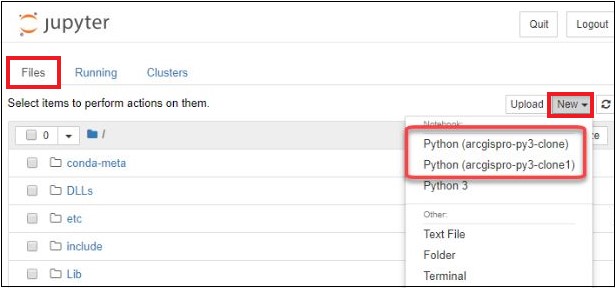
Alternatively, manually create a new kernel with a specific Python environment in the kernels folder.
- Navigate to the following location:
C:\Users\<Username>\AppData\Roaming\jupyter\kernels
- Create a kernel JSON file.
- Using Notepad++, insert the following JSON code:
{
"argv": [
"C:\Users\<user>\AppData\Local\ESRI\conda\envs\<python environment>\python.exe",
"-m",
"ipykernel_launcher",
"-f",
"{connection_file}"
],
"display_name": "Python (<python environment>)",
"language": "python"
}
- In the Notepad++ window, click File > Save As... .
- In the box next to File name, insert kernel.json.
- Click the box next to Save as type, and select All Files.
- Click Save.
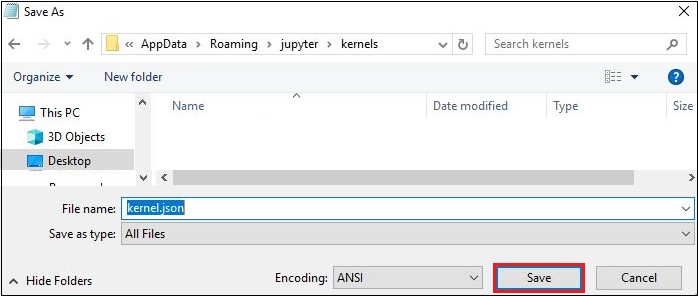
Article ID: 000019210
- ArcGIS Pro
- ArcGIS API for Python
Get help from ArcGIS experts
Start chatting now

