ERROR
Failure to access the DBMS server [08S01:[Microsoft][SQL Server Native Client 11.0]TCP Provider: An existing connection was forcibly closed by the remote host
Error Message
In some instances, attempts to connect to an SQL Server database fail and the following error message is returned:
Error: Failure to access the DBMS server [08S01:[Microsoft][SQL Server Native Client 11.0]TCP Provider: An existing connection was forcibly closed by the remote host.
The following error may also be returned in the server logs:
Error: Failure to access the DBMS server [Microsoft][ODBC Driver 11 for SQL Server] Communication link failure]"
Cause
Connection between ArcGIS Desktop applications and the SQL Server database is lost when the client machine enters the sleep or power save mode, or if the connection times out.
Solution or Workaround
To circumvent this issue, perform the following steps:
- Check the sleep setting on the client machine and ensure it is set longer than the time the machine is idle.
Note: In Windows 10, this setting is found under Settings > Power & Sleep. By default, Windows 10 enters the sleep mode after 30 minutes.
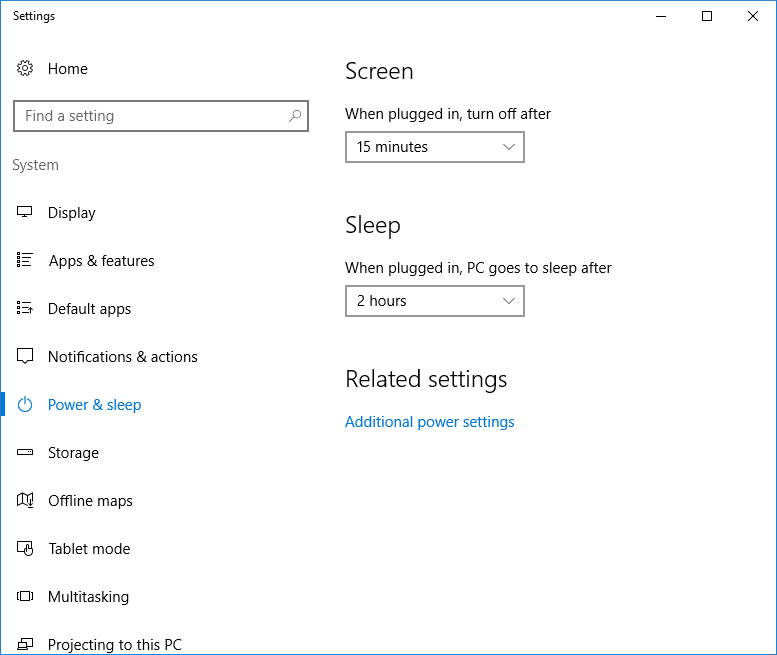
- Run Device Manager, and click Network adapters. Right-click the listed network adapters, select Properties, and select the Power Management tab. Ensure the 'Allow the computer to turn off this device to save power' option is unchecked.
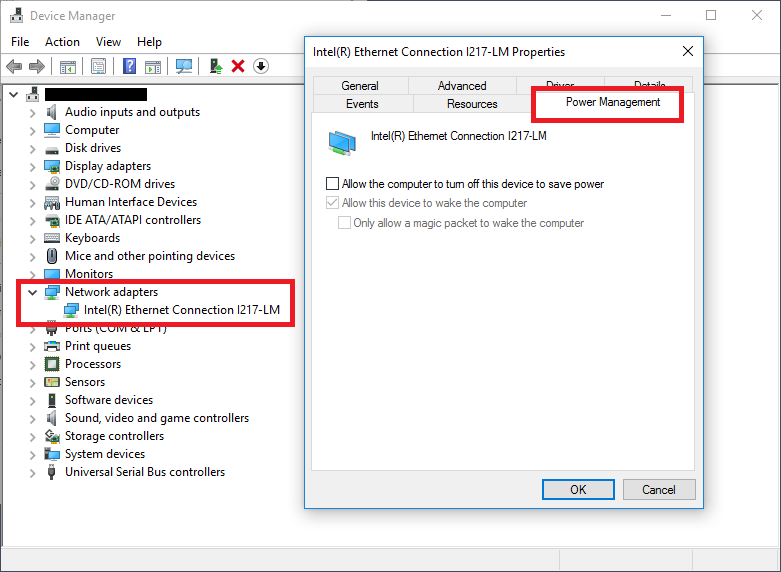
- In SQL Server Management Studio, select the Connection Properties tab. Set the Connection time-out and Execution time-out to zero. Click Connect.
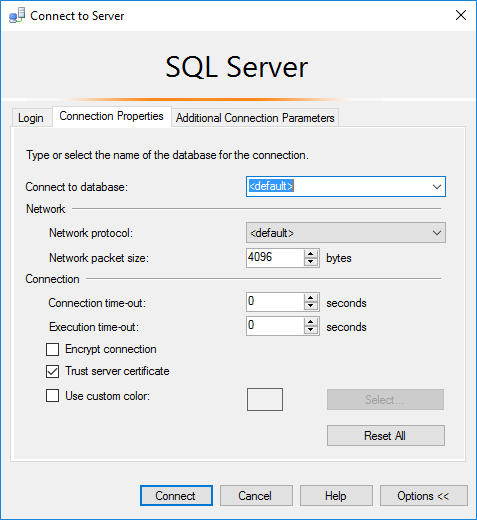
Article ID: 000019181
Software:
- ArcGIS Desktop
Get help from ArcGIS experts
Start chatting now

