HOW TO
Force an ArcGIS Server upgrade after the upgrade process fails
Summary
The following ArcGIS web help document, ArcGIS Server: Upgrade ArcGIS Server describes how an ArcGIS Server is upgraded. However, in some instances, the software is not upgraded even though the process is complete.
Use one of the following procedures to check if ArcGIS Server has been upgraded successfully.
Check for config-store-connection-upgrade.xml file
- Navigate to:
C:\Program Files\ArcGIS\Server\framework\etc
- The software is upgraded successfully if the config-store-connection-upgrade.xml file exists in the folder. The software is not upgraded if the config-store-connection.xml file resides in the folder.
Check the version.json file
- Navigate to:
C:\arcgisserver\config-store
- Open the version.json file.
- Check the serverVersion number, and verify that the software is upgraded to the desired version. The following image shows a version.json file for ArcGIS Server 10.5.1.
Procedure
The following steps demonstrate how to force an ArcGIS Server upgrade:- Stop the ArcGIS Server service from the Windows services. The following web help document describes how to stop an ArcGIS Server service, ArcGIS Server: Starting and stopping services.
- Navigate to C:\Program Files\ArcGIS\Server\framework\etc.
- Rename the config-store-connection.xml file to config-store-connection-upgrade.xml.
- Start the ArcGIS Server service.
- Open a web browser, and navigate to the following URL:
https://localhost:6443/arcgis/admin/upgrade
- Click Upgrade.
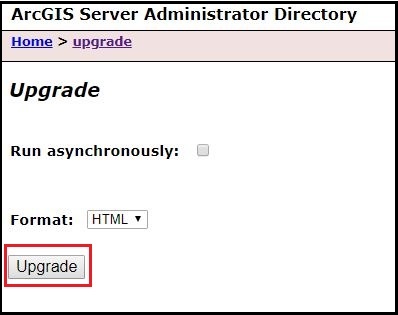
- Open the version.json file, and check the serverVersion number to confirm the upgrade is successful. The following image shows a version.json file for ArcGIS Server 10.6.
Article ID: 000018681
Software:
- ArcGIS Server
Get help from ArcGIS experts
Start chatting now

