HOW TO
Fill gaps between polygons based on the extension of the surrounding polygons
Summary
In some instances, a map layer may have gaps between polygon features. The gaps may represent a clear area that exists in a specific region, for example, a deforested area in a forest region. Developers of the area may replant trees in the deforested area with an extent represented by the feature line as shown in the image below.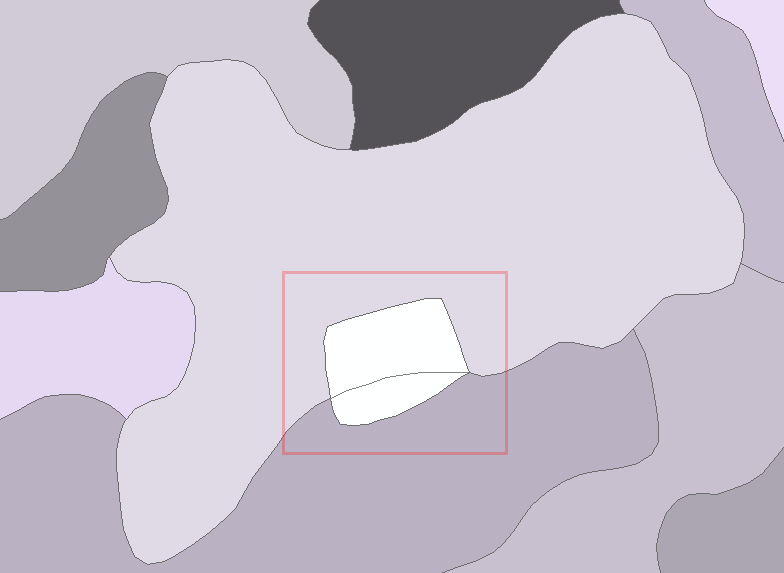
However, before replanting, developers may require a detailed map with an estimation of the extent to be planted. The gaps between polygons must be filled manually based on the extension of the surrounding polygons, and the features are merged.
Procedure
The instructions below describe how to fill the gaps between polygons based on the extension of the surrounding polygons.
- In ArcMap, start an edit session.
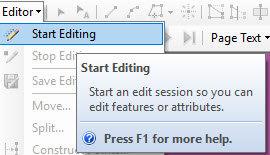
- Click the Create Features icon on the toolbar.

- In the Create Features dialog box, select one of the polygons adjacent to the gap, and click the Auto Complete Polygon tool under the Construction Tools section.
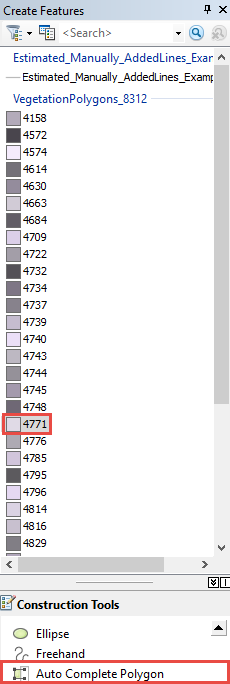
- Draw a line from one edge to another to complete the gap as shown in the image below.
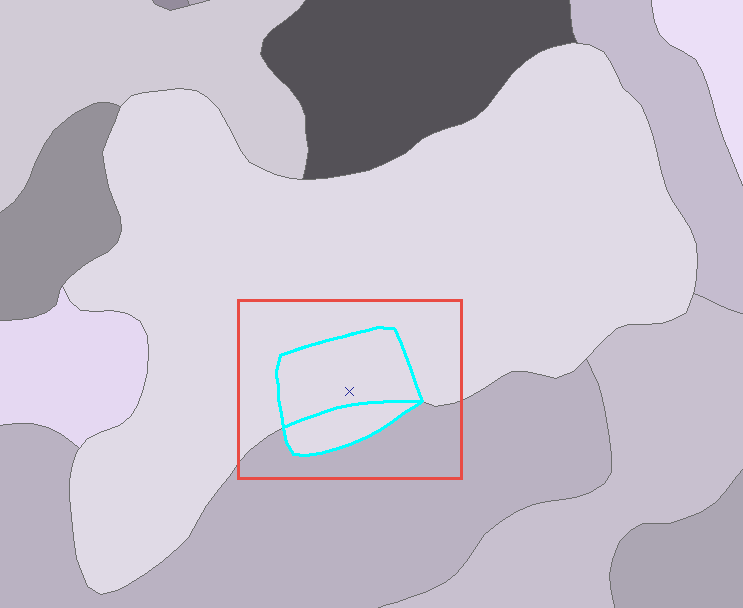
- Click the Clear Selected Features icon
 to remove the selection.
to remove the selection.
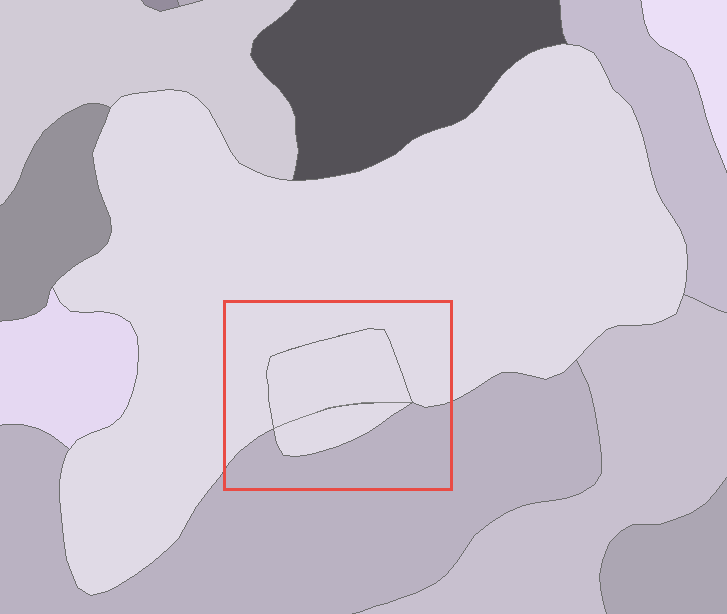
- Click the Editor drop-down arrow and save the edits.
- Use the Edit tool
 to select the recently filled polygon and the adjacent polygon by pressing the Shift key.
to select the recently filled polygon and the adjacent polygon by pressing the Shift key.
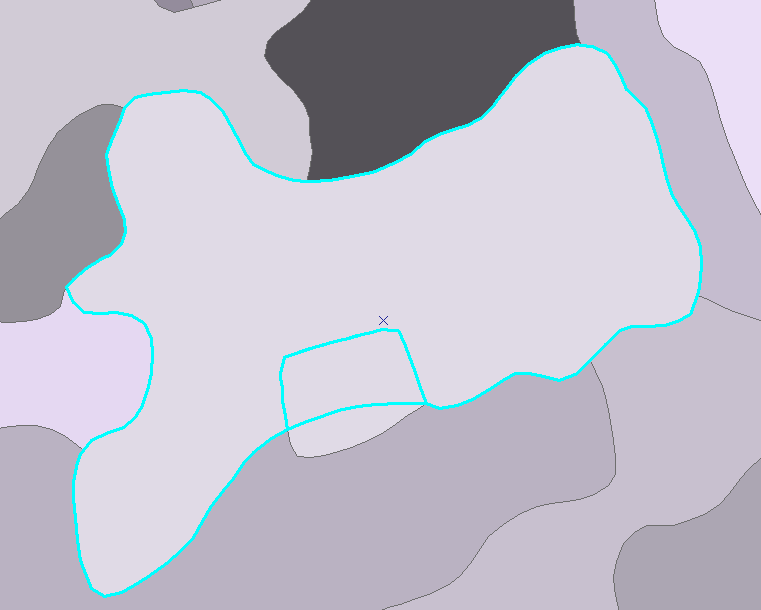
- Click the Editor drop-down arrow and select Merge....
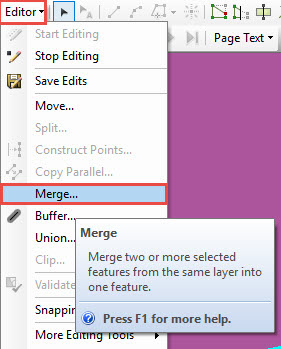
- In the Merge dialog box, click the existing polygon feature and click OK to view the merged polygons.
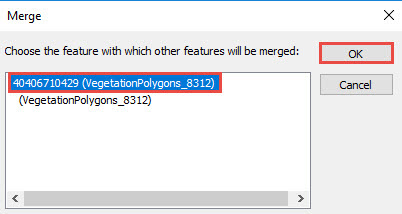
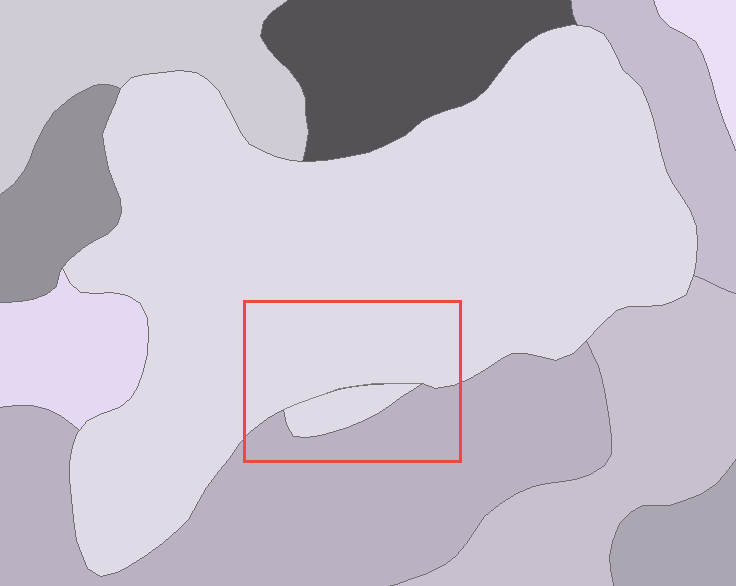
- Repeat Steps 6 to 9 to merge the other filled polygons with the adjacent polygons until all the gaps are filled and polygons merged.
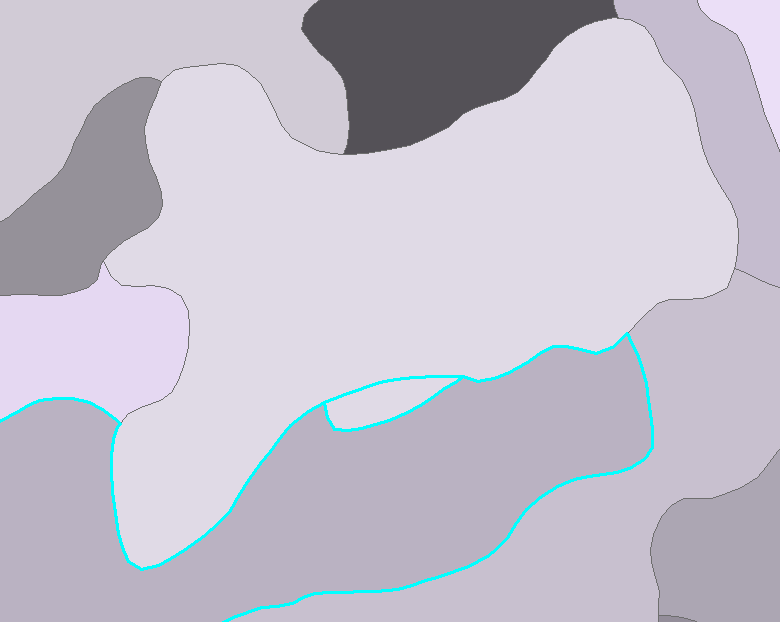
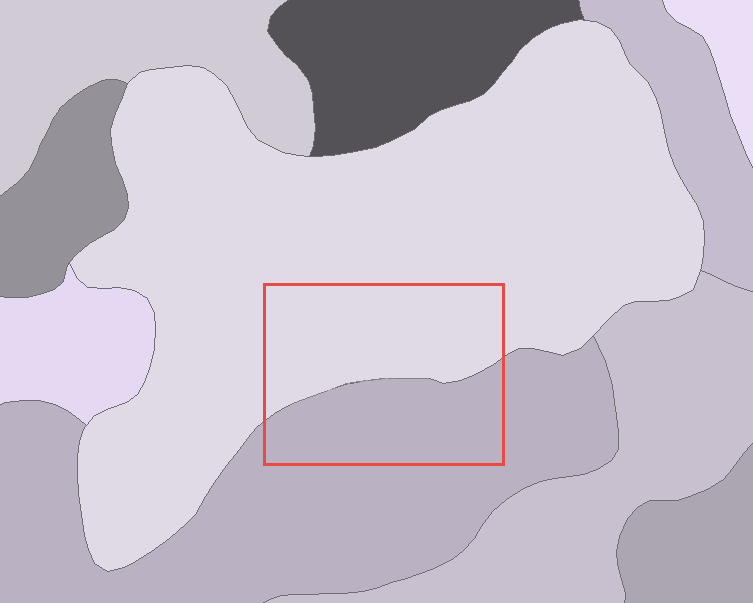
Article ID: 000018639
- ArcMap
Get help from ArcGIS experts
Start chatting now

