HOW TO
Customize the size of images in a printed ArcGIS Survey123 report
Summary
In some instances, when users are printing a survey result, the pre-defined settings for image sizes may not meet user requirements. Users can customize the size of the image in the reports by using a custom form report template in ArcGIS Survey123 version 2.3. Refer to Esri Community: Moon Landing Release (2.3) for more information.
Custom form report templates are authored in Microsoft Word and includes placeholders with specific syntax that the ArcGIS Survey123 reporting engine understands. The templates are uploaded and associated to a survey with expressions to define the appearance of the report. When the report is printed with the template, ArcGIS Survey123 replaces the placeholders with the actual data according to the defined expression of the template.
Procedure
The steps provided describe how to customize the size of an image in a survey report with custom form report templates:
Note: Custom form report templates are currently in beta and only applies to surveys owned by users.
- Log in to survey123.arcgis.com.
- Click My Surveys.
- Filter for Surveys I own. Click the Data button of the survey to be printed.
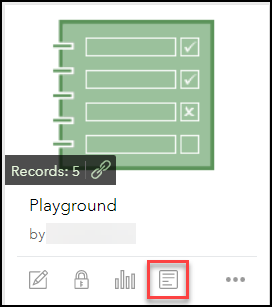
- In the Data tab of the survey, click Report.
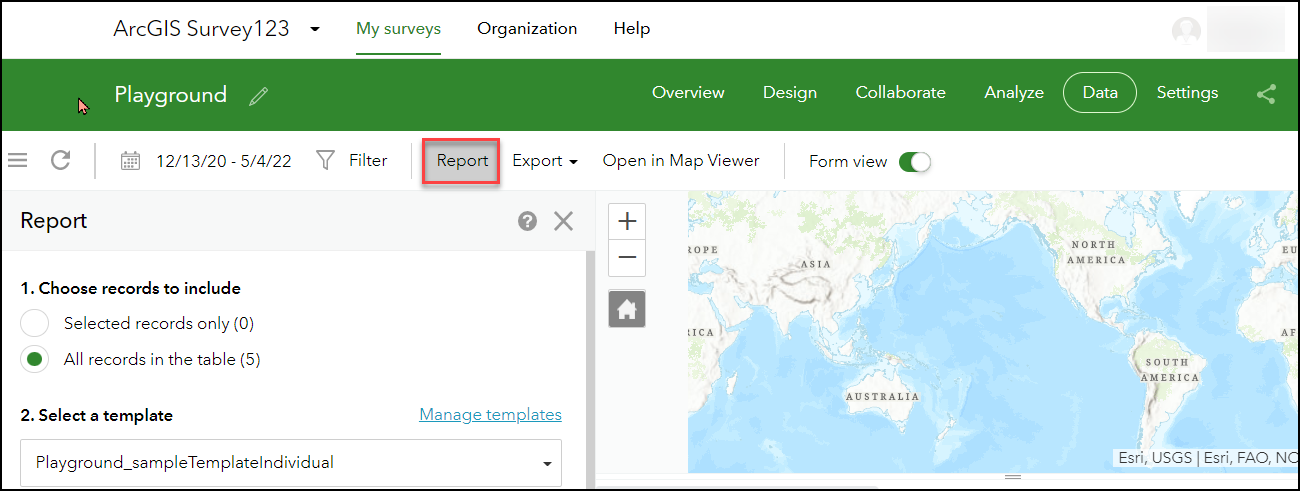
- In the Manage Templates dialog, click the Download template button. Download the template and open it in Microsoft Word.
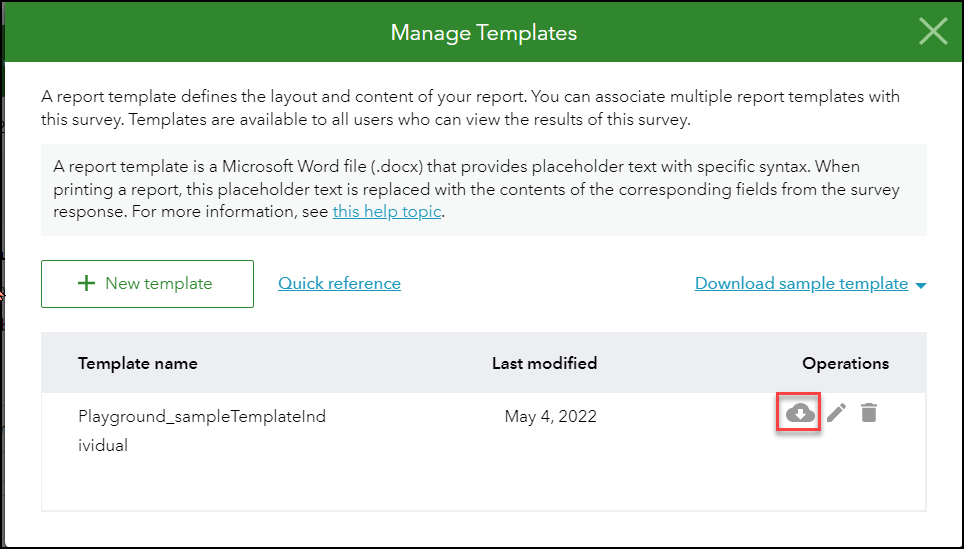
- Modify the field name code for the image question. Save the word document.
Note:
The size of the image can be modified by changing the expression of the field name code. These expressions can be found by clicking this help topic for the image question in the Manage Templates dialog. For example, the default expression of an image has a width of 460px. If users want to define the size of the image while preserving the aspect ratio, the ${%fieldname|size:200:300} can be used, which sets the image size to 200px * 300px.
Each field name code of a question is unique to the survey and not universal to other surveys.
- In the Manage Templates dialog, click Select file.
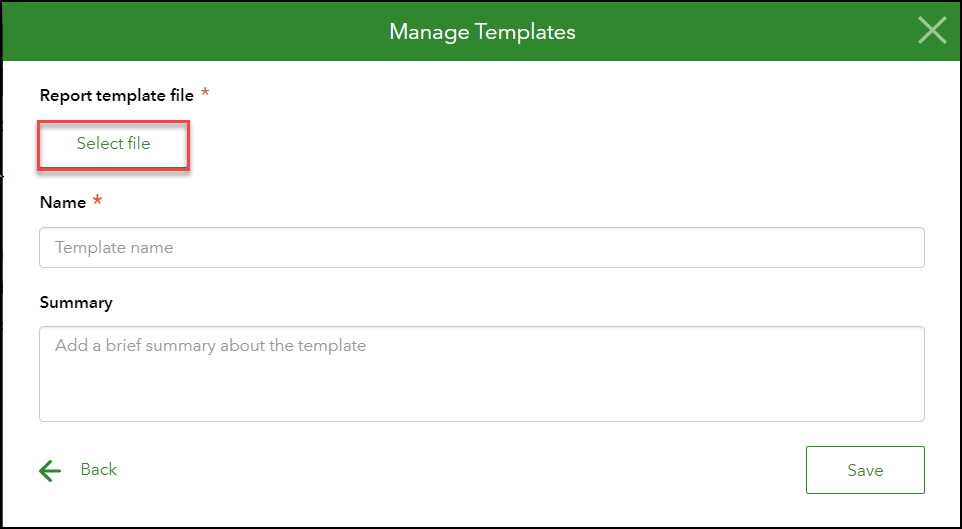
- Select the saved word document. Click Open.
- In the Manage Templates dialog, name the template and click Save.
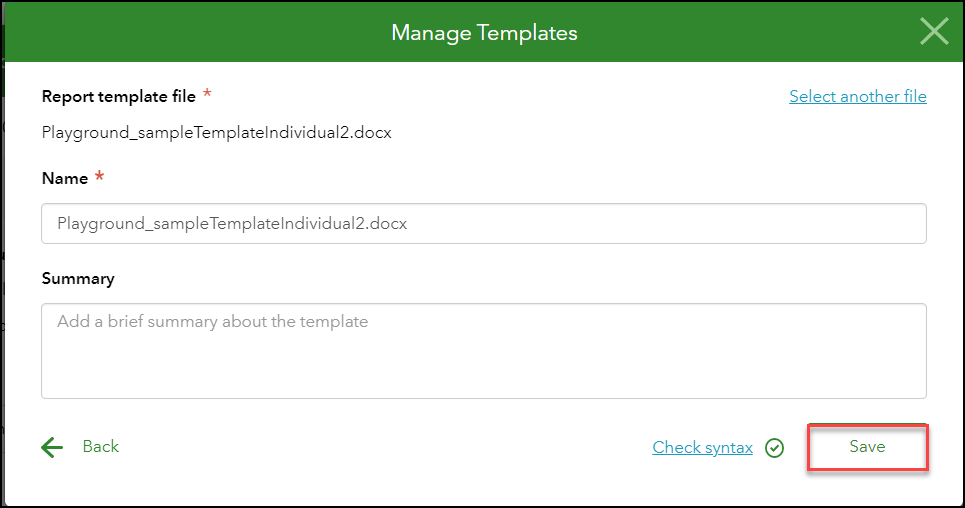
- After saving the template, close the Manage Templates dialog.
- In the Report pane, select the records to be printed, and click Generate.
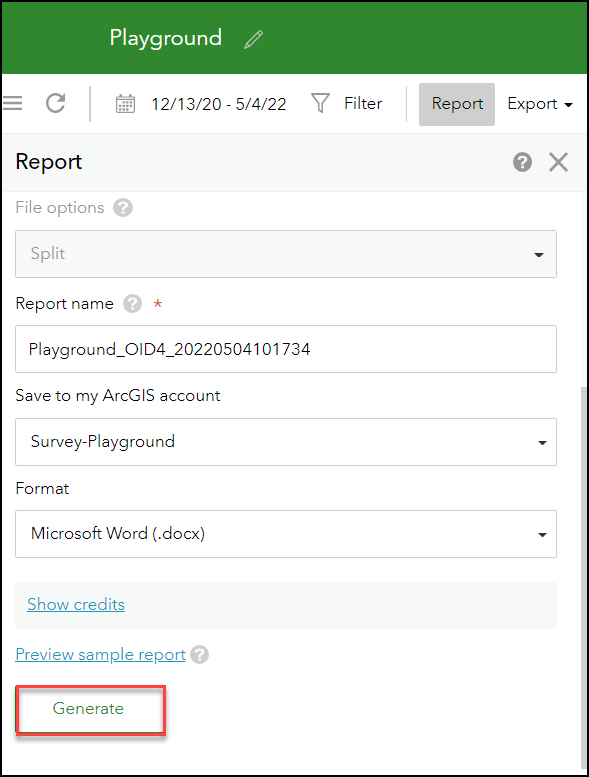
- Download the report and open it in Microsoft Word, which shows the image in the size according to the expression of the image field name code.
Article ID: 000018078
- ArcGIS Survey123 Website
Get help from ArcGIS experts
Start chatting now

