PROBLEM
Annotations created in the Community Analyst map do not appear when reopening the map
Description
The Add Annotation tool in Esri Community Analyst allows creating text, shapes, drawings, and images on the map as annotations. However, when closing and reopening the map containing annotations, the annotations are no longer displayed on the map.
Cause
Annotations added to the map appear as temporary objects and no layer is created for the annotation within the Community Analyst application.
Solution or Workaround
As a workaround, share the Community Analyst map to ArcGIS Online together with the created annotations, and add the shared map back into the Community Analyst map.
- In the Community Analyst map containing the annotations, click the Share map to ArcGIS
 button in the tool palette.
button in the tool palette.
- In the Share Map dialog, provide a title, description, and the relevant tags.
- Check the check box for the layers to share including the Annotate Layer.
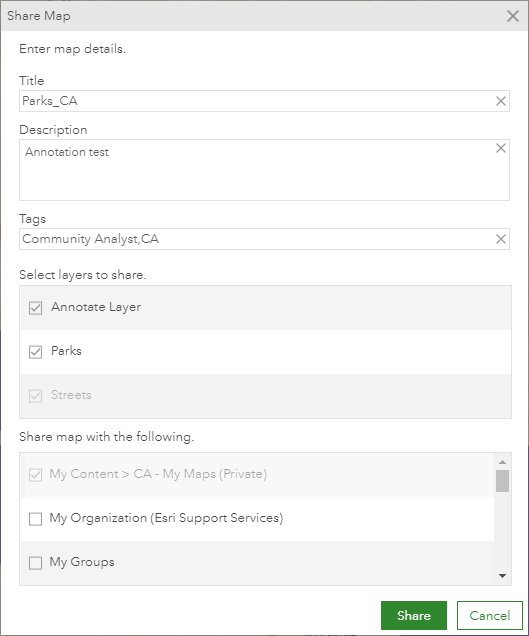
- Click Share. The default location of the shared map is the CA - My Maps folder in the ArcGIS My Content page.
- Click Add Data > Web Maps and Layers.
- In the Browse ArcGIS dialog, click the My Content tab > CA - My Maps.
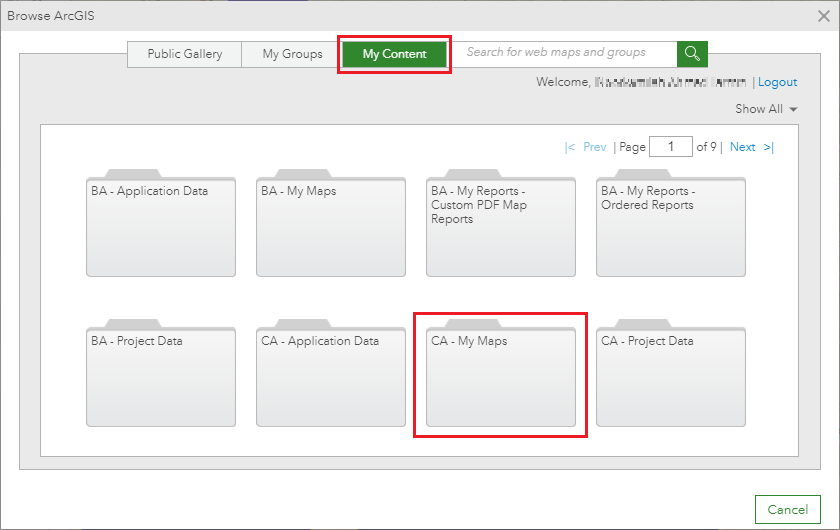
- Select the map shared in Step 1, and click Add this map.
- In the Browse ArcGIS dialog, click the My Content tab > CA - My Maps.
Note: The annotations in the added map is not editable.
Article ID:000017751
- ArcGIS Community Analyst Web App
Get help from ArcGIS experts
Download the Esri Support App