PROBLEM
Unable to select a new domain-controlled group owner in Portal for ArcGIS
Description
A domain-controlled group owner in Portal for ArcGIS may leave an organization. Thus, the Portal administrator deletes the previous owner and attempts to assign a new group owner. However, the administrator is unable to change the group owner in Portal for ArcGIS. On the Group page, the 'Select a new group owner' drop-down menu on the 'Change Owner' dialog box displays "- No other members to choose from -".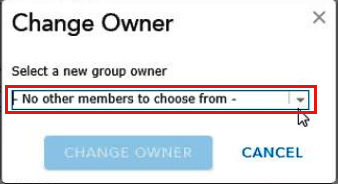
Cause
The administrator must assign a new group owner before the previous owner exits the domain-controlled group. This issue occurs when the previous owner is deleted from the domain-controlled group, leaving the group with an invalid group owner.
Solution or Workaround
To change the domain-controlled group owner in Portal for ArcGIS, the administrator must reassign a new group owner manually in the ArcGIS Portal Directory. To do so, follow the instructions described below.
Note: Only the administrator has the privilege to reassign the group to another member of the organization. For more information, refer to ArcGIS REST API: Reassign Group.
- Log in to Portal for ArcGIS with an administrator username and password.
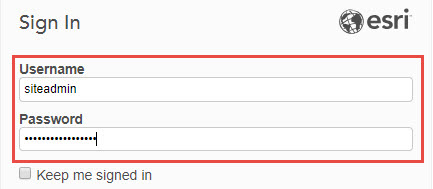
- Click the Groups tab, and select the target group.
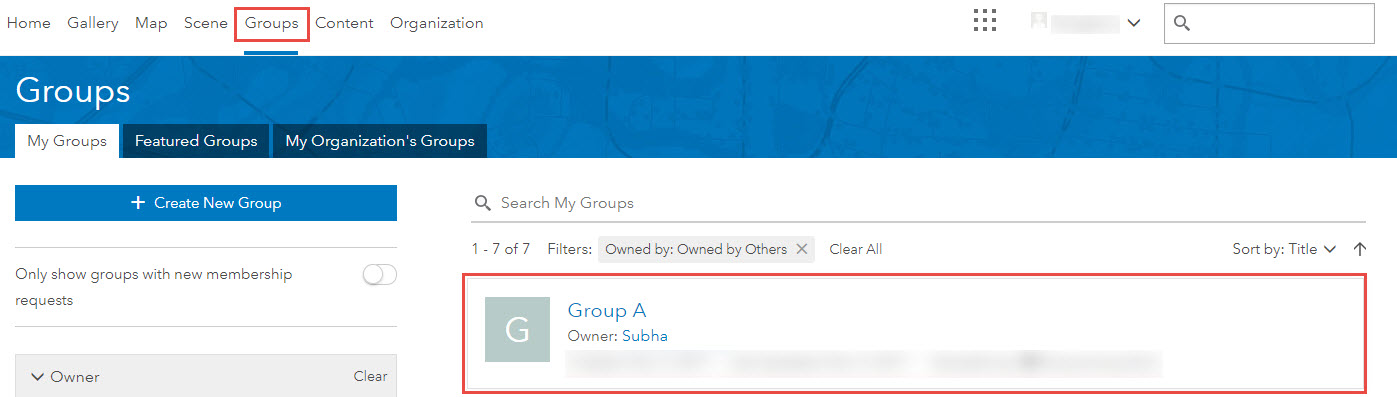
- Copy the target group ID value.
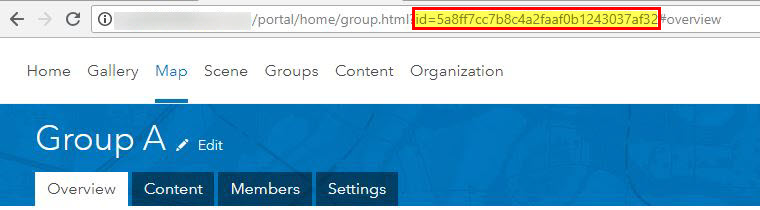
- Open a new tab in the browser to reassign a new group owner manually.
- Log in to the ArcGIS Portal Directory using the following URL format:
https://<webadaptorhost.domain.com>/<webadaptorname>/sharing/rest
- In the address bar, type the following URL, and paste the group ID copied from step 3. Add /reassign after the group ID, and press Enter.
https://<webadaptorhost.domain.com>/<webadaptorname>/sharing/rest/community/groups/<group id>/reassign
- Type the username in the Target Username text box. Click Reassign Group.
Note: Retain the same username applied in Step 1 when reassigning the new group owner.
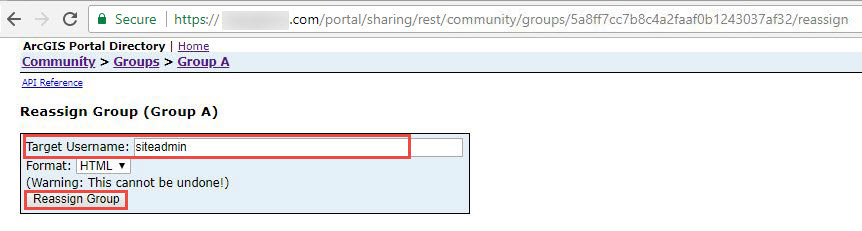
- Log in to the ArcGIS Portal Directory using the following URL format:
- The administrator is directed to a new page and is the new group owner. If the administrator wants to select another group member as the group owner, click Reassign Group and reassign the group to the desired group member.
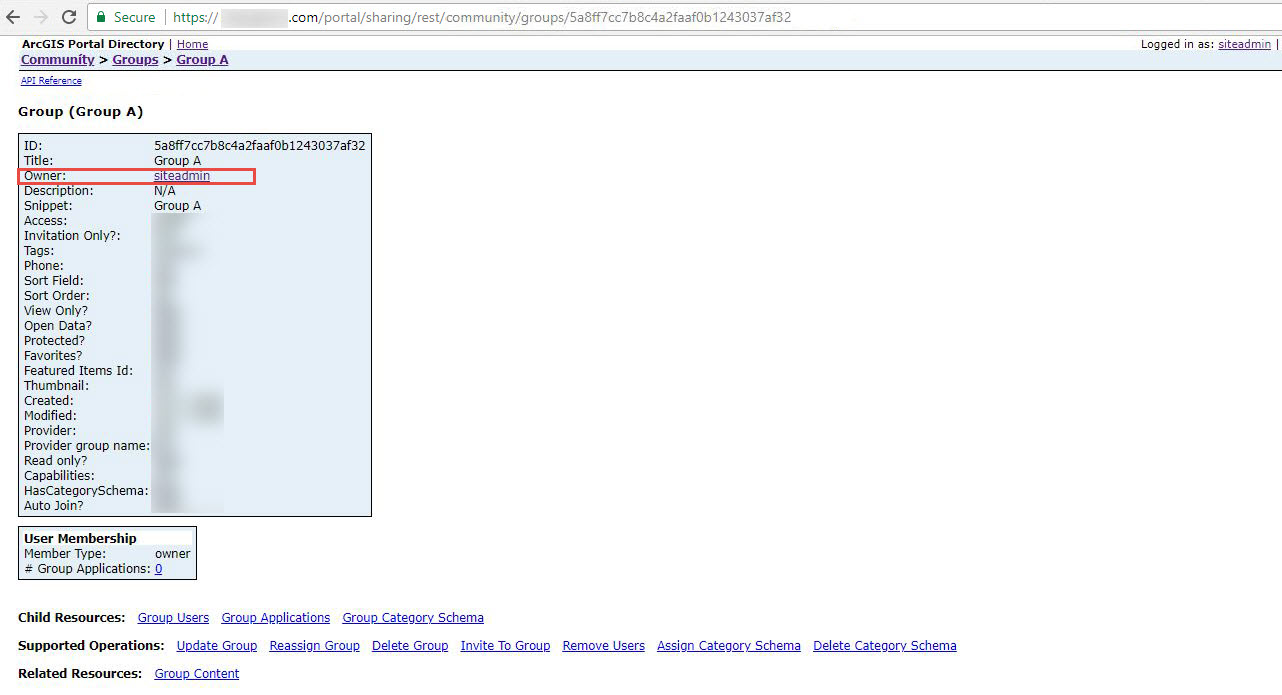
Article ID:000017739
- Portal for ArcGIS
Get help from ArcGIS experts
Download the Esri Support App