HOW TO
Remove the bullet from the bullet leader line in ArcMap
Summary
The bullet leader line is used to show the labels offset from the feature class. Sometimes, the bullet in the leader line may hide certain parts such as point features on a map. Point features hidden beneath the bullet may affect the presentation of the map. Thus, it is sometimes necessary to remove the bullet from the leader line.
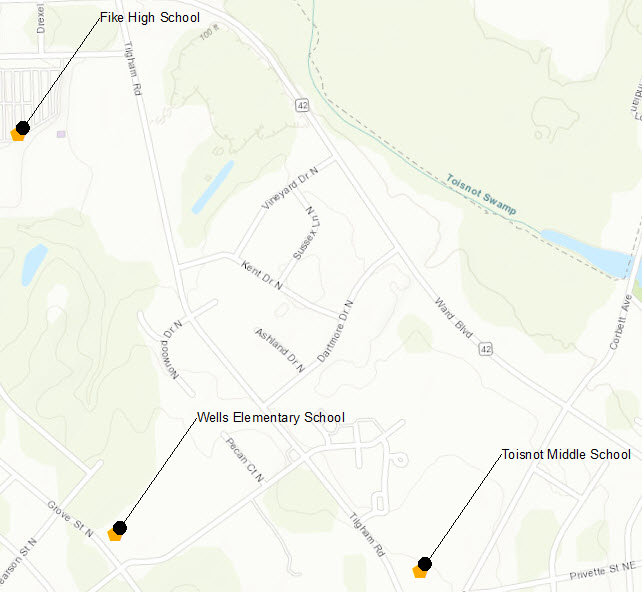
Procedure
The instructions provided describe how to remove the bullet from the bullet leader line in ArcMap.
- In the Table Of Contents, right-click the feature class layer and click Properties.
- In the Layer Properties dialog box, click the Labels tab. Under the Text Symbol section, click Symbol.....
Note: Make sure the Bullet Leader line is selected and displayed in Text Symbol.
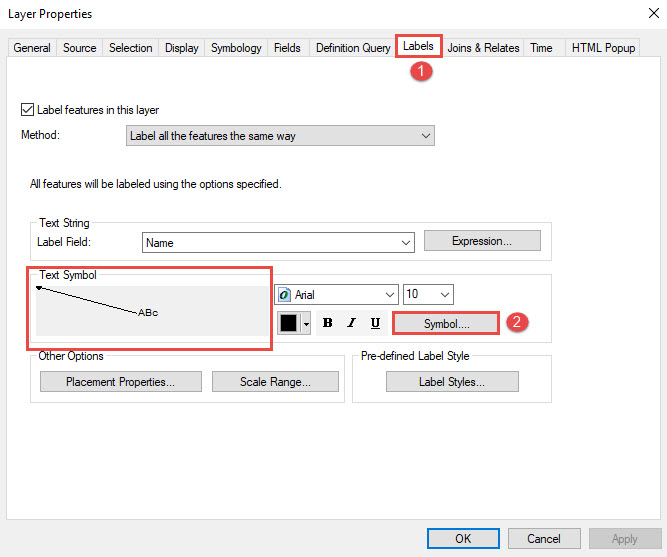
- In the Symbol Selector dialog box, click Edit Symbol.
- In the Editor dialog box, click the Advanced Text tab. Under the Text Background check box, click Properties.
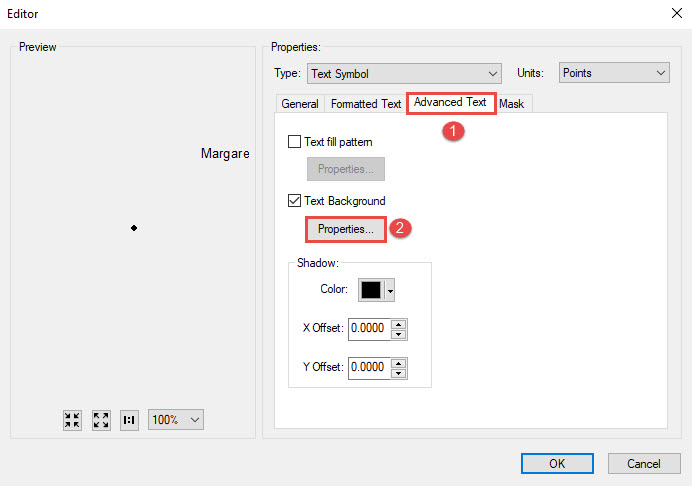
- Under the Leader check box, click Symbol....
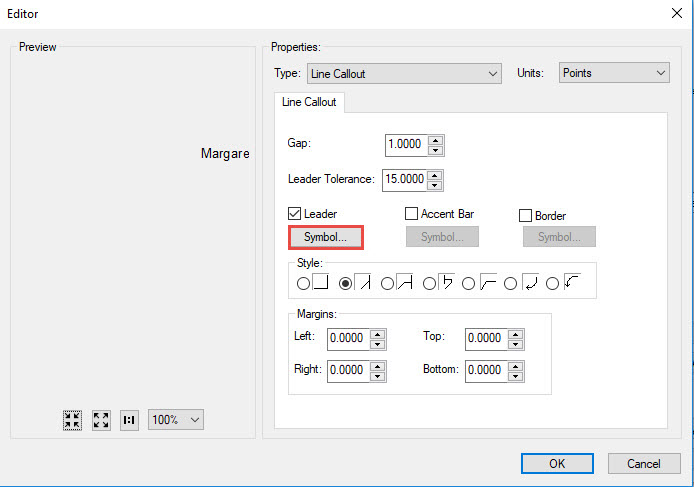 />
/>
- In the Symbol Selector dialog box, click Edit Symbol....
- In the Symbol Property Editor dialog box, navigate to Line Properties. Select None for the Line Decorations to remove the bullet.
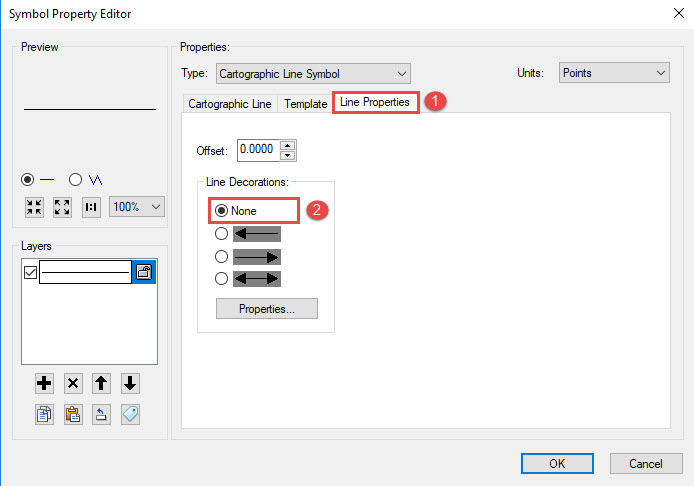
- Click OK to close all the dialog boxes leaving only the Layer Properties dialog box open.
- In the Layer Properties dialog box, click Apply > OK to view the changes.
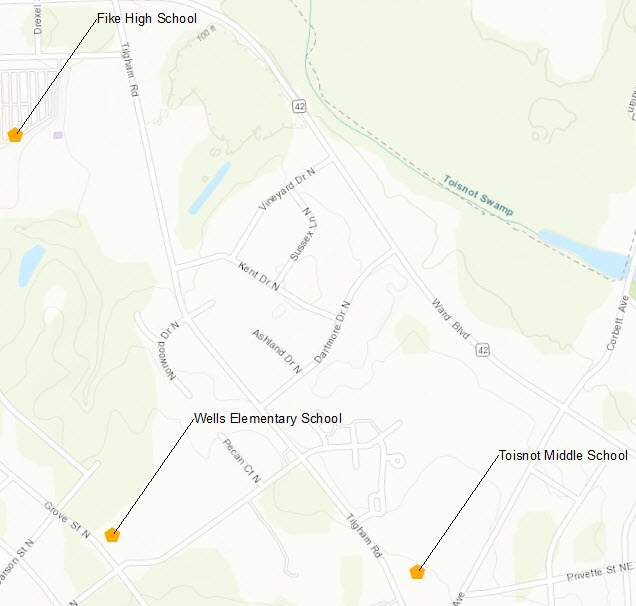
Note: If the leader line is not visible, increase the label offset to the desired value or lower the leader tolerance value.
Article ID:000017609
Software:
- ArcMap
Get help from ArcGIS experts
Download the Esri Support App