PROBLEM
Running the Add Geometry Attributes tool on a polygon feature class or shapefile completes with a warning
Description
In ArcGIS Pro, running the Add Geometry Attributes tool on a polygon feature class or shapefile to determine the polygon area adds a new field in the attribute table and returns the following warning message:
WARNING 001097: POLY_AREA already exists -- overwriting.
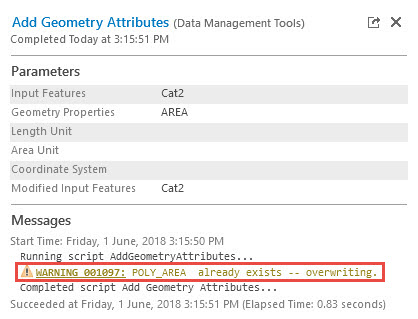
Cause
The issue occurs due to one or more of the following possible causes:
- The layer properties of the polygon feature class or the polygon shapefile has Z and M values enabled.
- The polygon feature class or polygon shapefile is corrupted.
Note: The Add Geometry Attributes tool may run on a corrupted feature class in ArcMap but not in ArcGIS Pro due to a different interface.
- The field Poly_Area was previously added in the attribute table of the polygon feature class or the polygon shapefile. Running the Add Attribute Geometry tool on the feature class or the shapefile overwrites the already existing Poly_Area field.
Solution or Workaround
Depending on the cause, select one of the options below to resolve this issue:
Create a new polygon shapefile or feature class with Z and M values disabled
Use the Feature Class to Feature Class tool to convert the existing polygon feature class or the polygon shapefile to a new polygon feature class or polygon shapefile with disabled Z and M values.
- In ArcGIS Pro, click the Analysis tab and select Tools.
- In the Geoprocessing pane, click Toolboxes > Conversion Tools > To Geodatabase > Feature Class to Feature Class.
- In the Feature Class to Feature Class Geoprocessing pane, navigate to the Parameters tab.
- Click the Input Features drop-down arrow and select the respective feature class or shapefile and set the Ouput Feature Class.
- Click the drop-down arrow of the Output has M Values and Output has Z Values box and select Disabled.
- Click Run to execute the tool.
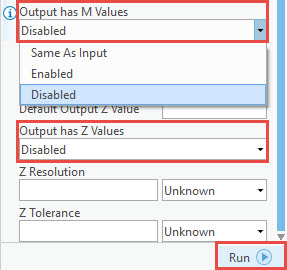
Export the polygon feature class or the polygon shapefile from the old file geodatabase to the new file geodatabase
Before exporting the polygon feature class or the shapefile, create a new file geodatabase. For more information, refer to ArcGIS Pro Web Help: Create a file geodatabase. Use the Copy Features tool to export the polygon feature class or polygon shapefile to the new file geodatabase.
- In the Contents pane, right-click the respective polygon feature class or the polygon shapefile, click Data > Export Features, which opens the Copy Features Geoprocessing pane.
- In the Copy Features Geoprocessing pane, set the new file geodatabase as the Output Feature Class.
Note: Ensure the correct polygon feature class or the polygon shapefile is set in the Input Features.
- Click Run to execute the tool.
Delete the existing Poly_Area field
Delete the existing Poly_Area field to add the new field without the warning message.
- In the Contents pane, right-click the polygon feature class or the polygon shapefile to open the attribute table.
- Right-click the Poly_Area field and select Delete.
- Run the Add Attribute Geometry tool on the polygon feature class or polygon shapefile.
Article ID:000017558
- ArcGIS Pro
Get help from ArcGIS experts
Download the Esri Support App