HOW TO
Use hyperlinks to view multiple photos corresponding to a single point
Summary
In some instances, when working with the GeoTagged Photos to Points tool, multiple photos may correspond to or be collected at a single point. For example, a tourist hotspot point on a map may contain multiple photos of different people, with different origins. In this case, hyperlinks can be used to view the photos.
Procedure
The following instructions describe how to view multiple photos related to a single point:
- In ArcMap, navigate to the Table of Contents pane, right-click the layer containing the points, and click Properties.
- In the Properties dialog window, select the Display tab, and navigate to the Hyperlinks section.
- Check the Support Hyperlinks using the Field option from the drop-down list, select the field containing the photos, and check the Document radio button option.
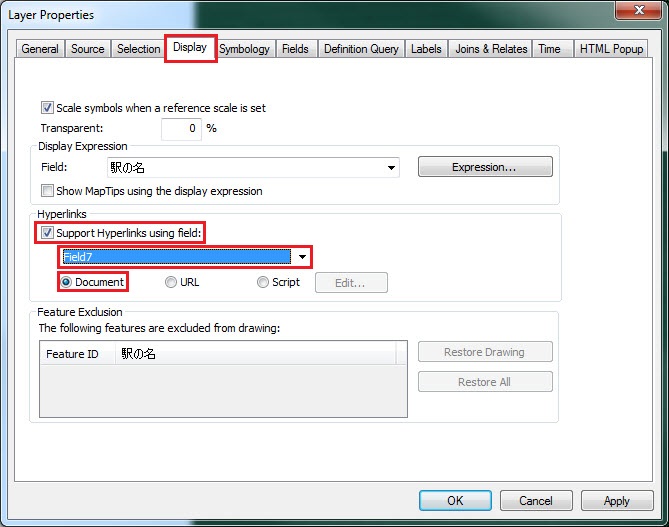
- Click Apply and OK.
- Navigate to the Tools toolbar in ArcMap, and click the Hyperlink
 tool. For more information, refer to ArcGIS Help: Using Hyperlinks.
tool. For more information, refer to ArcGIS Help: Using Hyperlinks. - Click on a point and a hyperlink dialog box opens, displaying the various photos related to the point.
Article ID:000017524
Software:
- ArcMap
Get help from ArcGIS experts
Download the Esri Support App