ERROR
The password does not meet the password policy requirements. Check the minimum password length, password complexity and password history requirements
Error Message
During the account setup phase when installing ArcGIS Enterprise software components (ArcGIS Server, Portal for ArcGIS or ArcGIS Data Store) on Windows operating systems, when prompted to specify the account name and password, the following error is returned after specifying a password:
Error: The password does not meet the password policy requirements. Check the minimum password length, password complexity and password history requirements.
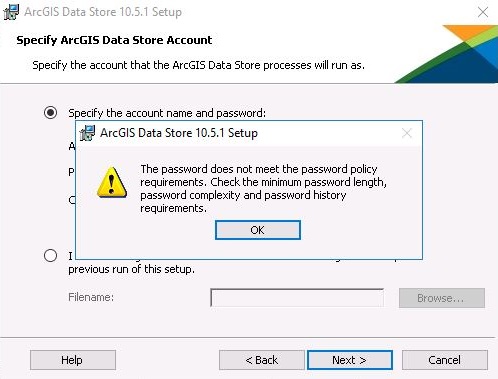
Cause
This issue occurs due to the 'Password must meet complexity requirements' policy setting defined by Windows. The policy setting is enabled by default, and this causes the installer to return the error if the user-defined password does not meet the minimum complexity requirements. For a comprehensive list of the minimum password requirements, refer to Microsoft: Password must meet complexity requirements.
Solution or Workaround
To resolve this issue, use one of the following solutions:
- Adhere to the password complexity requirements
Users that do not have administrative access to the system must adhere to the password complexity requirements defined by Windows. To view the minimum password requirements, refer to ArcGIS Help: Common problems and solutions. - Disable the password complexity requirements policy setting
Warning: This solution involves modifying the Windows Operating System privacy setting, which is not supported by Esri. Modifying the operating system privacy settings may affect the security and privacy of the applications on the machine.
If adhering to the password complexity requirements is not an option, prior to executing the ArcGIS Enterprise installer, disable the 'Password must meet complexity requirements' policy setting via the Windows Local Security Policy console using the following instructions:
Note: Administrator access is required to perform the following workaround.
- To open the Local Security Policy console, click Start > type secpol.msc.
- In the Local Security Policy console, navigate to Account Policies > Password Policy.
- On the right pane, double-click Password must meet complexity requirements.
- Select Disabled > click Apply > click OK and close the Local Security Policy console.
Article ID: 000017459
- ArcGIS Data Store
- Portal for ArcGIS
- ArcGIS Server
Get help from ArcGIS experts
Start chatting now

